Operation, Front panel – StarTech.com SV431DDVDUA User Manual
Page 8
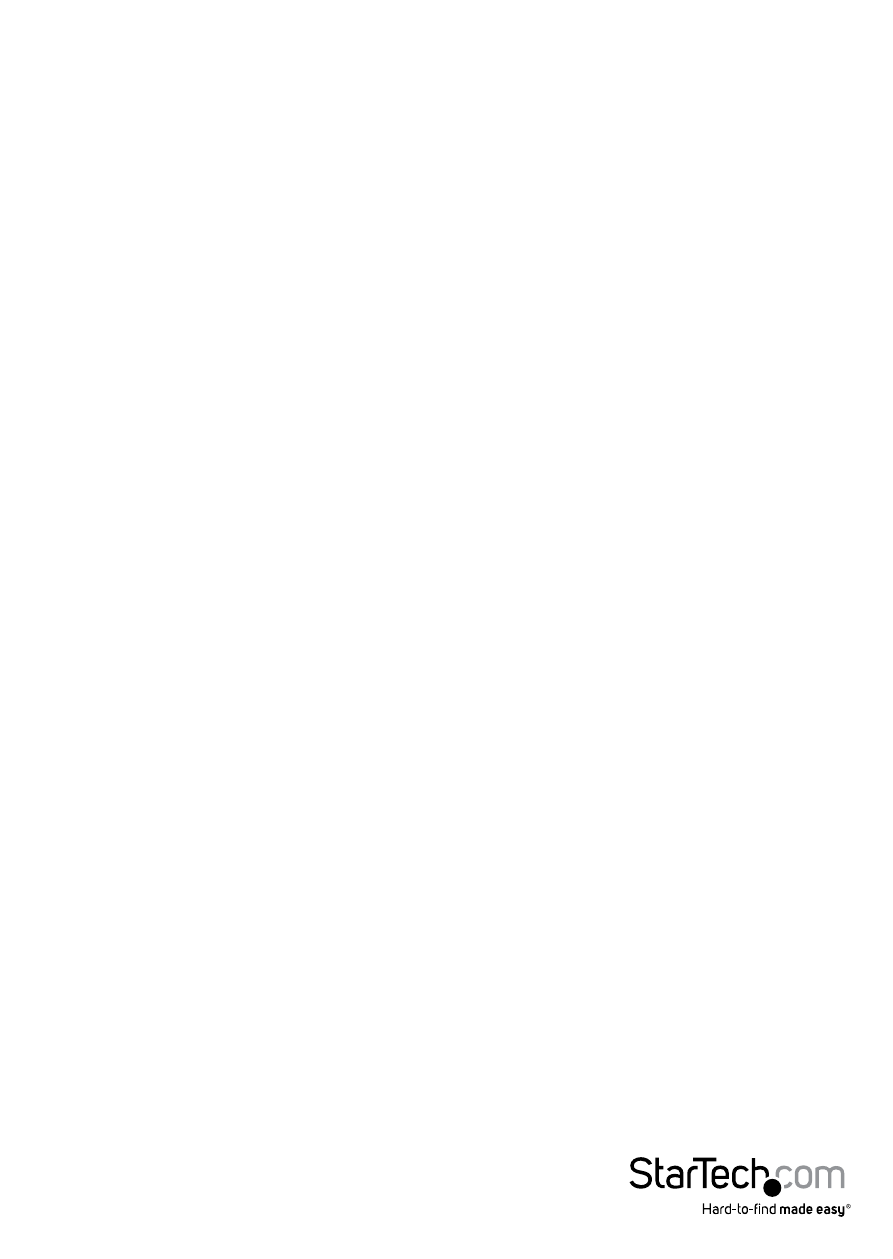
Instruction Manual
4
Operation
Front Panel
Port Selection/Link LED
The LED turns green when the connected computer is powered-on. The corresponding
LED will also illuminate red when that PC port is currently selected.
Port Selection Button
2 Port: Pressing the front panel “Select” button toggles between the PC ports on the
KVM switch.
4 Port: Each push button on the front panel corresponds with a PC port. Pressing the
button will immediately select that port.
Auto Scan
The KVM automatically scans through the powered-on computers in sequence on a
fixed time interval (see Scan Time below).
To activate Auto Scan, press down front panel push buttons “3” and “4” simultaneously.
The port LED flashes during Auto Scan. Auto Scan is effective for powered-on
computers only. To exit the Auto Scan mode, just tap any one of the push buttons.
(SV431DDVDUA only)
NOTE: When Auto Scan detects any keyboard activity, it suspends the scanning until
the activity stops; it then resumes with the next computer in sequence. The length of
the Auto Scan interval (Scan Rate) is adjustable, see below.
Scan Time
Four options are available for users to set the Scan Time duration, which includes 3, 8,
15 and 30 seconds.
To change the Scan Time interval, press both front panel buttons “1” and “2”
simultaneously. The unit beeps 1, 2, 3 or 4 times for Scan Time of 3, 8, 15 or 30 seconds
respectively. (SV431DDVDUA only)
NOTE: Scan Time is automatically set to the default of 3 seconds when the units loses power.
