Group window, Device window – Solvline PortView Ver2.3 User Manual
Page 12
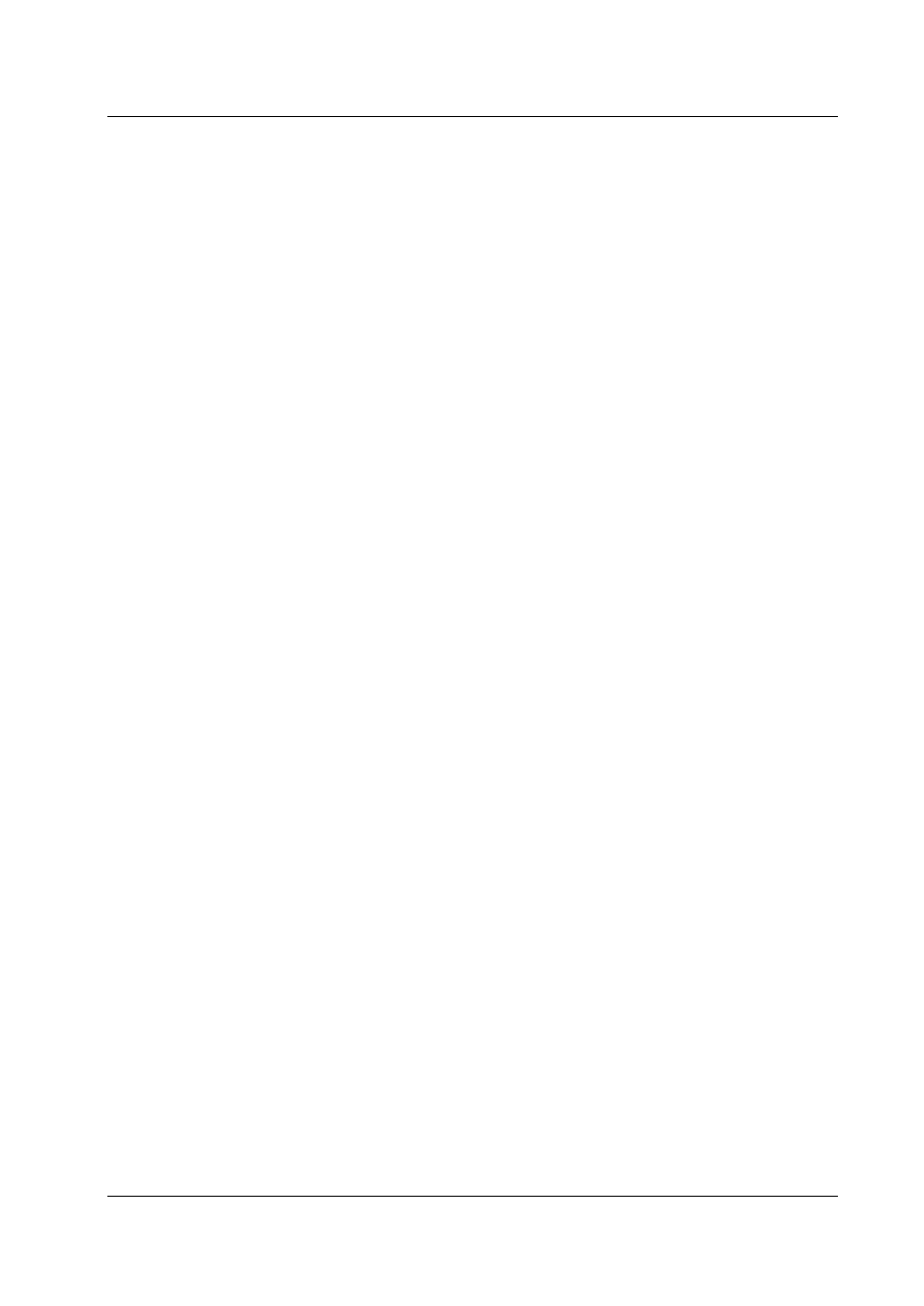
PortView
Chapter 3. PortView
8
3.4.2
Group Window
The blue square box shows the ‘Group Window’. The users can see the group, sub-group, device server,
or undefined.
Group: Indicates the top of the folder structure. The users can add or delete groups.
Ex) ‘default’: If the SerialGate is not defined in a group it will be added in this group.
Sub-group: Can be created in the group. When clicked, devices in the group will be displayed in the
sub-group window.
Default: Displayed in default sub-group. Can be moved to other sub-group with the mouse. Hold
the left mouse button and drag.
Device: Added to a sub-group. Newly added devices will be shown in the default sub-group and
can be moved to other sub-groups by drag & drop.
3.4.3
Device Window
The green square box shows the ‘Device Window’. Sub-group windows and statistics windows will be shown
here. The windows can be shown in tile or cascade with the buttons in the ‘Menu bar’.
