Sigtronics Dual-CFR User Manual
Page 10
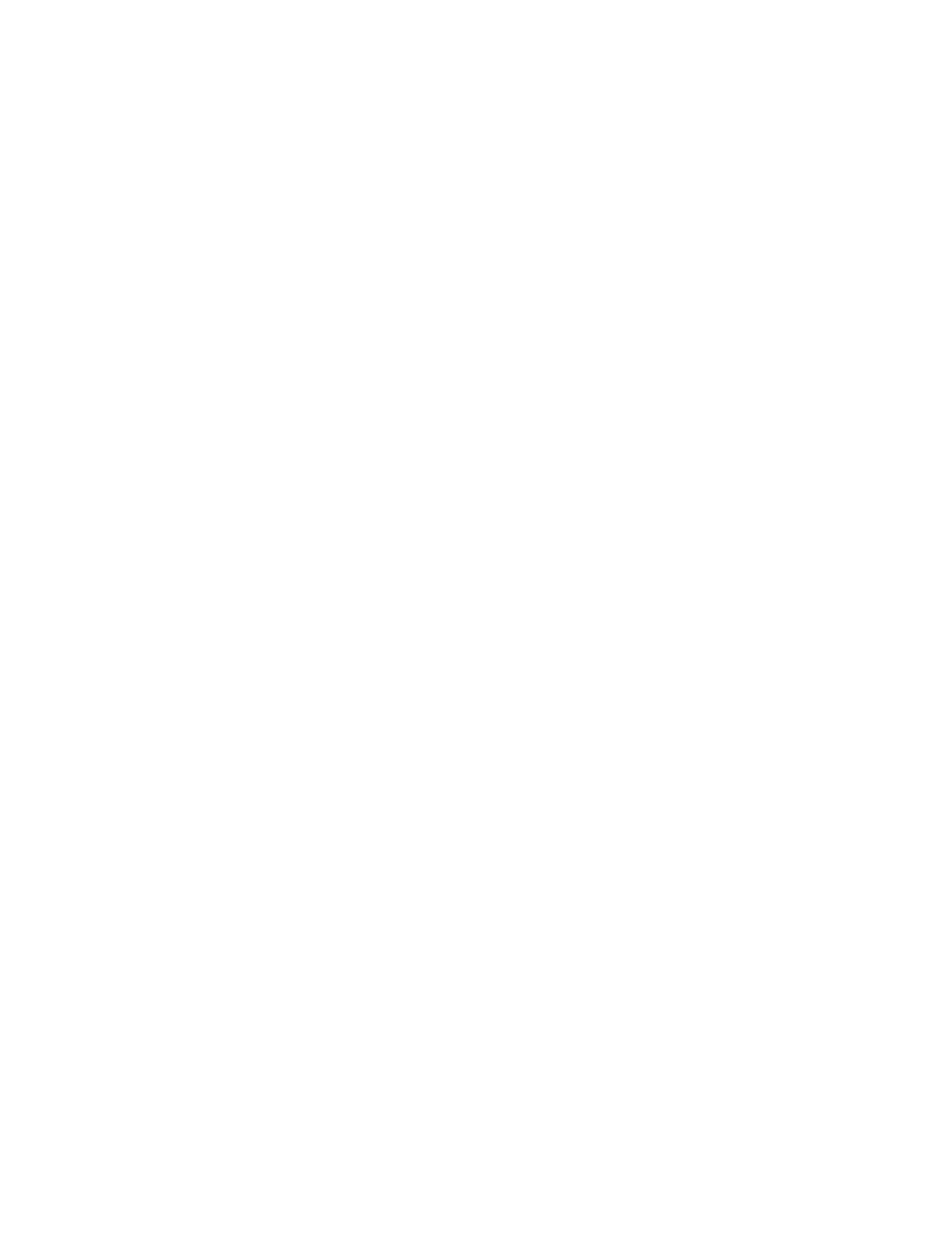
4. Verify radio reception. If OK, use Officer’s PTT to transmit
to your receiving party. If receiving station reports weak
transmission, use the screwdriver to turn the RADIO 1 MIC
XMIT GAIN ADJ clockwise a small amount. If they report
garbled, broken, or noisy transmissions, turn the RADIO 1
MIC XMIT GAIN ADJ counter-clockwise a small amount.
Repeat as necessary until the receiving party reports that
transmissions through the UltraSound sound as good or
better than when using the radio hand microphone.
5. If the receiving party reports that your transmissions are
still weak with the MIC XMIT GAIN ADJ at the full clockwise
position, then switch the RADIO 1 MIC XMIT GAIN RANGE
switch to the “HI” position (down for Radio 1) and repeat
steps 3 and 4 above. That’s all there is to it!
Once the gain is set, also check radio operation with the
vehicles engine running. If radio reception and transmission
through the UltraSound unit are fine, move to the “Radio 2
Hook Up” section next. If something does not work correctly,
check the Radio Troubleshooting Guide, page 10.
Radio 2 Hook Up:
Note: If installing a Dual-CFR system, connect the radio
Interface Cables (J3) from both CFR units before doing the
adjustments.
Plug in J3 of the Radio 2 Interface Cable into P3 of the
UltraSound unit. Using the radio manual and Figure 5 on
page 6, connect the six wires to the appropriate connections
on the vehicle’s radio. Once that is done you will need to set
the RADIO 2 VOLUME switch on the back of the UltraSound
unit. See Figure 6 on page 9. For most applications use the
default setting of “LO” (down - which is the reverse of the
Radio 1 switch). If the vehicles radio volume has to be turned
up too high to hear it in the headsets, set this switch to the
“HI” position.
Next, set the Radio 2 Microphone Transmit Gain. The Radio
2 Microphone Transmit Gain Adjustments are the top set
of the two located on the back of the UltraSound unit. The
adjustment procedure is very similar to that of the Radio
1 Mic Transmit Gain adjustment. First set the RADIO 2 MIC
XMIT GAIN RANGE switch to the “LO” position (default set-
ting). NOTE: the HI and LO switch positions for Radio 2 are
upside-down from that of Radio 1. Arrange to have someone
nearby with a radio compatible with your Radio 2. Then, pro-
ceed as follows:
1. Again, plug in a headset into Officer’s jack. Make sure that
the volume control on the headset is turned up to full.
(Radio 1 and the other headsets are not needed for this
adjustment.)
2. Put on the Officer’s headset and position the headset
microphone as normal. Turn the UltraSound VOLUME
control all the way down (counter-clockwise). You should
not be able to hear yourself in the headset.
3. With the radio’s hand mic, transmit as normal, to the
remote station. Transmit long enough so that the receiv-
ing station can get “calibrated” to your transmission (voice)
level.
4. Verify Radio 2 reception. If OK, use Officer’s PTT to transmit
to your receiving party. If receiving station reports weak
transmission, use the screwdriver to turn the RADIO 2 MIC
XMIT GAIN ADJ clockwise a small amount. If they report
garbled, broken, or noisy transmissions, turn the RADIO 2
MIC XMIT GAIN ADJ counter-clockwise a small amount.
Repeat as necessary until the receiving party reports that
transmissions through the UltraSound sound as good or
better then when using the radio hand micro-phone.
5. If the receiving party reports that your transmissions are
still weak with the MIC XMIT GAIN ADJ at the full clock-
wise position, then switch the RADIO 2 MIC XMIT GAIN
RANGE switch to the “HI” position and repeat steps 3 and
4 above.
If Radio 2 does not operate as it should, use the “Radio
Troubleshooting Guide” below to find and fix the problem.
This completes the UltraSound installation.
Note: If installing a Dual-CFR system, after setting the switches
and gain adjustments for the first CFR unit as instructed, set
the switches and gain on the second unit to match.
Radio Troubleshooting Guide:
NOTE: It is far easier to troubleshoot with only one radio con-
nected to the Sigtronics UltraSound unit at a time.
First determine if the trouble occurs with the vehicle engine
running.
VEHICLE ENGINE OFF:
1. Can’t hear radio in headset:
a) Turn up radio volume at the radio as normal. Make sure
however, you are not picking up the radio through the
headset microphones by briefly turning down (counter-
clockwise) the intercom VOLUME control all the way.
b) Check violet wire (SPEAKER HI and LO) connections from
the UltraSound to the radio.
c) Set the appropriate RADIO VOLUME switch on the
back
of the UltraSound unit to the “HI” position.
2. Can’t talk to dispatch (transmit) on radio through the
headset:
a) Check the connections between UltraSound unit and
the radio. Both white wires (PTT HI and LO) and the
Brown and Black wires (MIC HI and LO).
b) Check the UltraSound Radio Mic Transmit Gain adjust-
ment.
VEHICLE ENGINE ON:
1. Electrical noise (alternator whine) in headsets when receiv-
ing on radio, or ... Dispatch reports that they hear electrical
noise (alternator whine) when transmitting from vehicle
through the headsets.
a) First make sure that the problem is only related to the
radio hook up. Make sure that you did the “Electrical
Noise Test” for the intercom (without the radios con-
10
