Sceptre X20WG-NAGA2 User Manual
Page 30
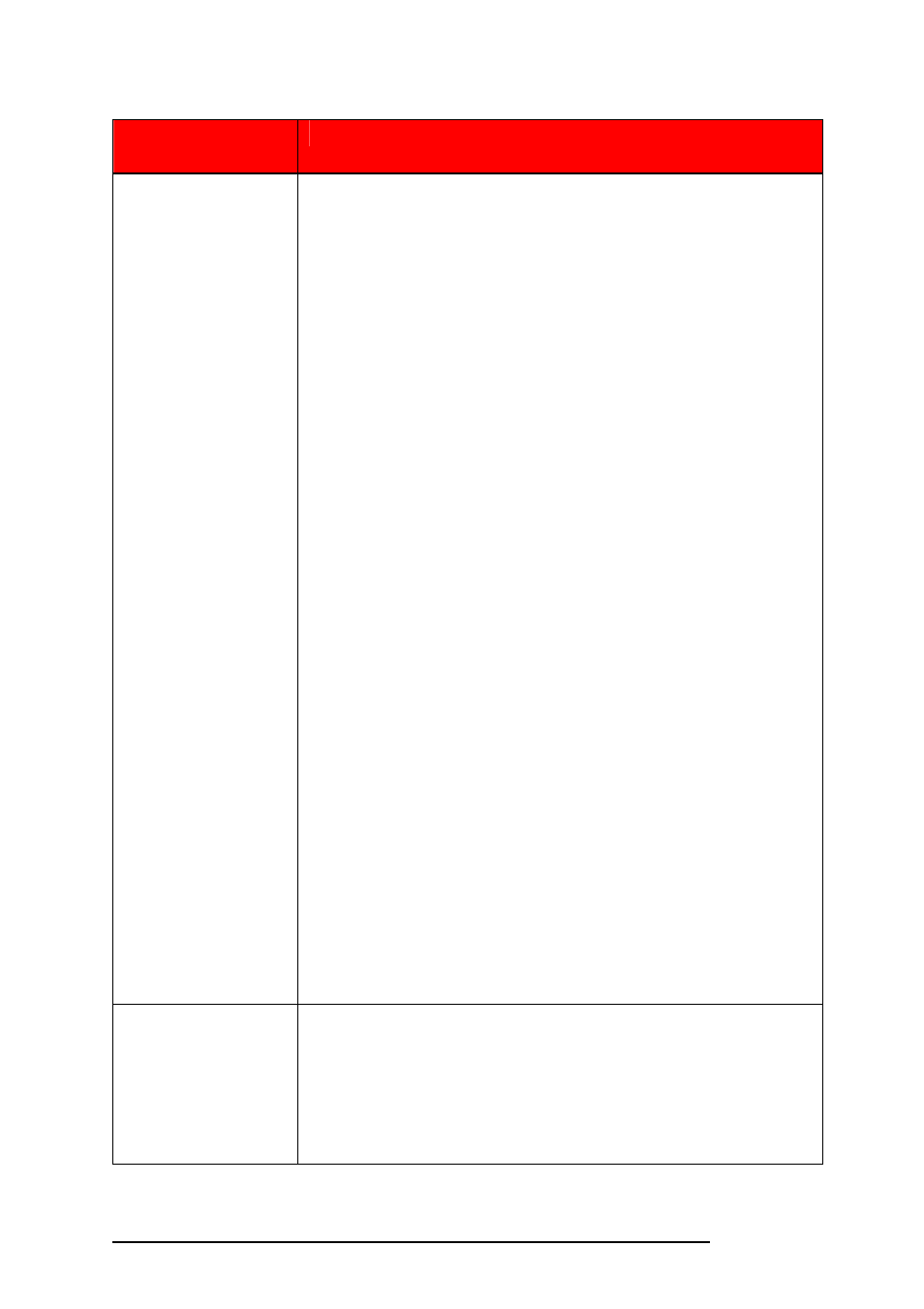
Page30
SCEPTRE
X20
Problem
(continued)
Possible solutions (continued)
MONITOR SAYS
“SIGNAL OUT OF
RANGE” (continued)
with nothing selected. Choose the PROPERTIES
option.
2. Click on the SETTINGS tab, then click on the
ADVANCED button.
3. Click on the MONITOR tab and change the refresh
rate to 60Hz.
4. Click on OK 2-3 times to finalize your change.
If you do NOT have a CRT monitor or it’s already broken, please
make sure both the X20 monitor and your computer is turned off.
1. Turn on the LCD and the computer.
2. While the computer is turned on, press the “F8” key on
your keyboard continuously until a selection menu
appears and select the “Safe Mode” option.
3. When you’ve entered Safe Mode please uninstall any
video card driver and monitor driver by using either the
“Add / Remove Programs” icon or going into “System
Properties” and manually removing anything under
“Monitors” and “Display Adapters”.
4. After removing all the drivers, please reboot your
computer and you should be able to see windows.
Please install your monitor driver first, then your video
card driver. Please remember to make sure your
refresh rate should be at 60Hz.
I CANNOT GET
THE RESOLUTION
1680X1050
If you are using DVI, please try out VGA to see if you are able to
achieve that resolution. If your VGA can then, your video card’s
DVI cannot support widescreen resolutions.
Sometimes your video card will not read the monitor correctly
and will not allow you to achieve the resolution you want.
Rebooting your computer will solve the situation.
