Concord Camera 4060 AF User Manual
Page 40
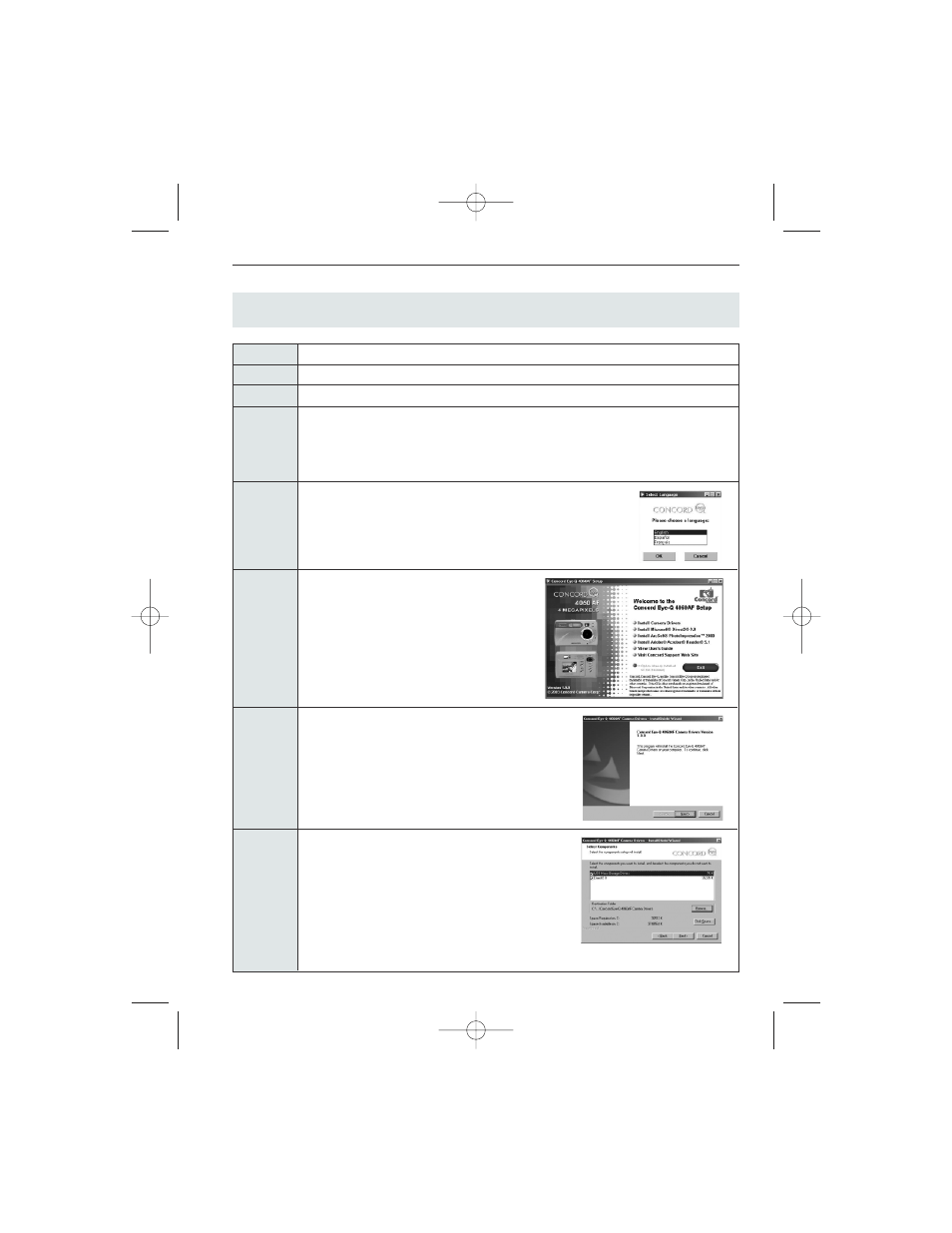
38
SOFTWARE INSTALLATION GUIDE
INSTALLING THE DRIVER AND DIRECTX 9 – WINDOWS 98/98SE
NOTE: Do not connect the camera to your computer before the camera drivers and Microsoft DirectX 9
installation is completed.
Step 1
Make sure your camera is powered off and not connected to the computer.
Step 2
Make sure the computer is powered on and Windows 98 or 98SE is running.
Step 3
Close any other applications or software you may be running.
Step 4
Insert the CD-ROM included in your camera’s packaging into your computer’s CD-ROM Drive.
NOTE: If the installer does not start automatically within 30 seconds after the CD-ROM has
been inserted, click on "My Computer" either on the Desktop or in the Start Menu and locate
the CD-ROM Drive. Double click on the CD-ROM Drive icon for installation. Double-click on
the file named Install and proceed to Step 5.
Step 5
Select the language. Click [OK]
Step 6
The installation screen will appear. Click on
Install Camera Drivers
Step 7
Click [Next >].
Step 8
The next dialog will prompt you to select the
components that will be installed. USB Mass Storage
Driver and DirectX 9 will be preselected.
The files will be saved in the Concord Eye-Q 4060AF
directory automatically.
OR
You may change the default folder by clicking
[Browse…] and selecting a different folder in your
computer.
Click [Next >]
4060 U Guide-E/F/G 7/8/03 12:56 PM Page 38
