Registering and changing the server, Registering in a camera site list – Canon WEBVIEW LIVESCOPE 3.2 User Manual
Page 46
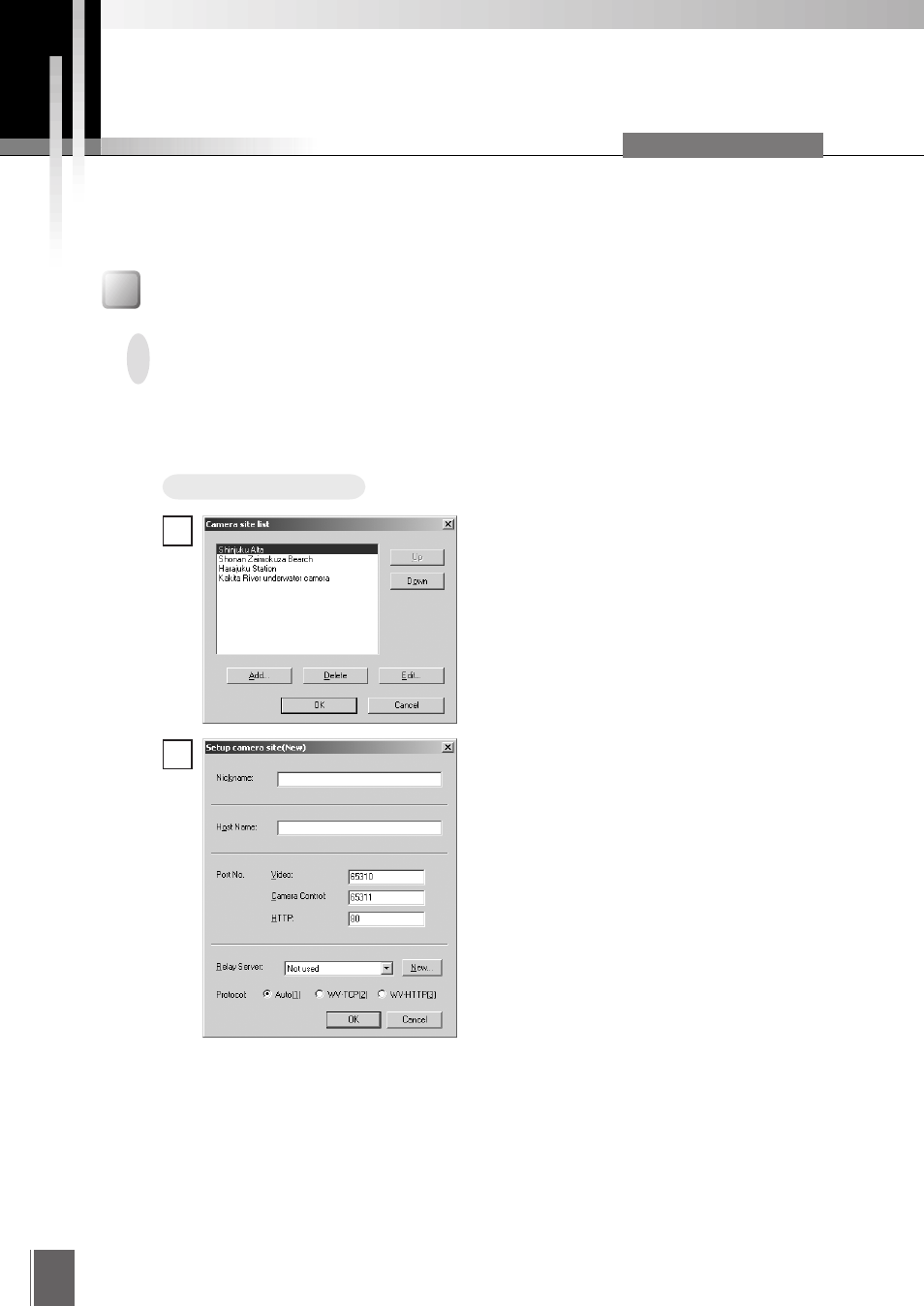
46
Registering and Changing the Server
The VB Package Version lets you register the camera server and relay server and thereafter you can
connect simply by selecting a registered server. Here we explain how to change the registration of
the camera site and relay server.
Procedure
Adding to a list
A camera server can be registered during connection by clicking the "Register connected
site" button or choosing "Register Site" in the File menu. If the site is currently not
connected, it can be registered following the procedure below:
Choose "Camera Site List" from the View
menu. When the camera site list appears,
click Add.
■ Nickname
Any name can be given to the camera server being registered.
■ Host Name
Specify the IP address of the camera server.
■ Port No.
Specify the Port numbers of each camera server. The port numbers are the values
that were set on the camera server.
■ Relay Server
If connections to the camera site being registered is not to be made via a relay
server, select "Not Used"; if a relay server is to be used, select the registered name
of the relay server (see p. 48).
Enter each item and click OK. The site is
added to the list.
1
2
Registering in a Camera Site List
VB Package Version only
