Connecting to a camera server, Specifying a connection target and connecting – Canon WEBVIEW LIVESCOPE 3.2 User Manual
Page 28
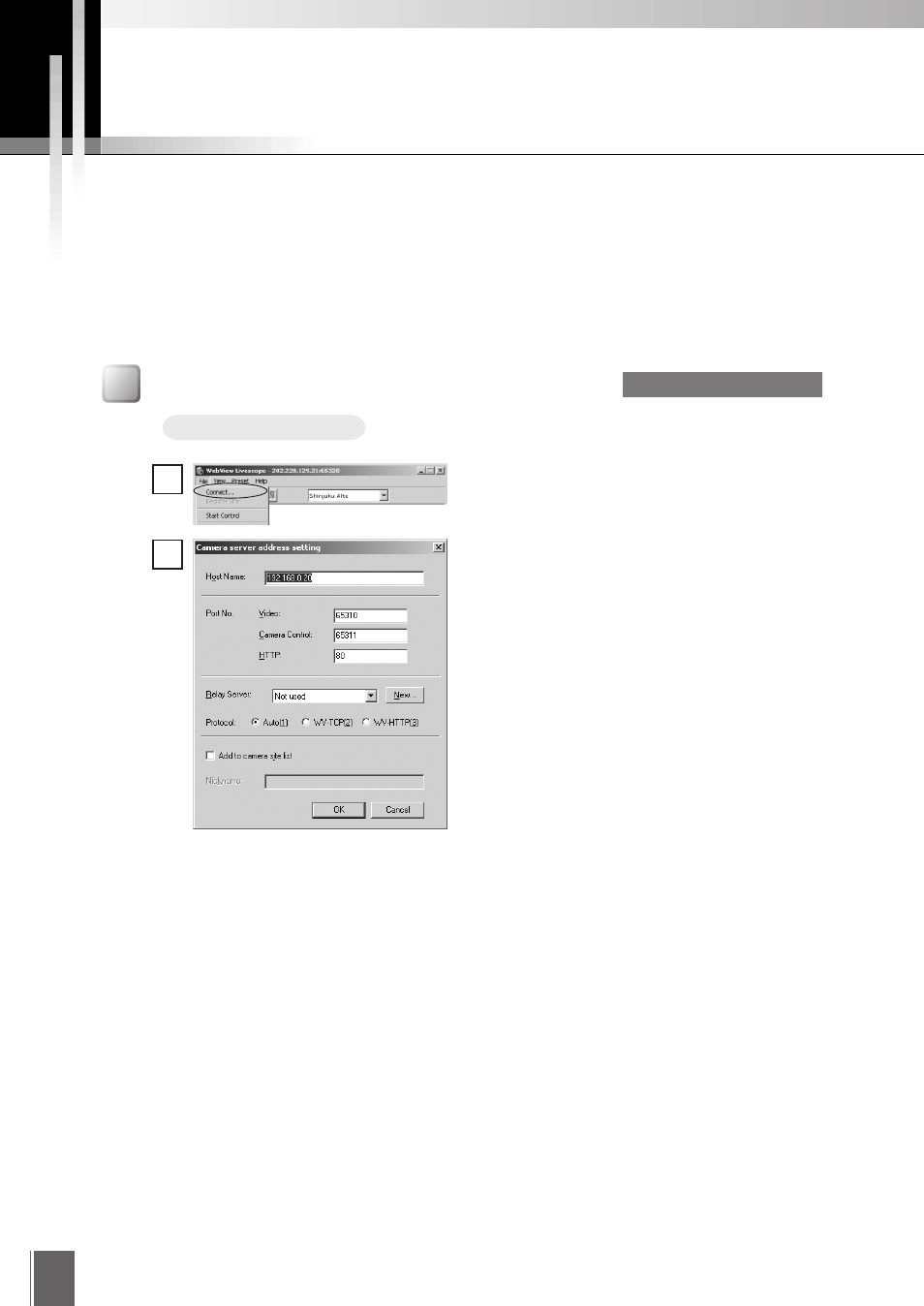
28
Connecting to a Camera Server
When you use the Helper Viewer to connect to a camera server and monitor, if the Helper Viewer
was started up from the Web browser, it automatically connects to the camera server, but if the
Helper Viewer was started up independently, you need to specify a connection target or select a
registered connection target.
You can also change the connection target to another camera server while you are still connected to
one camera server, or start up multiple Helper Viewers and connect each one to a different camera
server.
Specifying a Connection Target and Connecting
Procedure
1
Choose Connect from the File menu.
2
A dialog box for specifying a connection target
appears. Enter each item and click OK to make a
connection to the camera server.
■ Host Name
Specify the IP address of the camera server.
■ Port No.
Specify the port numbers. of the camera server. They are the values that were
specified on the camera server. Normally they can be used with the default setting.
■ Relay Server
If you are not connecting to a relay server, select "Not Used"; if you are connecting to
a relay server, select the registered name of the relay server. Normally, leave "Not
Used" selected (see p. 48).
■ Protocol
Select whether to connect to the camera server using auto select or to connect using
the WebView-TCP or WebView-HTTP protocol. In connections using auto select, the
viewer automatically selects the optimum protocol and connects to the camera server.
If you are connecting to the camera server from inside the firewall, select WebView-
HTTP (see pp. 42, 43).
■ Add to camera site
When this is selected, camera server information that was entered above is registered
into the viewer, and you can view videos by simply selecting them from the selection
box (see p. 29).
VB Package Version only
