Starting camera control – Canon WEBVIEW LIVESCOPE 3.2 User Manual
Page 32
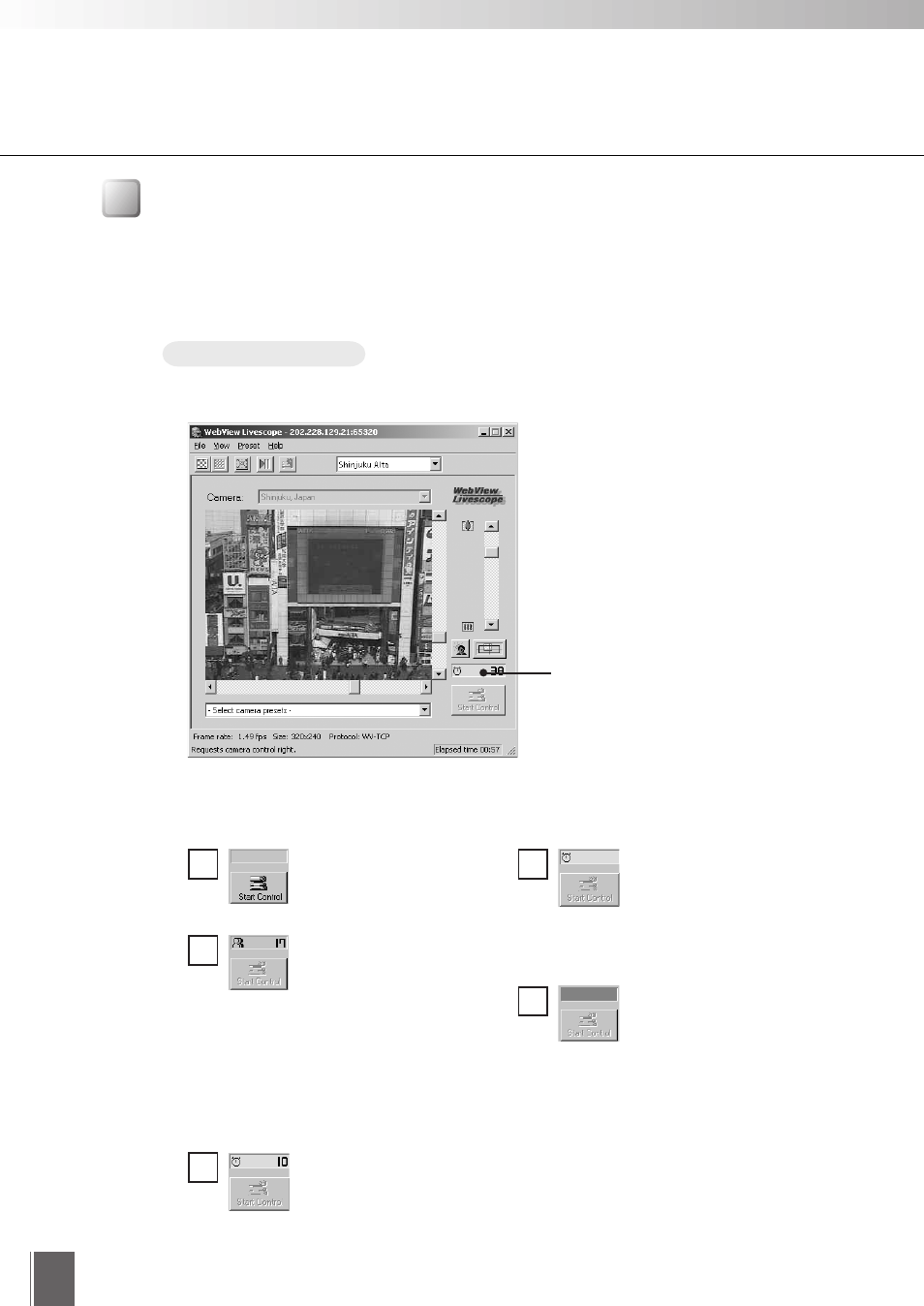
32
Starting Camera Control
Although multiple clients can simultaneously connect to the camera server, multiple clients
cannot simultaneously control the camera. Consequently, "control privileges" has been
introduced by which only the client who currently holds the control privileges can control the
camera. The use of backlight adjustment and presets is also limited to the client who
currently holds the control privileges.
Procedure
Camera control status window
Shows the camera control status.
■ Camera Control Status Displays
The display changes depending on the camera control status.
Camera is not controlled.
Awaiting control privilege
reservation. The number
beside the person icon
shows the estimated time
until control privileges are granted.
However, you may be granted
control privileges before this number
reaches "0" because other users
may cancel camera control or
withdraw from the queue.
You have been granted
control privileges. The
number beside the clock
icon is your period of
exclusive control.
1
2
3
4
5
Click the [Start Control] button to acquire control privileges.
You can retain control
privileges even though
your period of exclusive
control has expired. This
is because there are no camera
control requests from other clients.
For some reason, you
have been disconnected
from the camera control
server, you could not
connect to the camera control server
at startup, or your connection was
not permitted. The status display
panel turns red.
