Setting mbox server preferences remotely, Setup of alignment rectangles using remote, Setting – PRG Mbox Designer User Manual v3.6.1 User Manual
Page 147: Mbox server preferences remotely, Fer to
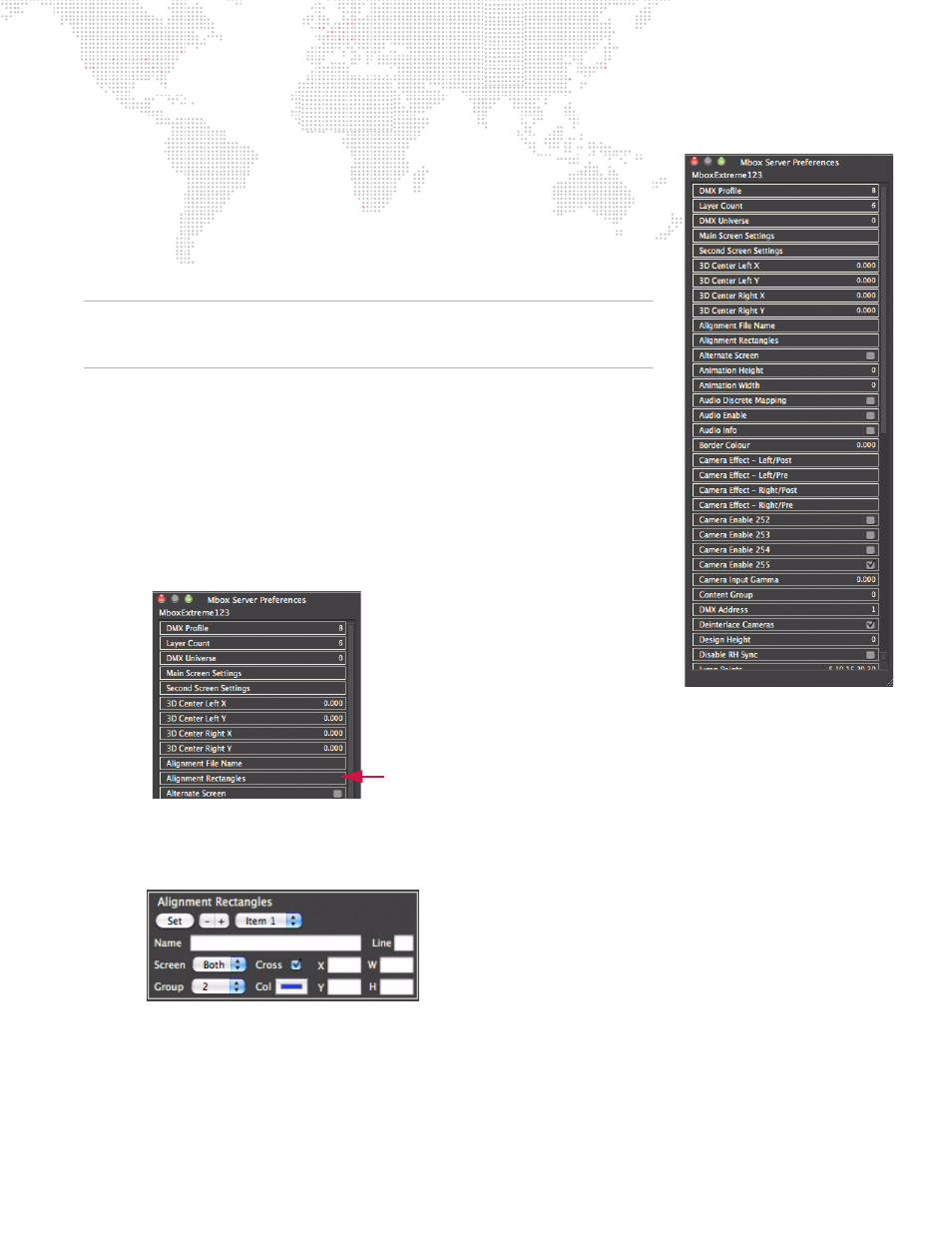
MBOX
®
MEDIA SERVER USER MANUAL
139
Setting MBOX Server Preferences Remotely
If you select a server or layer on the Remote main window and then press [
P],
the MBOX Server Preferences window will open. This window allows you to
remotely set the preferences of the server: Art-Net Universe, Number of Layers,
Alignment Rectangles.
To edit a setting, click inside the box that surrounds the name of the setting. The
preference will become active so that it can be edited. Note that text values will
require pressing [enter] to accept them.
Note:
Some preferences require the MBOX Designer application to be
relaunched before they take effect. These preferences are noted by the presence
of two diamonds after the pref's name.
Setup of Alignment Rectangles Using Remote
Certain preferences have more complex settings, such as the Alignment
Rectangles configuration. (Refer to
on page 97 for more
information about them.)
To setup Alignment Rectangles on a server using MBOX Remote application:
Step
1. Using Remote, open MBOX Server Preferences window (for the
desired server).
Step
2. Click inside Alignment Rectangles box.
Step
3. At Alignment Rectangles edit window, press "+" button to add a rectangle or "-" to delete a rectangle.
When a rectangle is added, it will receive an index number (beginning with 0). You may have up to 256
rectangles (0 - 255).
Step
4. Use Name field to enter a name for the rectangle.
Step
5. Use X, Y, W, and H fields to specify an origin (X, Y) and size (Width, Height) for the rectangle. Keep in mind
that the origin (0,0) of the MBOX display is the top-left corner.
Step
6. Use Line field to enter a lineweight for the rectangle. (The default lineweight is 1.)
Step
7. Use Col (Color) pop-up to specify a color.
