How to use the audioa^ideo input jacks (continued), How to, Udio – Philips COLOR TV 25 INCH TABLE User Manual
Page 21: Ideo, Nput, Acks, Ontinued
Attention! The text in this document has been recognized automatically. To view the original document, you can use the "Original mode".
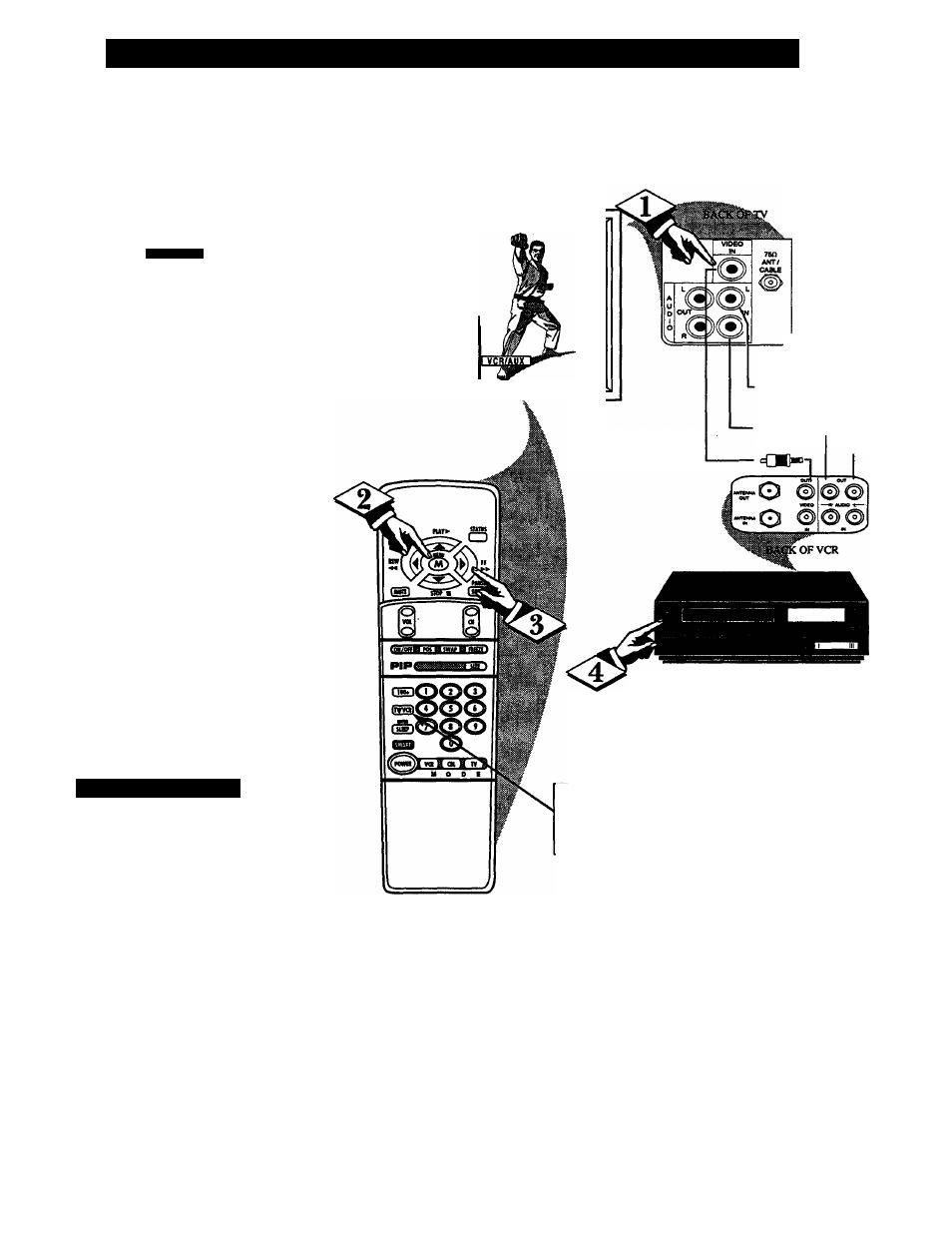
How TO
U
se
the
A
udio
A^
ideo
I
nput
J
acks
(C
ontinued
)
o
T^M
can view the playback of
X
VCR tapes (Video Disc
Players, camcorders, etc), by
using the AUDIO and VIDEO
INPUT jacks (on the rear of the
TV).
For example: to view the play
back of a VCR tape:
rn=Tl7)
Connect the VIDEO and
AUDIO IN(put) jacks on the
TV to the AUDIO and VIDEO
OUT(put) jacks on the VCR.
Press the MENU (M) button
on the remote, then press the
MENU
A or T buttons to select
the word INPUT with the TV’s
on-screen arrow.
Note: You can press the CHAN
NEL
AT buttons to select
“VCR/AUX” (if it has been
added to the TV’s channel mem
ory.) See page 7 for details.
<^> Press the (+) button to select
the VCR/AUX(iliary) INPUTS
on the rear of the TV.
PLAY the VCR tape to be
viewed on the TV.
\
/ S
m a r t
H
e i
.
p
Remember, when you're
* through using the AJW
INPUT jacks, return the INPUT
display screen on the TV to
ANTENNA. If you leave the TV
in the VCR/AUX INPUT mode
and there is no signal source con
nected to the jacks, you will be
seeing only a blank screen on the
TV.
NOTE: If you have a mono (sin
gle audio OUTPUT) VCR, "Y"
Connectors are available (from
your dealer or Parts Information
Center 1 800 292-6066) to con
nect to the audio inputs on the TV.
PICTURE AND SOUND FROM PLAY
BACK OF VCR TAPE
STEREO
SAf>
SOUNSiMA&E
SPEAKER
dinput
CAELE
y
RCA PHONO PLUG
CABLES (NOT SUP-
PLIED)
--------
AUDIO IN
(RED/WHITE)
<=GB“—
VIDEO IN
(YELLOW)
VCR
(EQUIPPED WITH VIDEO AND
AUDIO OUTPUT JACKS)
NOTE: THE TVWCR" BUTTON
CAN ALSO BE USED TO PLACE
THE TV IN THE VCR/AUX MODE
(AS WELL AS SELECT CHANNELS
3 OR 4.)
21
