Philips MIC4014SB-27 User Manual
Page 6
Attention! The text in this document has been recognized automatically. To view the original document, you can use the "Original mode".
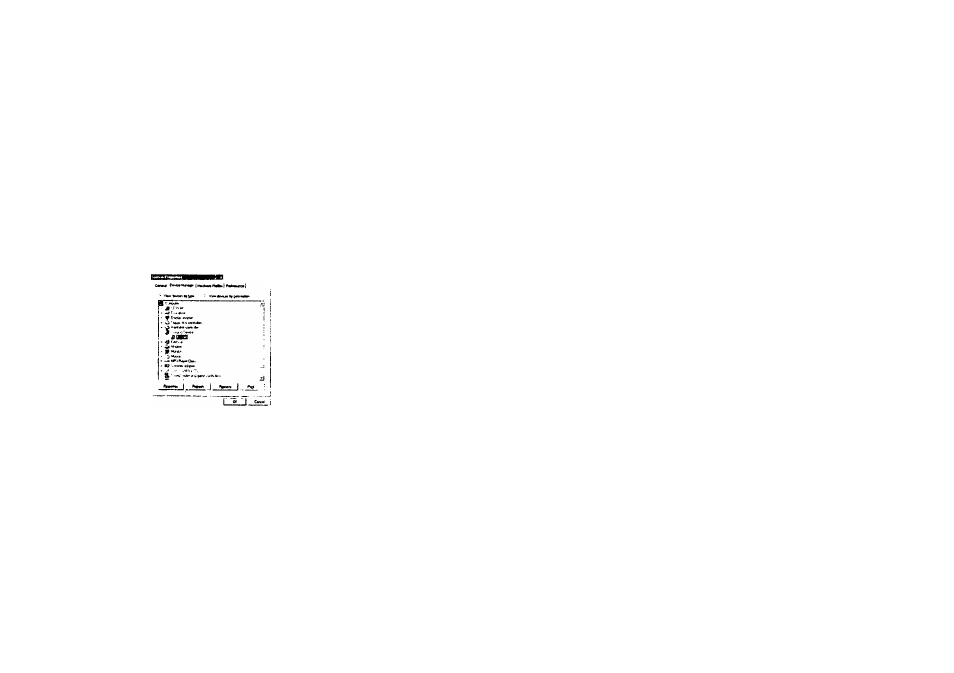
2. “No New Hardware Found” message appears:
Make sure the camera and PC are connected properly. Go to “My Computer” icon-> Right
click your mouse-> Choose “Property” ^ Select “Device Manager” ^ If you have encounter
below two situations :
(I)
“Imaging Device” does not exist under the list
(ii)
The “Imaging Device” is on the list, check out if the driver named “EZ Cam”
exist, if not
unplug the camera and re-connect the camera into your computer's USB port.
Note: If the camera is listed, but other cameras are also installed, disable all other
cameras; make sure your camera is enabled.
3. “Camera not connected” or “Device cannot be detected” message appears:
• Try removing the previous driver and reinstalling the software.
Go to “My Computer” icon^ Right click your moused Choose “Property” Select “Device
Managed ^ “Imaging Device” -> select the driver “EZCam” and choose “Remove” to
uninstall the driver:
■Srj:-- jiii
Then uninstall the driver program named “EZCam” under the “Add/ Remove program”
from the Windows Control Panel and restart the computer. Reinstall the driver again.
10
4. After installing the camera software, the camera is not detected by the software:
•
Some PC's have been shipped without the USB port mode enabled. To enable the USB
Port. You must run the system CMOS setup program. This setup program is only available
when you power up the computer. The procedure is different for each system so you will
need refer to your PC manual for more details.
5. To Uninstall the Camera Driver:
■ To uninstall the Camera Driver, go to Windows Start menu -> Programs-> EZCam-> click
“Uninstall”.
Camera Maintenance:
Maintaining your camera will ensure longer life and will minimize the chances of causing
damage to your camera and computer.
Keep the camera away from moisture and extreme temperature.
■ Clean the outside of the camera with a clean, dry cloth.
•
Never use harsh or abrasive cleaners or organic solvents on camera or on any of its parts.
Never disassemble or touch the inside of the camera.
11.0
ACCESSORIES
Your kit contains the following:
* Installation CD
* USB Cable
* Keychain
* Instruction manual
Note: Your computer needs a USB port to use your digital camera.
11
