43 n4 – Philips MIC4014SB-27 User Manual
Page 5
Attention! The text in this document has been recognized automatically. To view the original document, you can use the "Original mode".
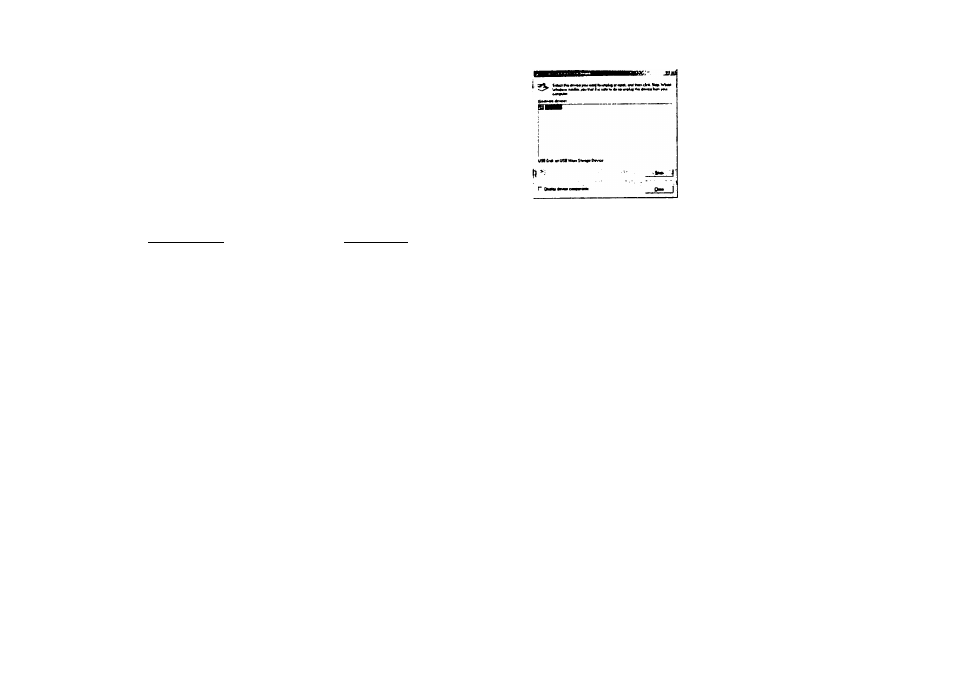
8.30 Recording Audio
If your laptop has a built in microphone, or if you had installed a microphone on your
home PC, you are able to capture the audio while recording the video. The audio will be
attached in the same Captured video file.
Remark: External USB microphones are available at most computer stores.
It the microphone has not been built on the PC, It can be added subject to availability of
USB port. The USB ports could be expanded with a simple multi port hub.
8.40 Video Conferencing
You can use the digital camera to work as a Webcam to perform Video conferencing:
1. If the net meeting programs are not included in your Explorer®, download
“NetMeeting” from or “Yahoo® Messenger” from .
2. Connect your digital camera and start the net meeting programs. You can see your
friends and families if they are on the same net meeting program and have the web
camera set up.
9.0 REMOVING THE REMOVABLE DISK
9.10
Windows 98SE
1. Check that the camera is not transferring any files to the PC. Under transmission of files,
the LED will light up and flash, wait until the LED on the camera turns off.
2. Unplug the USB cable.
9.20 Windows 2000/ME/XP
1. Check whether the camera and PC are transferring a file and check if the LED is flashing,
wait until the LED on the camera turns off.
2. Double click the [Unplug or Eject Hardware] icon on the task bar as show in below:
»43 n4
3. The [Unplug or Eject Hardware] window will open. Select the [USB Disk] and click the
[Stop] button.
4. The [Stop a Hardware device] window will open. Select [USB Mass Storage] and click
the [OK] button.
5. [Safe to Remove Hardware] window will open. Click [OK] button and the removable disk
will be removed safely.
n» UM 6 ‘
C» ne
S.Unplug the USB cable.
10.0 HINTS ON SOFTWARE INSTALLATION
The camera driver might share same resource files with other imaging device. In case
user encounter difficulties in software installation, uninstall driver of other imaging device and
reinstall the camera driver from beginning.
Helpful Hints and Camera Maintenance
Troubleshooting:
1. The camera does not work:
■ Make sure the battery has inserted with the correct polarity.
Check if the battery power is low / run out of battery, replace a new one.
