Philips MIC4014SB-27 User Manual
Page 2
Attention! The text in this document has been recognized automatically. To view the original document, you can use the "Original mode".
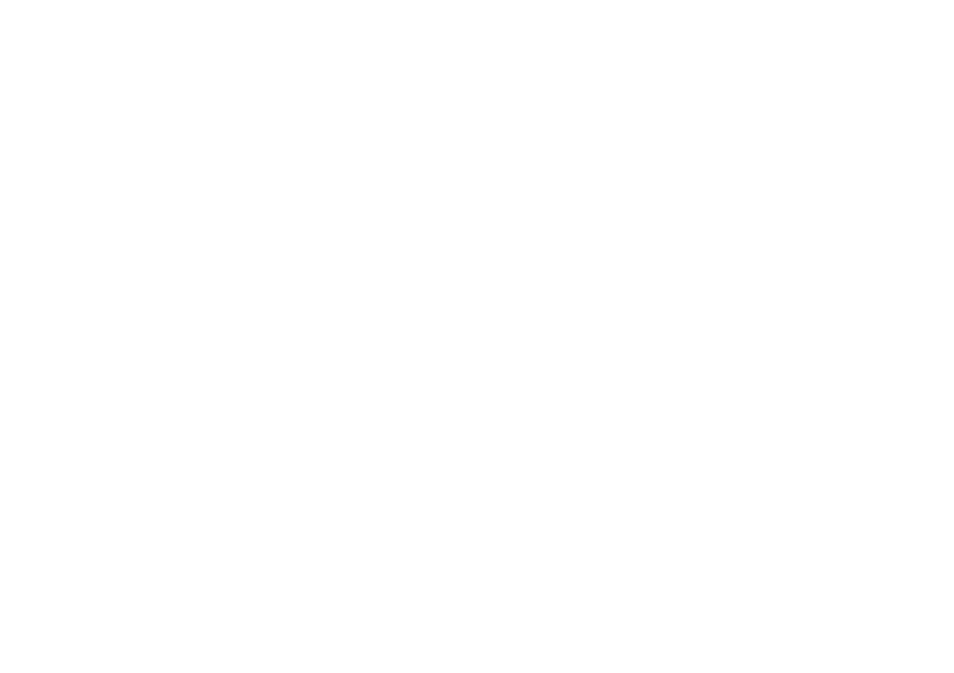
1. The camera will switch to stand-by mode after 60 seconds of inactivity. The LCD will go
blank to help conserve battery power.
2. If the camera is in stand-by mode, pressing the Mode button once will bring the camera out
of stand-by mode. Any pictures taken will remain in the memory.
3. Any of the following indicates battery need to be recharged :
a. The LCD display keep flashing
b. When you press the “Mode" button, the LCD turns on once then goes off immediately.
c. When you press the “Mode" button, the LCD display does not turn on at all, it means
the battery power is running out and it is time to recharge the battery.
Note: Always upload all images to PC when the battery is low.
Low battery power will affect image quality & performance of the camera.
3.0 The BATTERY and AUTO STAND-BY MODE
4.0
ADDITIONAL FEATURES
Press the mode button repeatedly until the desired features are shown on the LCD. Then press
the shutter button. If the desired feature is not selected in 5 seconds, the display will be
switched back to the Picture Counter.
00
: Picture Counter
: Self Timer
: Video Clip Recording
S t
d B
H I
:
High Resolution (VGA)
! ^ :
Low Resolution (QVGA)
: Continuous Shooting for 3 Images py . ^
31^ Rggolution by Interpolation
L
FI
: Delete All Photos
L t_ • Clear Last Photo
U d
:
Mass Storage Device Mode
PC
; PC Cam Mode
g : High Image Quality
L 9
: Standard Image Quality
SO
:60Hz
SO
:50 Hz
4
,10
Self-Timer
1. Press the Mode button until “
” appears on the LCD.
2. Press the shutter button to activate a 10 second self-timer.
3. The camera wiil issue a series beeping sounds and an image is taken successfuliy when
the beeping sound stops.
4. The picture counter will increase by one to indicate that the image has been taken.
5. The Self Timer mode cannot be selected when the camera memory is full.
(i.e. “FL" displayed on the LCD)
1. Press the Mode button until “
" is displayed on the LCD, then press the Shutter button
to start recording video.
2. The LCD will display a Timer in seconds, starting from “01”.
3. The camera allows to take video up to 10 seconds for each clip and maximum for 5 clips.
The video recording will stop when the LCD shows “10”. Then it will switch back to the
picture counter. The picture counter will be increased by one.
4. Video will be recorded in QVGA format (320 x 240).
5. If you want to stop the video recording, press the Shutter button once.
6. The video recording stops when the memory is full, or if the Shutter button is being
pressed during recording.
Note: During the AVI mode, the camera automatically adjusts the exposure.
4.30 Continuous Shooting for 3 Images
1. Press the “Mode” button until “is displayed on the LCD, then press the Shutter
button to begin Continuous mode.
2. The camera will take 3 images continuously and then stop. The Picture Counter will be
increased by one.
3. Continuous shooting stops when the memory is full.
4.40
Clearing the stored images
4.41 Delete All Photos
Press the Mode button until “ ^ appears on the LCD. Pressing the shutter button
once, you will hear one (1) beep and the picture counter will start flashing.
Press the Shutter button once and it will clear all the photos or AVI movies stored in the
camera and reset the picture counter to “00”.
4.42 Delete Single Photos
4.20 AVI Video Clip
Press the Mode button until “
“ appears on the LCD. Press the shutter button once
and it will clear the last picture or the last AVI movie.
4.50 Image Resolutions
1.
The camera is defaulted with the setting in “HI” - VGA resolution.
There are two resolutions available to select in the camera:
HI : High Resolution. This option will set the resolution to 640 x 480 VGA
Lo : Low Resolution. This option will set the resolution to 320 x 240 QVGA
PU ; 1.3M Resolution by Interpolation. This option will set the resolution to
1280x960 1.3M Pixels.
