Philips 27PT541S User Manual
Page 6
Attention! The text in this document has been recognized automatically. To view the original document, you can use the "Original mode".
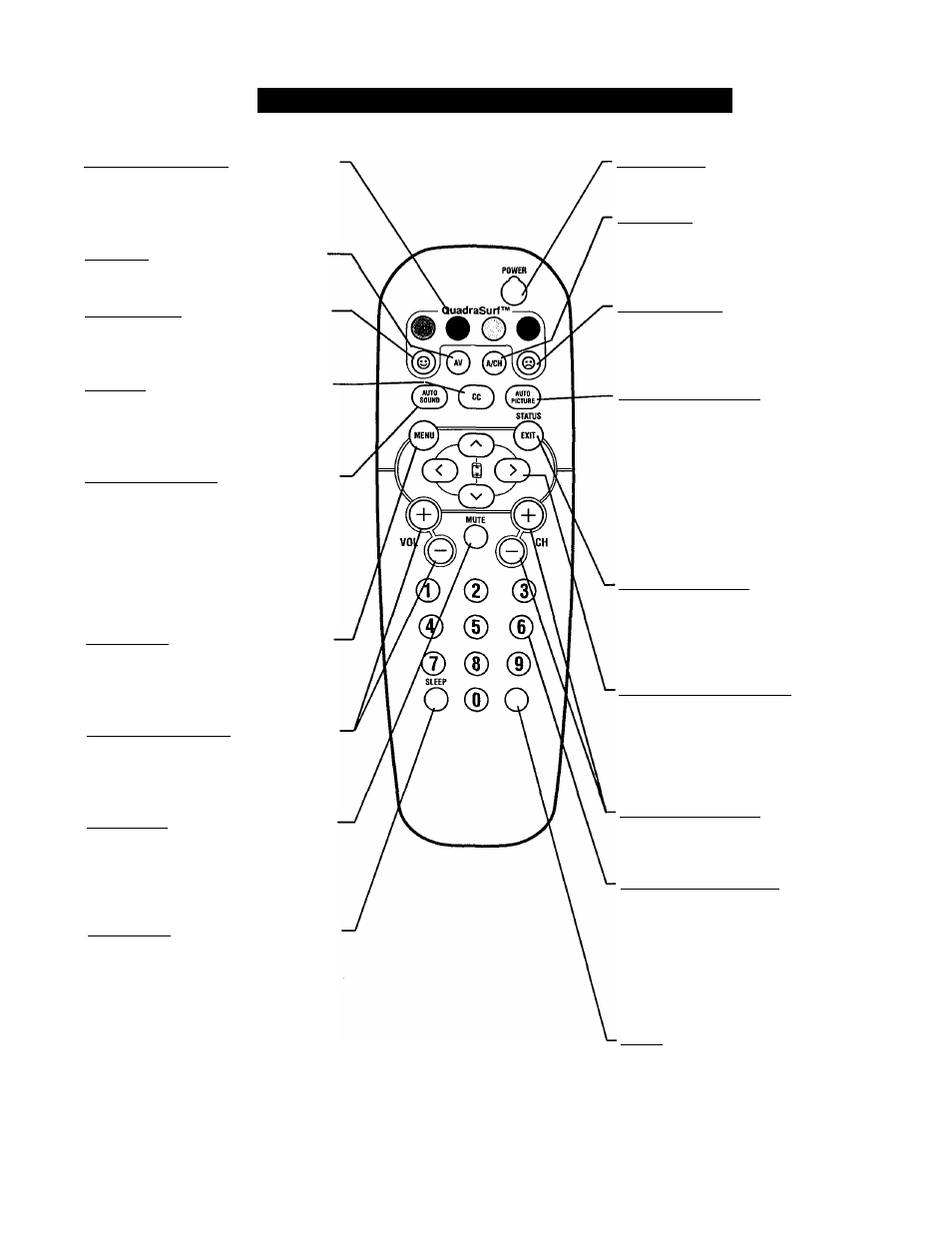
D
escription
of
R
emote
C
ontrol
B
uttons
QUADRA SURF Buttons
(Red, Green, Yellow, Blue) Allows you to
store and surf up to 10 channels you
choose for each colored button.
AV Button - Press to select an accessory
signal input from the front AV Inputs.
SMILEY Button - Press to add channels
in the “Quadra Surf’ lists. Works with all
colored buttons.
CC Button - Press to activate the Closed
Captioning options. Repeatedly press the
CC button will scroll the options available
on the TV screen.
AUTO SOUND Button - Press repeatedly
to choose from different factory pre-defmed
sound settings. Choose from Personal (how
you set the Sound Menu options), Voice
(for programming with speaking only),
Music (for musical type programs such as
concerts), or Theatre (used when watching
movies).
MENU Button - Press to display the on
screen menu. Also can be used to back out
of the on-screen menu until it disappears
from the TV’s screen.
VOLfumel + or - Buttons - Press the —
VOL + button to increase the TV’s sound
level. Press the VOL - button to decrease
the TV’s sound level.
MUTE Button - Press the mute button to
eliminate the sound being heard from the
TV. “MUTE” will be displayed on the
TV’s screen. Press again to restore the
TV’s volume to it’s previous level.
SLEEP Button - Press the Sleep button to
set the TV to automatically turn itself off
after a set period of time. Press repeatedly
to select 15, 30, 45, 60, 90, 120, 180, or
240 minutes.
POWER button - Press the Power but
ton to turn the TV on or off.
A/CH Button - (Alternate Channel)
Press to toggle between the last view
channel and the channel presently being
viewed.
FROWNIE Button - Allows you to
delete stored channels within the
“Quadra Surf’ lists for the colored but
tons.
AUTO PICTURE Button - Press
repeatedly to choose from 5 different fac
tory pre-defined picture settings. Choose
from Personal (how you set the Picture
Menu adjustment controls). Movies
(when watching movies). Sports (for any
sporting event). Weak Signal (used when
the signal being reeeived is not the best),
or Multi Media (for use with video gam
ing).
STATUS/EXIT Button - Press to dis
play the current channel number. If the
on-screen menu is displayed, press the
Status/Exit button will remove it from
the TV’s screen.
CURSOR A.V. <. or> Buttons -
Press to navigate, select and adjust con
trols within the on-sereen menu. Also use ’
the CURSOR UP or DOWN S to acti
vate or deactivate the EXPAND 4:3
screen formatting control.
CHfannell + or - Buttons - Press to
select channels in ascending or descend
ing order.
NUMBERED (0-91 Buttons - Press the
numbered buttons to select TV channels
or to enter certain values within the on
screen menu. For single channel entries,
press the numbered button for the chan
nel you desire, the TV will pause for a
second or two before changing to the
chosen channel.
NOTE: This button is dedicated to
TIMER features within certain TV mod
els. This TV does not contain these
TIMER features, therefore the button will
have no functionality when pressed.
