Media thickness adjustment, Media thickness adjustment (p.42), Printer adjustments – Citizen Systems CLP-621 User Manual
Page 42
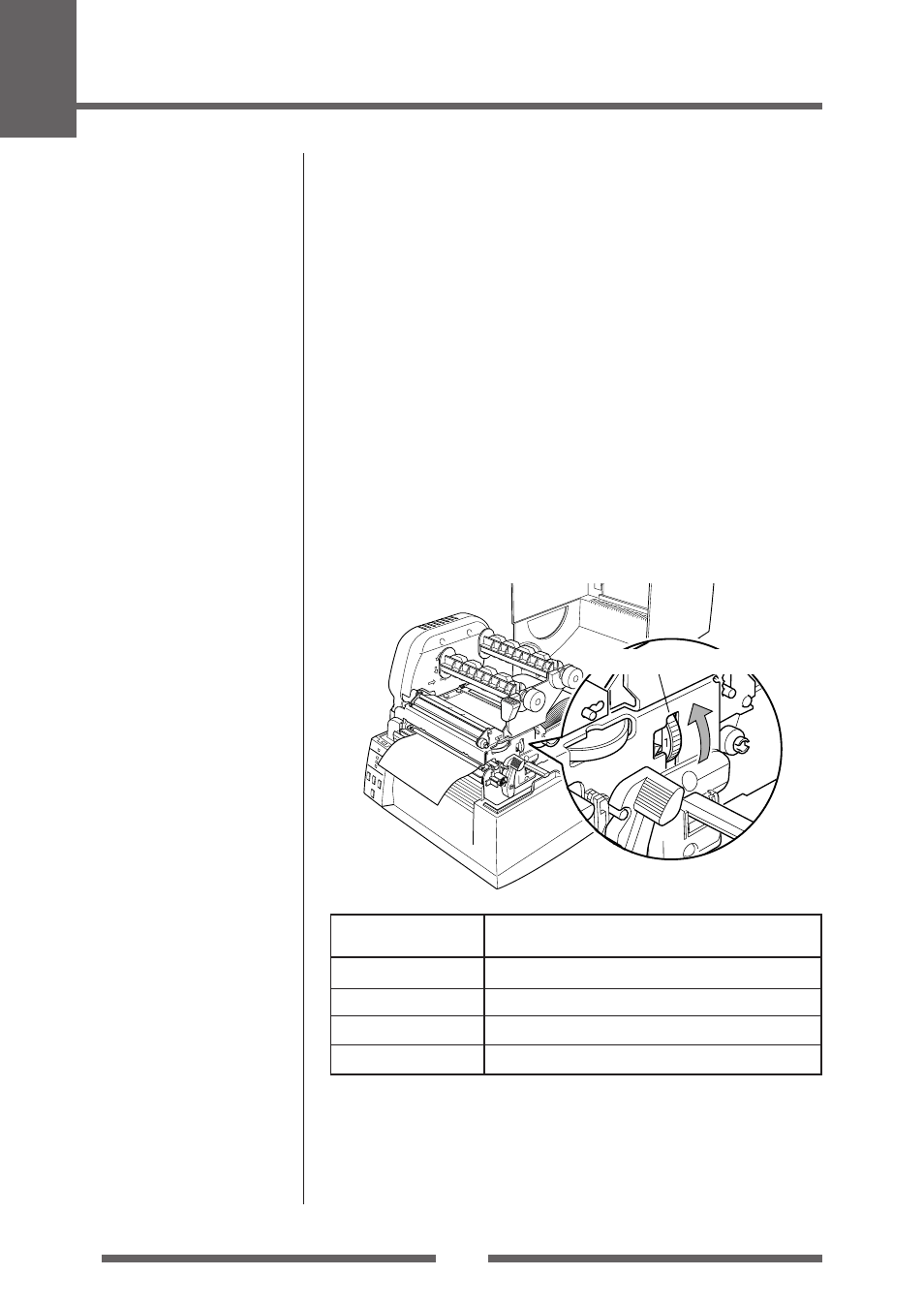
3
Printer Adjustments
42
Media Thickness Adjustment
It may be necessary to adjust the printer according to the thickness of the
media being used. This can be done easily by rotating the media adjustment
dial to improve the print quality.
• Poor print quality across the complete printout means wrongly set media
thickness. See this section.
• Poor print quality on one side of a printout means wrongly set media width.
See next section.
When using standard label media, high quality media or direct
thermal media
Adjust while performing test printing by turning the dial from the smallest
number on the dial to the largest number on the dial one step at a time.
When using thicker media (tags, card, etc.)
Adjust while performing test printing by turning the dial from the smallest
number on the dial to the largest number on the dial one step at a time.
• When shipped from the factory, it is set at dial 1.
• The offset adjustment varies according to the thickness and the hardness
of the media.
Media thickness adjustment dial
Media Thickness
Suggested media type
Dial Position
0
Direct thermal media (thin media)
1
Standard Label media, Direct thermal media
3-5
Thicker backing paper labels
6-9
Cards, tags, thicker media stock.
* These values are guidelines. The exact media being used must be matched
with the correct media thickness adjustment position.
