Picture, Caption, Ri glossary – Philips PR1909B User Manual
Page 7: Glossary, Creen, Eatures
Attention! The text in this document has been recognized automatically. To view the original document, you can use the "Original mode".
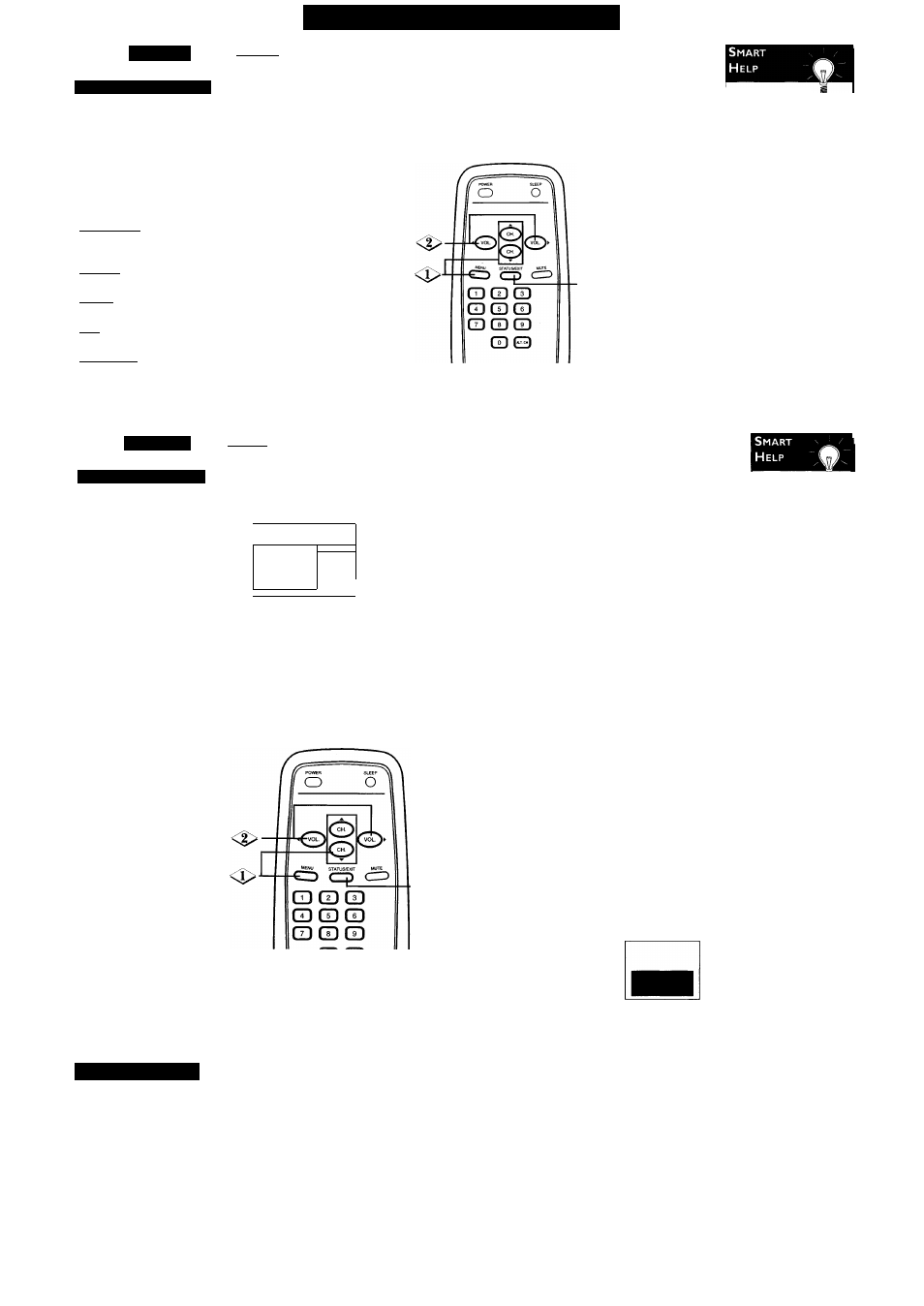
O
n
-S
creen
F
eatures
(C
ont
’
d
)
P
icture
P
icture
A
djustments
T
'o adjust your TV picture
controls, selea a channel
and follow these steps.
-<>> Press the MENU
button, then press the
CH(annel) A/T buttons to
select a control.
TO ADJUST PRESS -
lllllll•l
> BRIGHTNESS
PICTURE
COLOR
TINT
SHARPNESS
TV RESET
BRIGHTNESS Press theVOL(ume) ►/◄ buttons
until the darkest parts of the picture are as bright as
you prefer.
PICTURE Press the VOL(ume) ► / b u t t o n s until
the lightest parts of the picture show good detail.
COLOR
Press
the
VOL(ume)
buttons to add
or reduce color.
TINT
Press
theVOL(ume)
buttons
to
obtain
natural skin tones.
SHARPNESS Press the VOL(ume) ►/◄ buttons
to improve detail in the picture.
Press
theVOL(ume)
►/◄ buttons to adjust the
selected picture control.
Press the
STATUS/EXIT button.
To reset the pic
ture controls to the origi
nal factory settings, press
the MENU button, then
press the CH(annel) A/T
buttons to select TV
RESET. Press the
VOL(ume) ► button. TV
RESET COMPLETED will
appear briefly on the
screen.
C
aption
C
losed
C
aptioning
C
losed Captioning allows you
to read the voice content of
television programs on the TV
screen. Designed to help the
hearing impaired, this feature
uses on-screen text boxes to
show dialogue and conversations
while the TV program is in
progress.
Note: Broadcast stations will
often use spelling abbreviations,
symbols, dropouts and other
grammatical shortcuts in order
to keep pace with the on-screen
action.These factors vary with
the source of the captioned text
material and do not indicate a
need for TV service.
-(BEGINS________________________
r<3> Press the MENU
button, then press the
CH(annel) A/T buttons to
select CAPTION.
'
to
adjust
press
/► '\
> CAPTION
i
OFF
1
VOLUMEBAR
REMINDER
CHANNEL
SMARTLOCK
REVIEW
j
________
y
Press theVOL(ume)
►/◄ buttons to select a
Closed Caption mode, for
example CAPTION I.
Note: Usually CAPTION I is
the preferred mode for viewing
captioned material.
CAPTION I or 2 modes: dia
logue (and descriptions) for the
action on the captioned TV pro
gram shows on the screen.
TEXT I or 2 modes: only a
black box appears on the TV
screen. If the TEXT mode is
active, text or information will
appear.
Press the
STATUS/EXIT button.
Closed Captions will appear if
they are available for the cur
rent program.
Closed
S
Captions will be
delayed briefly when
you mute or adjust
the volume, change
channels, or press
the STATUS/EXIT
button to see the
current channel
number. Closed
Captions will not be
delayed when you
mute or adjust the
volume if you set
the VOLUME BAR
to OFF. Details are on
page 6.
To cancel Closed
Captions, set CAP
TION to OFF at
step 2.
Notes:
• Captions and texts may not match the TV voice broadcast exactly.
• Interference may cause the Closed Captioning system to function
improperly.
• The caption or text characters will not appear if the menu is on the
screen.
• Remember, not all TV programs and commercials are broadcast with
Closed Captioning. Neither are all Closed Caption modes necessarily
being used by a broadcast station during the transmission of a pro
gram. Refer to your area's TV program listings for the stations and
times of shows with Closed Captioning.
• If a black box appears on the screen, your TV is set to a TEXT mode.
To remove the black box, select CAPTION I, CAPTION 2, or OFF at
step 2 above.
ri G
lossary
Coaxial Cable - A single cable with a metal connector that screws (or pushes) direct
ly onto a 75il jack (ANT(enna) In jack) on the Television or VCR.
Display - Allows the user to quickly confirm what channel number is being viewed cur
rently.
Jack Panel - The area on the back of the TV.
Menu - An on-screen listing of features that are available for adjustments.
On-screen Displays (OSD) - The wording or messages that help you set up features
(color adjustment, channel setup, etc.).
Programming - Adding or deleting channels in the television’s memory.The television
“remembers” only the locally available or desired channel numbers and skips over any
unwanted channel numbers.
Reminder - Continuously displays the current channel number on the TV screen.
Remote Sensor - A window or opening on the front of the TV through which remote
control signals are received.
Twin Lead Wire - The two-strand 300il antenna wire used with many indoor and Volume Bar - Appears on the TV screen when you adjust the volume. -7-
outdoor antenna systems. In many cases, this type of antenna wire requires an additional
a
