Using audio and telephone headset accessory jacks – ClearSounds CSC50-ER User Manual
Page 21
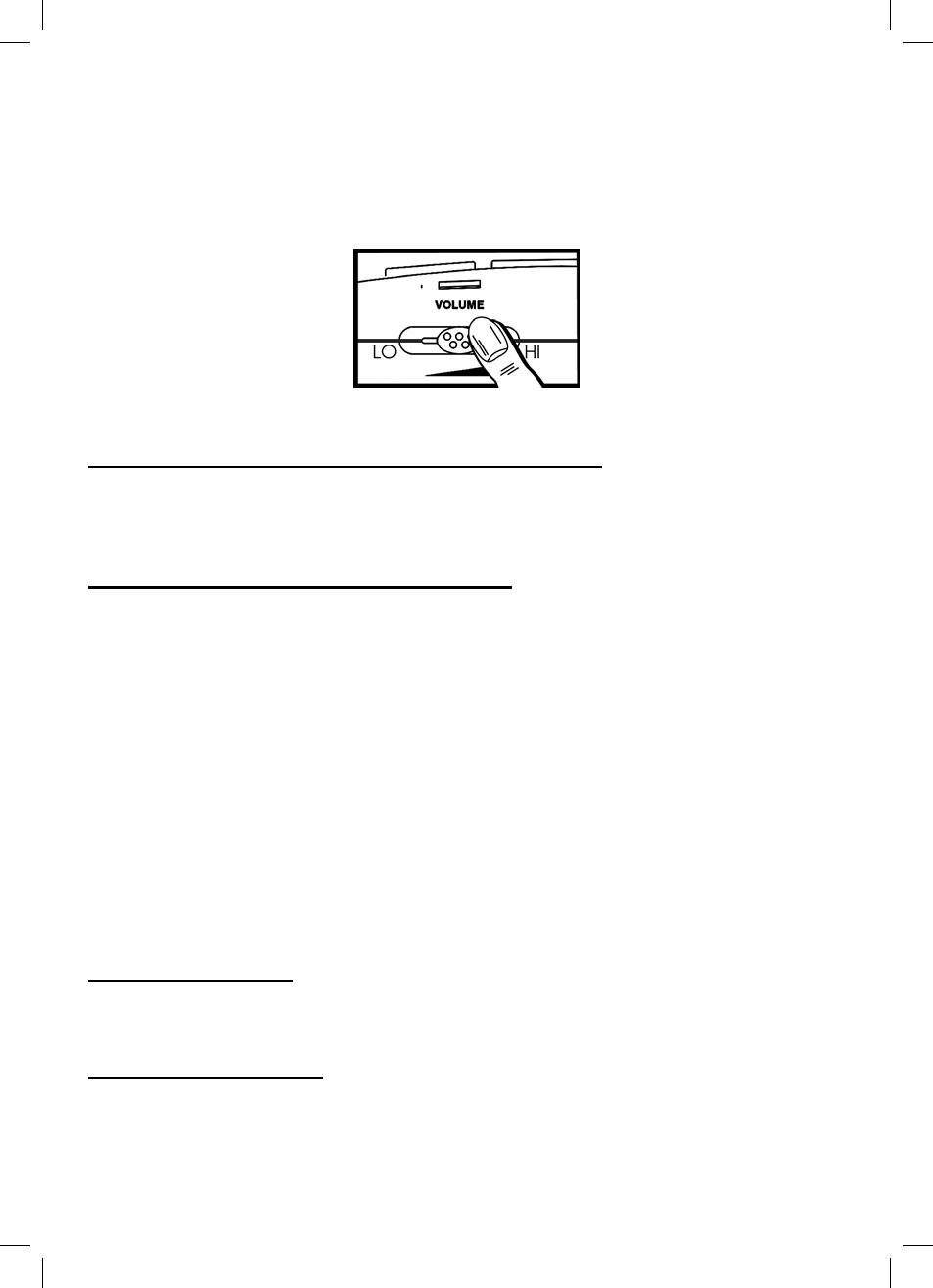
21
a. Dial a number from the keypad
b. Press one of the Priority or Memory dial buttons
(See pages 14-15 for instructions
on programming Priority/Memory Dial Buttons.)
c. Dial from your Phone Book or Caller ID (See page 34 for instructions on setting
up your Phone Book.)
4. On completion of the call, press the “SPKR” button again.
Receiving/Answering A Call Using The Speakerphone
1. Press
the
“SPKR” (speakerphone) button while the phone is ringing to answer.
2. Adjust the volume to fit your need (Same as above).
3. On completion of the call, press the “SPKR” button again.
Switch between Handset and Speakerphone
While on a handset call, press the “SPKR” button and replace the handset in the cradle.
While on a speakerphone call, lift the handset.
USING AUDIO AND TELEPHONE HEADSET ACCESSORY JACKS
Your CSC50-ER Emergency Connect Phone is equipped with both an Audio and Telephone
Headset Jack, providing total flexibility and multi-functionality
(See diagram #21).
Both the
Audio & Headset jacks are amplified, allowing you to adjust both the tone and volume.
(See pages 23-24 for instructions on the amplification features.)
These jacks accommodate a
variety of accessories including Neckloops, Headphones, Earbuds, Silhouettes, Cellular
Accessories and Cochlear Patchcords*.
*Caution: Before plugging any cord into your Cochlear processor, you should consult with
your implant manufacturer.
Audio/Neckloop Jack
Using the 3.5mm stereo/mono jack allows you to listen through your Neckloop or Headset
while speaking into the handset or speakerphone.
Telephone Headset Jack
Using the 2.5mm stereo jack that can accommodate many hands-free headsets allows for
total hands-free operation as you listen and speak through your hands-free headset.
DIAGRAM #20 – Speakerphone Volume Control
