Age 73) – Casio EX-ZS15 User Manual
Page 73
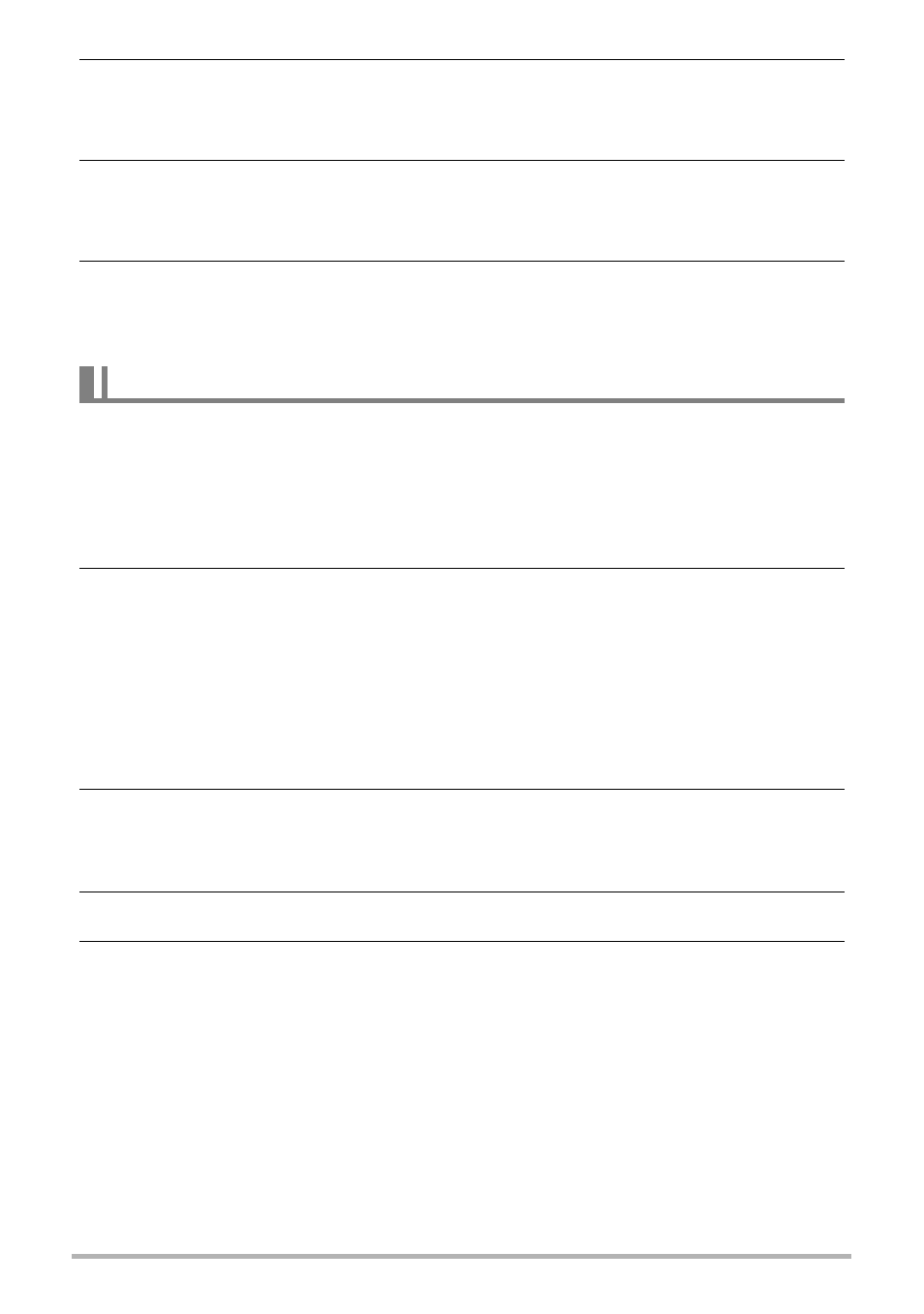
73
Using the Camera with a Computer
5.
The left side of the display will have an area for inputting a title,
category, and other information required for uploading to YouTube.
Enter the required information.
6.
The right side of the display shows a list of movie files in camera
memory. Select the check box next to the movie file you want to
upload.
7.
When everything is ready, click the [Upload] button.
This will upload the movie file(s) to YouTube.
• After uploading is complete, click the [Exit] button to exit the application.
If you want to transfer images from your computer to the camera, install Photo
Transport on your computer from the CD-ROM that comes with the camera.
.
To install Photo Transport
1.
On the CD-ROM menu screen, select “Photo Transport”.
2.
After reading the information about installation conditions and system
requirements for installation in the “Read me” file, install Photo
Transport.
.
To transfer images to the camera
1.
Connect the camera to your computer (page 68).
The camera will turn on automatically and battery charging will start (page 17).
2.
On your computer, click the following: Start * All Programs *
CASIO * Photo Transport.
This starts up Photo Transport.
3.
Drag the file(s) you want to transfer to the [Transfer] button.
4.
Follow the instructions that appear on the display to complete the
transfer.
• The details of the instructions that appear on the display and the transferred
images will depend on your Photo Transport setup. For details, click the
[Settings] button or [Help] button and check the setup.
Transferring Images from Your Computer to Camera Memory
