Playing movies – Casio EX-ZS15 User Manual
Page 71
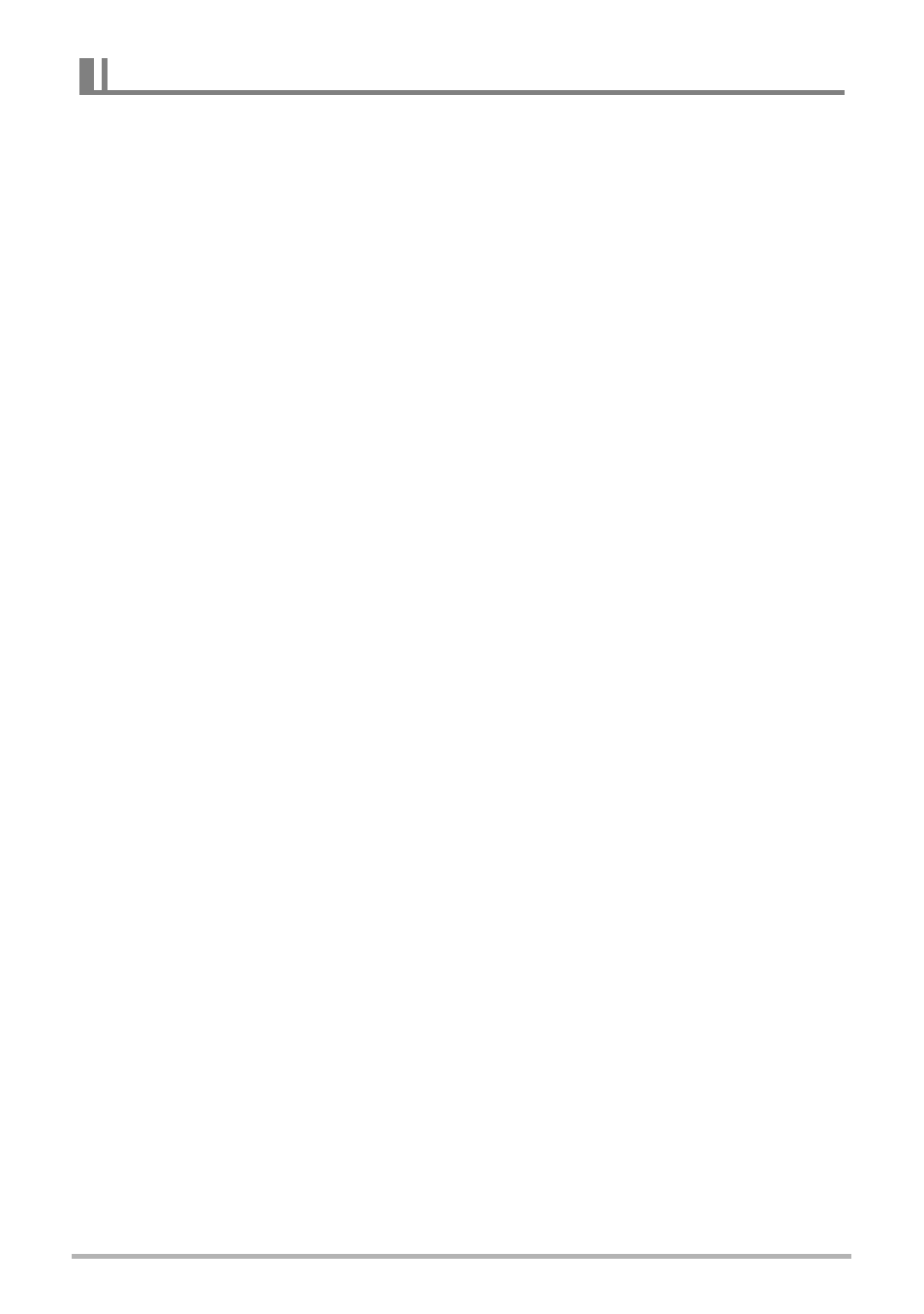
71
Using the Camera with a Computer
Windows Media Player, which is already installed on most computers, can be used
for movie playback. To play back a movie, first copy the movie to your computer and
then double-click the movie file.
.
Minimum Computer System Requirements for Movie Playback
The minimum system requirements described below are necessary to play back
movies recorded with this camera on a computer.
• The above are recommended system environments. Configuring one of these
environments does not guarantee proper operation.
• Certain settings and other installed software may interfere with proper playback of
movies.
.
Movie Playback Precautions
• Be sure to move the movie data to the hard disk of your computer before trying to
play it. Proper movie playback may not be possible for data accessed over a
network, from a memory card, etc.
• Proper movie playback may not be possible on some computers. If you experience
problems, try the following.
– Try recording movies with a quality setting of “STD”.
– Try upgrading Windows Media Player to the latest version.
– Quit any other applications you have running, and stop resident applications.
Even if proper playback is not possible on the computer, you can use the AV cable
that comes bundled with the camera to connect to the video input terminal of a TV or
computer and play back movies that way.
Playing Movies
Operating System : Windows 7, Windows Vista, Windows XP (SP3)
CPU
: Image Quality “HD”:
Pentium 4 3.2 GHz or higher
Image Quality “STD”:
Pentium M 1.0 GHz or higher
Pentium 4 2.0 GHz or higher
Required Software: Windows Media Player, DirectX 9.0c or higher
