Canon S900 User Manual
Page 98
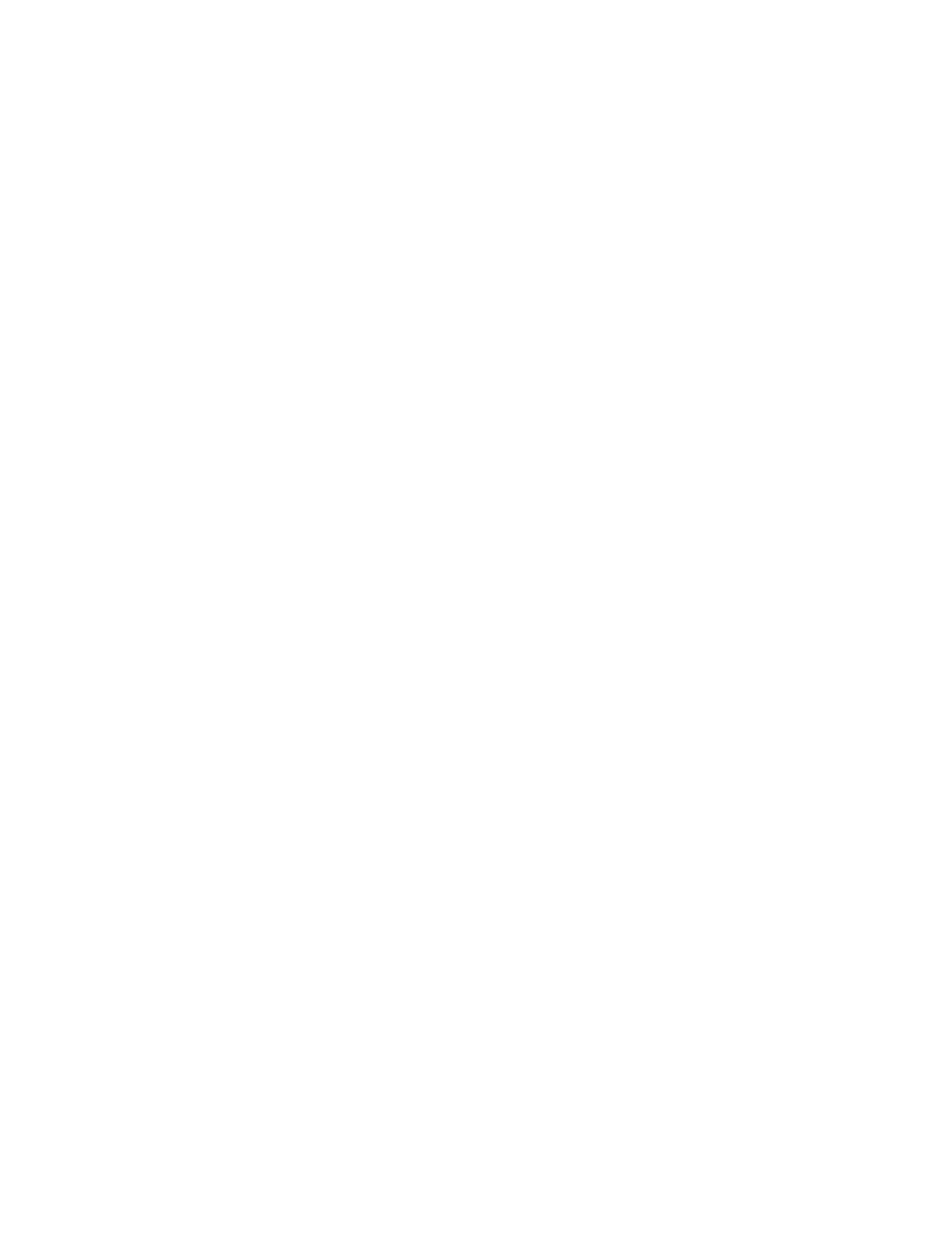
Glossy Photo Paper
98
Printing Media
■ Printer Driver Settings
• Media Type:
Glossy Photo Paper
• Page Size:
Ensure that the setting matches the size set in the application.
■ Handling of Printed Output
• Remove each sheet as soon as it is printed.
• Do not touch the printed surface until the ink is fixed (approx. two minutes).
■ Printable Area
With some images the trailing edge of the image may be blurred if printing extends
outside the printable area. Canon recommends that you print within the printing area.
➡
Note
➤
For photos and illustrations that you want to print with Borderless Printing,
create the data by using the same size as the paper size, and paste the
data so that it fills the editing screen without leaving any margins. If you are
using an application that allows you to set margins, set the left, right, top,
and bottom margins to 0 in. For instructions on setting margins, refer to the
user's manual for your application.
