Uninstalling printer drivers – Canon S900 User Manual
Page 65
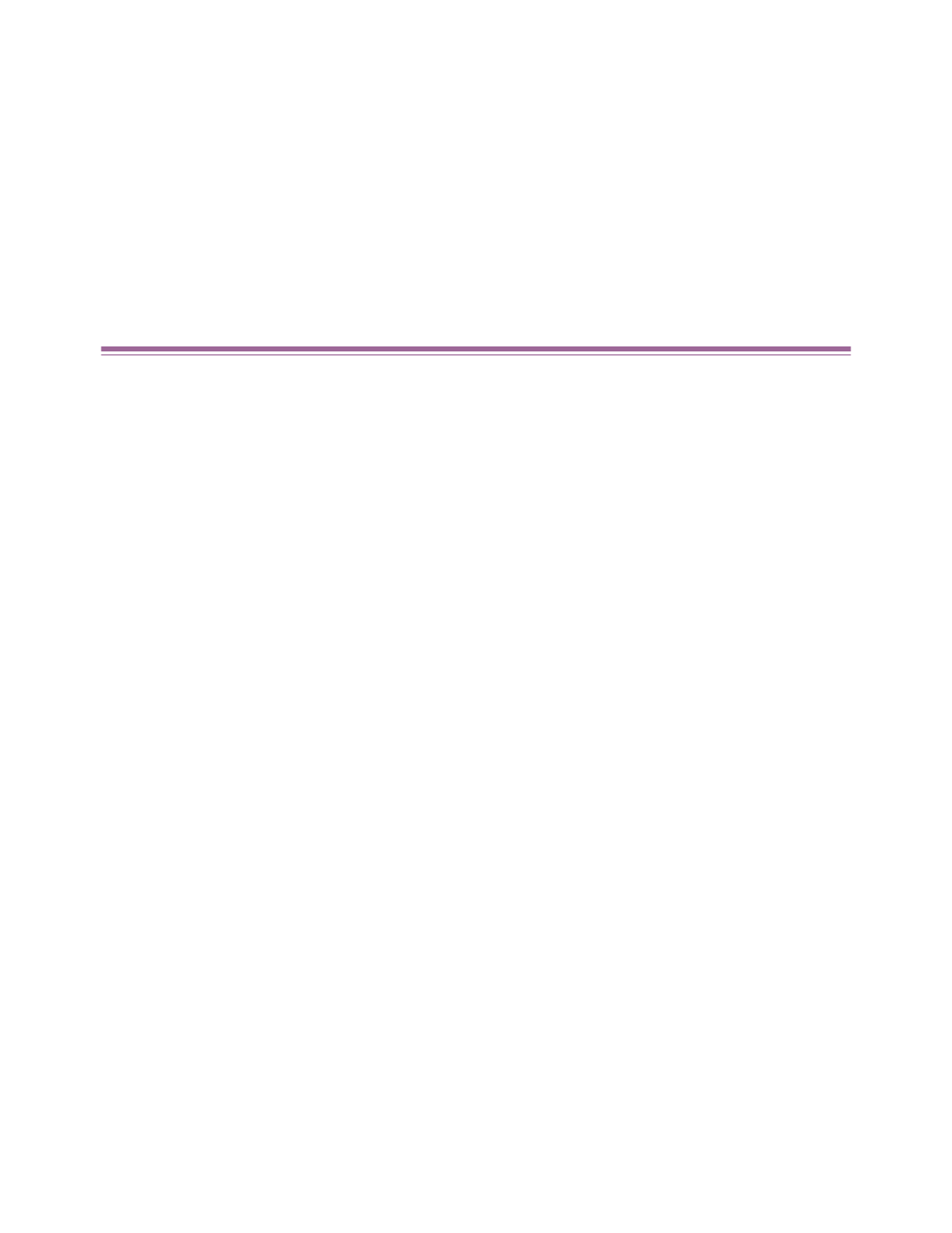
Uninstalling Printer Drivers
65
Printer Driver Functions (Macintosh)
Uninstalling Printer Drivers
When a printer driver is no longer needed, use the Installer to delete all the program files
associated with it at the same time.
Before proceeding, ensure that you save any unsaved files in any currently running
applications.
1
Load the
Setup Software & User's Guide CD-ROM
.
2
Double-click the Printer Driver folder.
3
Double-click the Installer icon.
4
When the Software License Agreement is displayed, click Accept.
5
Select Uninstall from the drop-down menu, then click Uninstall.
Note
➤
If a warning message appears indicating that other applications are
running:
• Click Cancel and save the document(s) if there are any unsaved
documents open in other applications.
• Click Continue to continue the uninstall operation.
6
After the uninstall is complete, a message will appear prompting you to
restart your computer. Click Restart.
