Colors are uneven or streaked – Canon S900 User Manual
Page 133
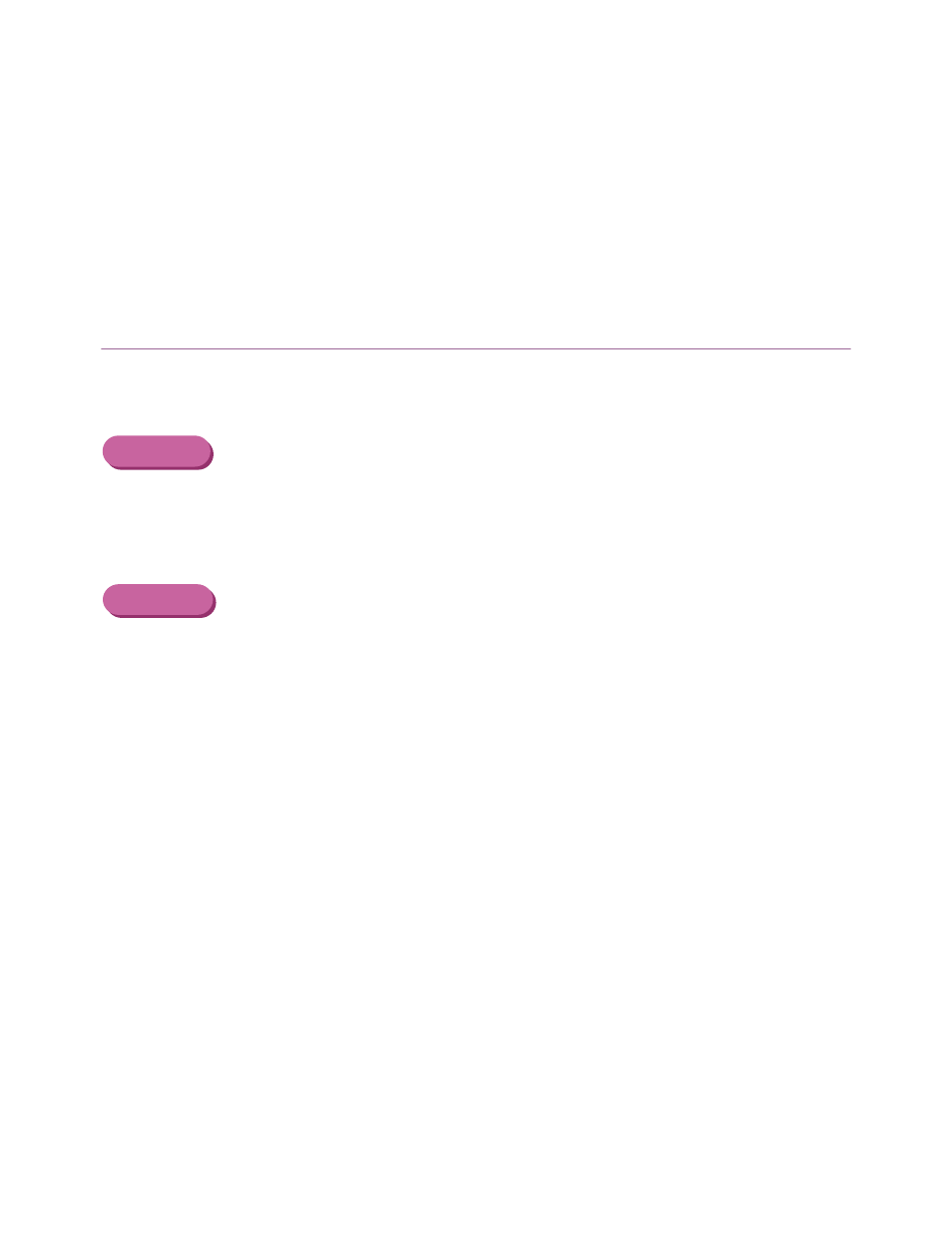
Print Quality is Poor or Contains Errors
133
Troubleshooting
Colors are Uneven or Streaked
■ Increase the print quality setting in the printer driver settings.
Windows
1
Open the Printer Properties dialog box.
2
Click the Main tab, then click High for the Print Quality setting.
Macintosh
1
Open the Print dialog box.
2
For Print Mode, click Manual, then click Details.
3
Click the Quality icon, then drag the Print Quality slider to the Fine end.
■ Set the halftoning method to Diffusion in the printer driver settings.
