Aligning the mf digital optiec printer – MF Digital OptiEC User Manual
Page 9
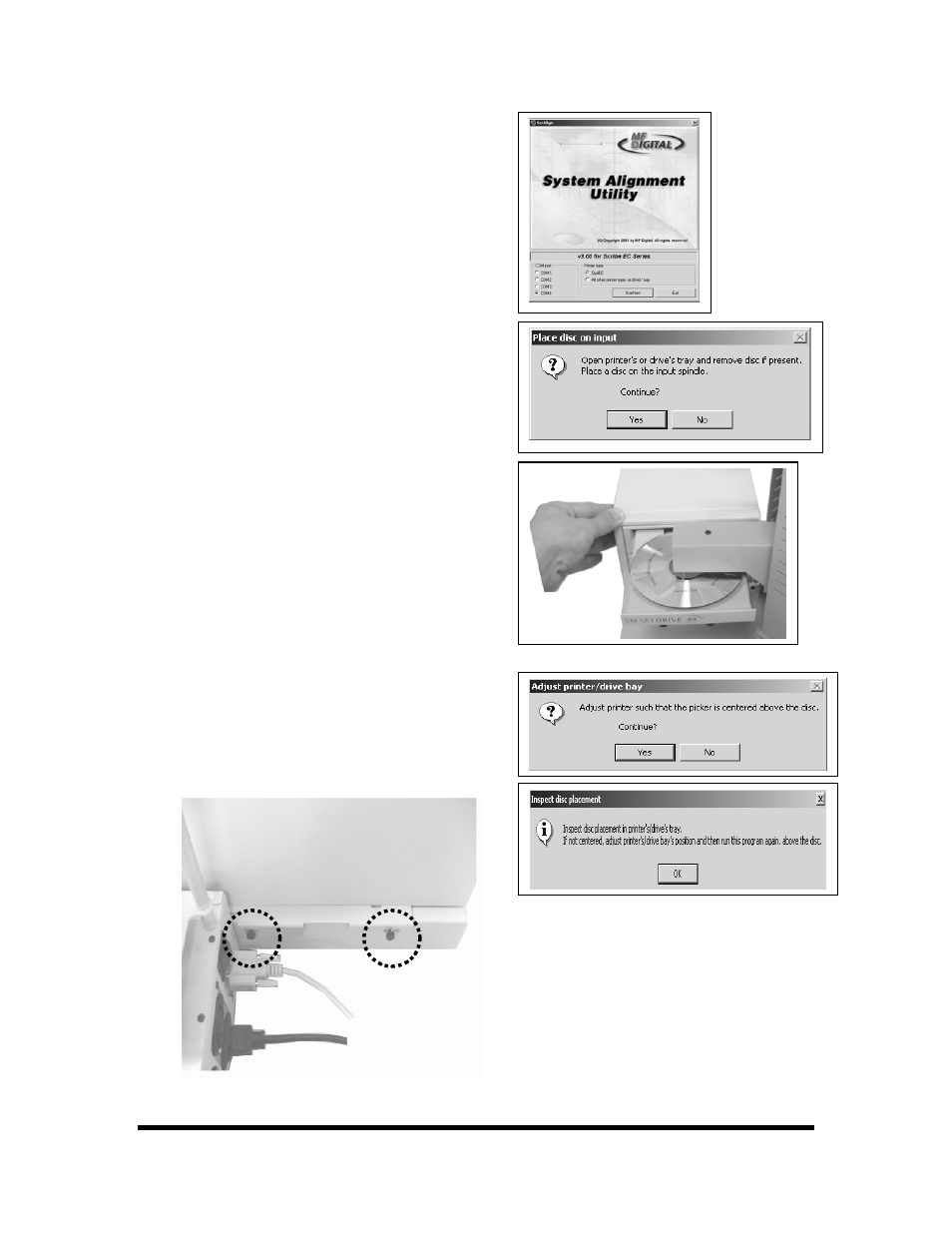
Aligning the Drive Tower
(fig. 6)
(fig. 3)
1. From your Start Menu Open the SCRIBE EC
Alignment Utility (fig. 1). It will be located in
the folder designated when you installed the
alignment utility. Choose the appropriate COM
Port which the Scribe EC Loader is installed
on. Select all other printers and drives, and
Click Start Test.
2.
Follow the instructions by opening the top
CD/DVD drive tray, and Clicking Yes (fig. 2).
The picker arm will hover a disc over the drive
tray, observe the discs position and make the
adjustments to the drive tower (fig. 3).
3.
Click Yes when you are satisfied with your
adjustment (fig. 4).
4. The picker arm will then place the disc onto
the drive tray. Follow the on screen
instructions and click OK (fig. 5).
5. Once you are satisfied with the drive tower
alignment, tighten the thumb-screws located
on both sides of the drive tower (fig. 6).
(fig. 1)
(fig. 2)
(fig. 4)
(fig. 5)
Page 9
