MF Digital OptiEC User Manual
Page 10
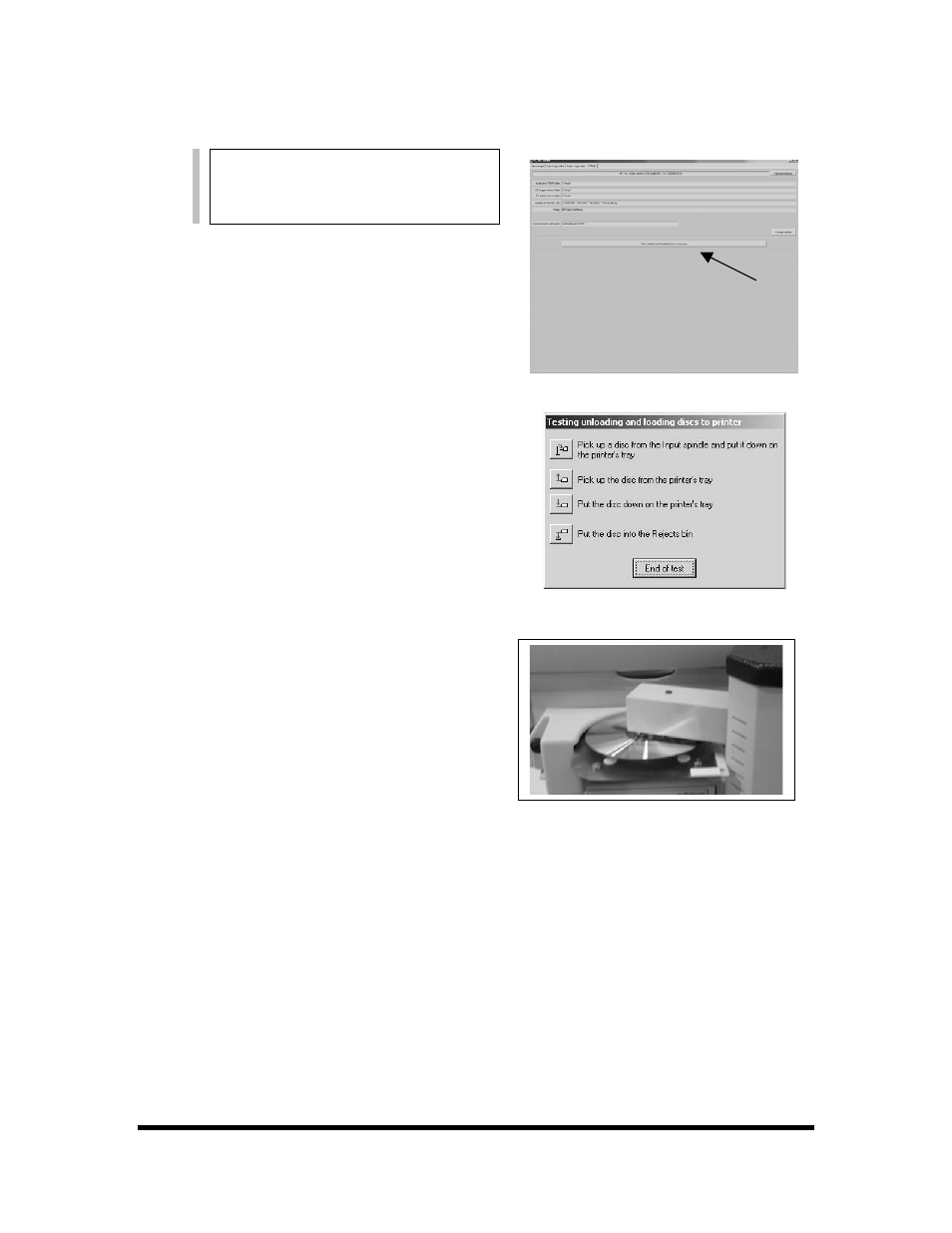
Aligning the MF Digital OptiEC Printer
Alert:
1. From your Start Menu Open the SCRIBE EC
Software.
2.
Once the Scribe EC Software opens, click on
the Settings tab.
3.
Click Change Settings and select the MF
Digital OptiEC Printer. After making this
selection, you will need to restart the Scribe
EC Software program.
4. After restarting the Scribe EC Software
program, go to the Settings Tab. You will now
see a button that says “Test Loading and
Unloading the Printer”. Click this button. (fig
1)
5.
A Printer Alignment Box will appear. First,
you will click the “Pick up a disc from the
Input spindle and put it down on the printer
tray” (fig 2). Adjust the printer so that the CD
is aligned in the printer tray (fig 3).
6.
After ensuring proper placement of the CD on
the printer, continue with the Alignment
Utility and pick up the CD from the printer
tray.
7.
After you are satisfied with the alignment of
the CD on the printer tray, lock the printer in
place by tightening the thumb screws on the
printer plate to hold the printer in place.
Before starting the Alignment Utility,
position the front end of the printer plate
on the dotted line of the drive tower.
(fig 1)
(fig 2)
(fig. 3)
Page 10
