Page 7 – MF Digital OptiEC User Manual
Page 7
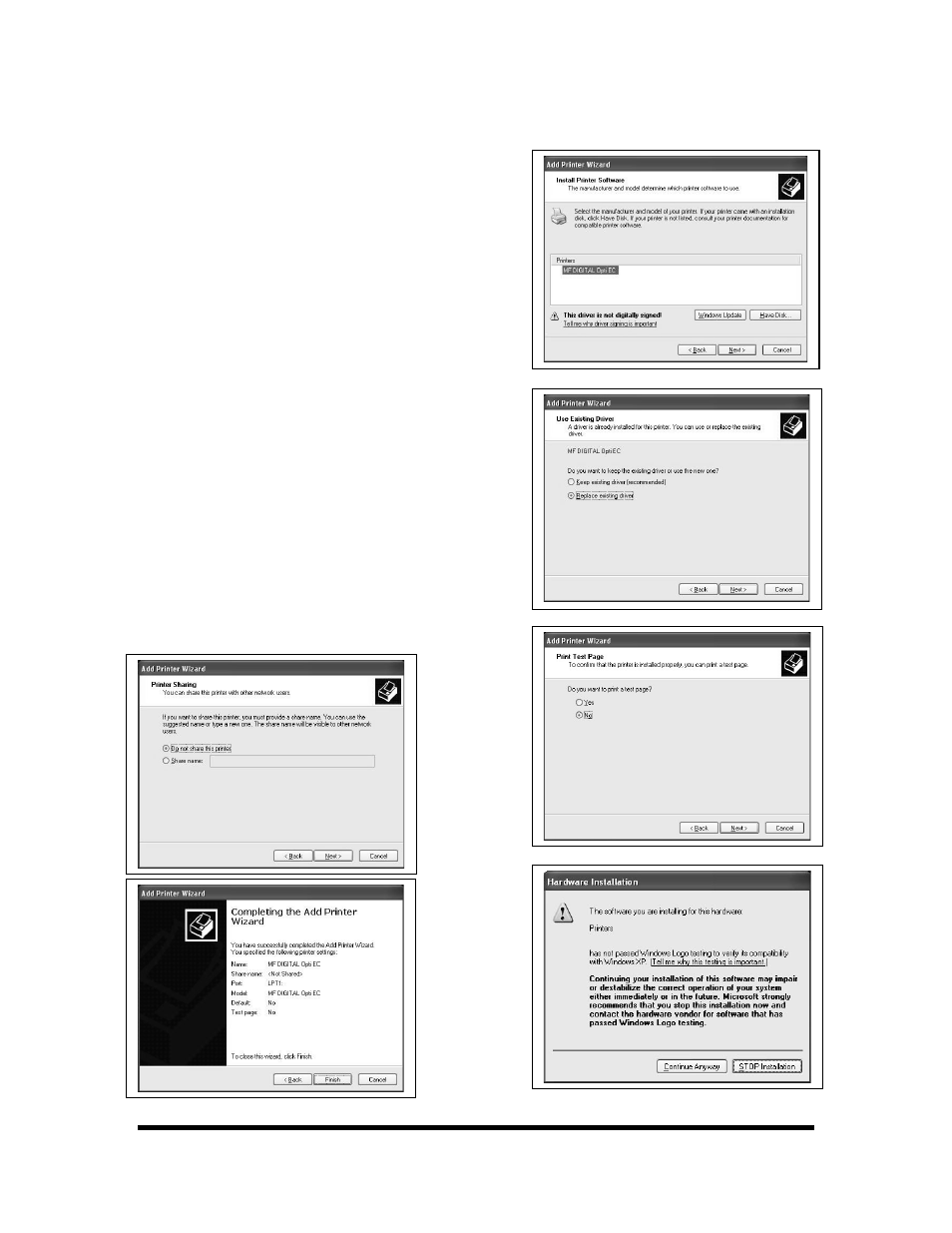
Installing the MF Digital OptiEC Printer Driver (cont.)
fig 9
fig 11
7. After specifying the driver for the MF
Digital OptiEC printer, the printer “MF
Digital OptiEC” will appear in the “Add
Printer Window” (fig 7). Click Next to
continue.
8. In the “Name your Printer” window,
leave the printer as the default name, and
select the printer to be the default printer
(fig 8) and click Next.
9. In the “Printer Sharing” window, select
“Do Not Share the Printer” (fig 9) and
click Next.
10. Say No to “Print Test Page” (fig 10)
and click next.
11. The “Completing the Add Printer
Wizard” window will appear (fig 11).
Click Finish. After clicking finish, the MF
Digital OptiEC printer driver will be
installed. You will be asked to accept that
the printer driver is not digitally signed by
Microsoft, click Continue (fig 12). You
have now successfully installed the printer.
fig 7
fig 8
fig 10
fig 12
Page 7
