MF Digital OptiEC Pro 6 User Manual
Page 30
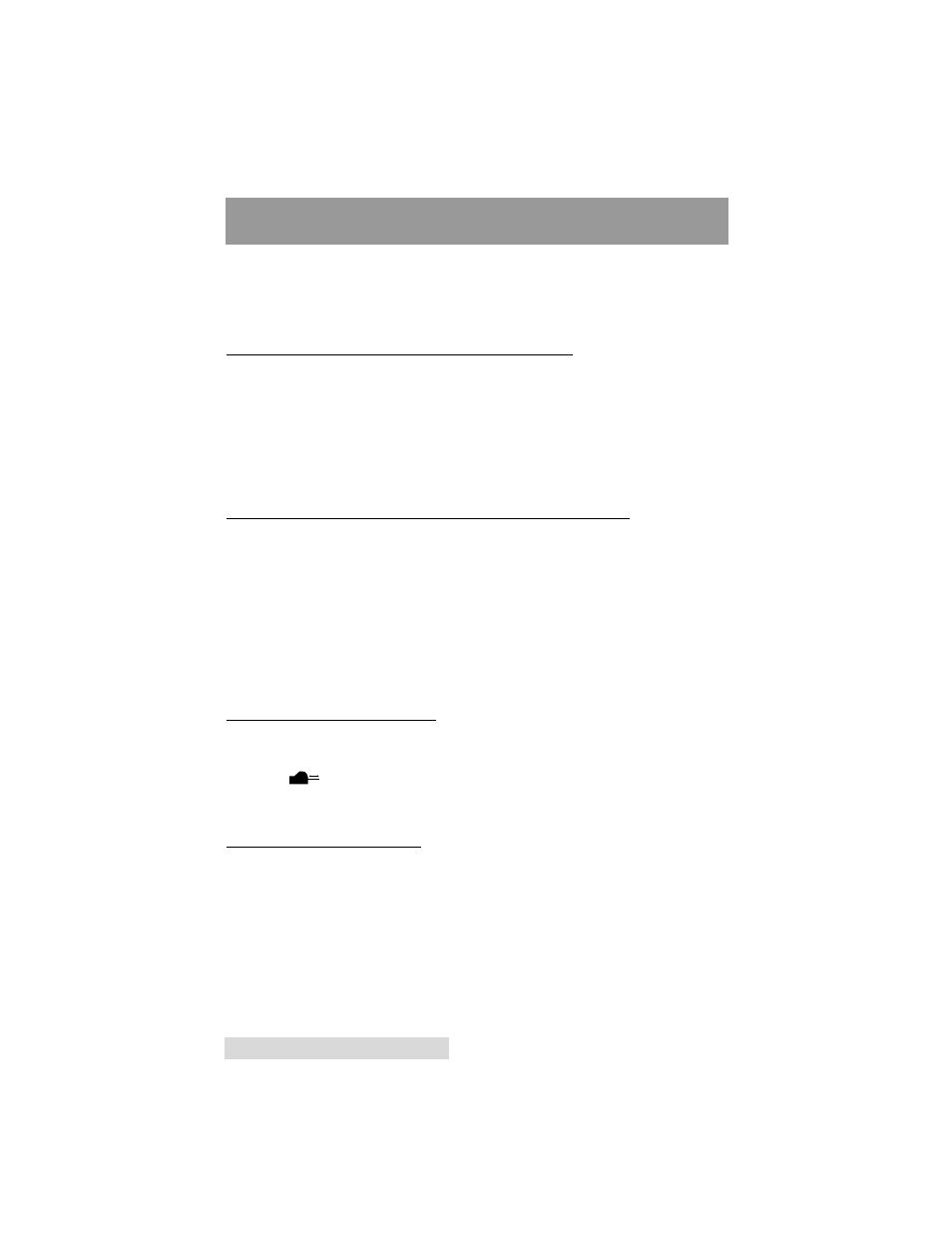
2
26
6 M
Ma
ai
in
nt
ta
ai
in
ni
in
ng
g
t
th
he
e
P
Pr
ri
in
nt
te
er
r
Section 5: Maintaining the Printer
The OptiEC Pro Printer 6 is designed to require very little
maintenance. Nevertheless, there are a few procedures you
can perform on a regular basis or as needed to ensure your
printer’s best performance.
A. CLEANING THE INK CARTRIDGE NOZZLES
It may be necessary to clean the ink cartridge nozzles if the
printer does not seem to be laying down ink evenly or if you
suspect an ink cartridge nozzle has become slightly dried out
or clogged. Refer to the cleaning procedure explained within
the Cartridge button description of Section 3-B to clean the
cartridge nozzles.
B. CLEANING THE DISC TRAY AND PRINTER CASING
If ink gets on the printer’s Media Tray, it may stain if left on the
tray too long. To avoid this, simply wipe off any ink from the
Media Tray as soon as you notice it. Use a lint-free cloth
slightly moistened with water to wipe off the Media Tray. If
necessary, use these same items to wipe off the outside casing
of the printer. Always disconnect your printer’s power cord
before cleaning. Resume printer operation only after the
printer is completely dry.
C. CLEARING A MEDIA JAM
If Media becomes jammed inside the printer, first press the
Media Tray button to try and eject the media. If this does
not work, turn the printer power OFF and gently try to clear or
remove the media manually.
D. TECHNICAL SUPPORT
If you have difficulty operating your OptiEC Pro Printer 6, the
procedures in this manual should, in most cases, solve the
problem. If you still have difficulty, contact the technical
support number listed on the insert included in the supply
pack.
