MF Digital 5200 Live Series EventCD User Manual
Page 21
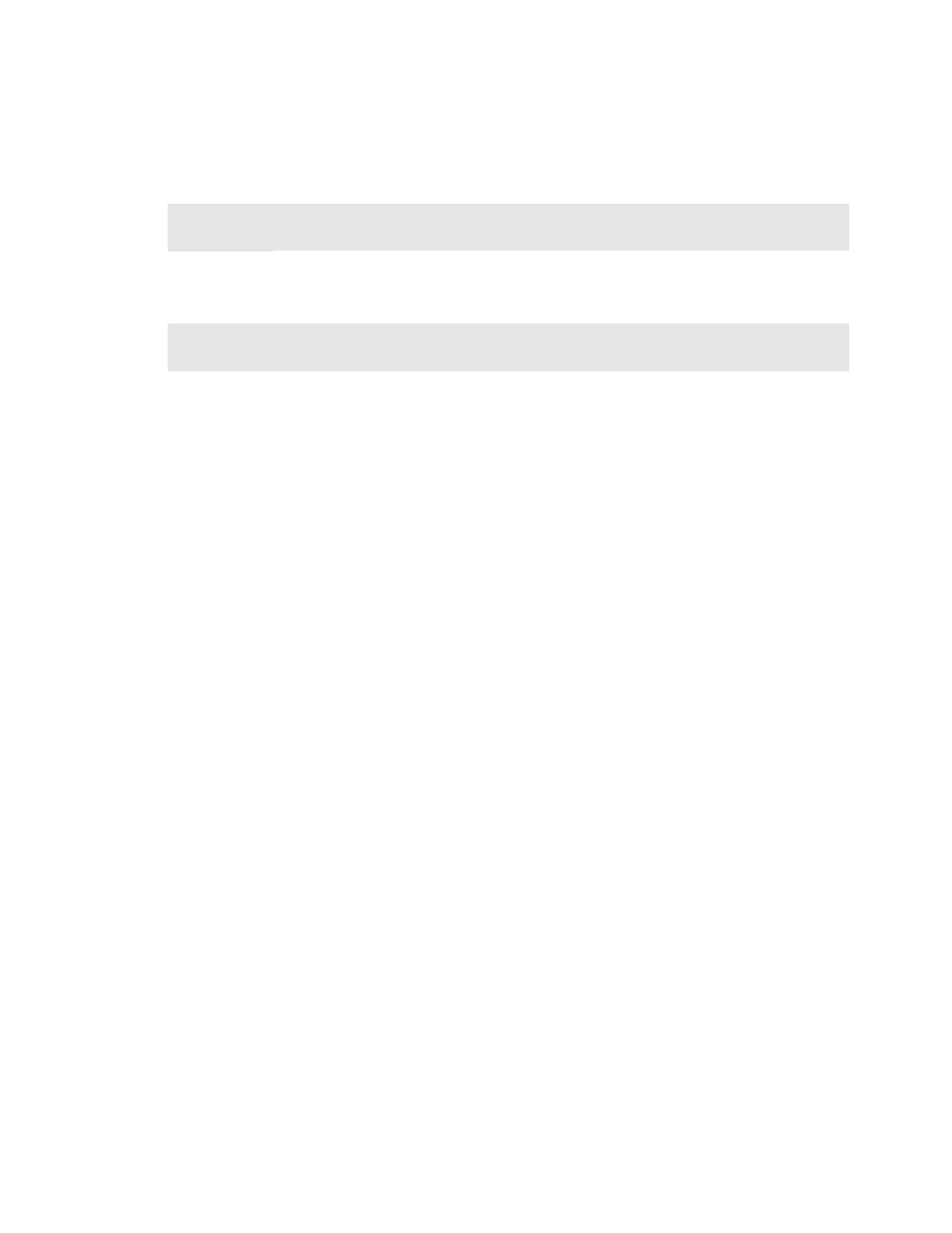
21
Leave LABEL blank as the 5200 does not support in-line direct to disc printing so
you need not enter anything here. Consider the MF Digital 9000 Series for
automating duplication and printing if desired.
Select the desired job options:
COPY:
If you would like to write the disc, check this option. Typically this
will always be checked
VERIFY: If you would like to verify the disc, select this option. This will
perform a bit-for-bit verify of the disc. Selecting COPY and TEST at
the same time will perform a VERIFY on the disc once written
PRINT: Not applicable here, but on systems supporting direct-to-disc in-line
print, this option could be selected to enable printing
Next choose which systems you wish to allocate to the job. If not networked, or if
this is the only MF Digital stand-alone system on your network, only
LOCALHOST will appear. If you have other unit but they do not appear, go to the
LOCALHOST TAB, click on connect to add other stand-alones. Once connected,
you may start up jobs on multiple systems simultaneously. To add systems, simply
left click on the desired system to use and then click on the ADD MACHINE.
Optionally you may add all available systems by clicking on ADD ALL. The
REMOVE buttons can be used to unallocated that system from the job you are
about to launch.
Once you have filled in the appropriate fields and you are happy with your
selections, click on the OK button and your job will start: If it does not, be sure
you have 1 GB of free space on the hard disc
