MF Digital 5200 Live Series EventCD User Manual
Page 16
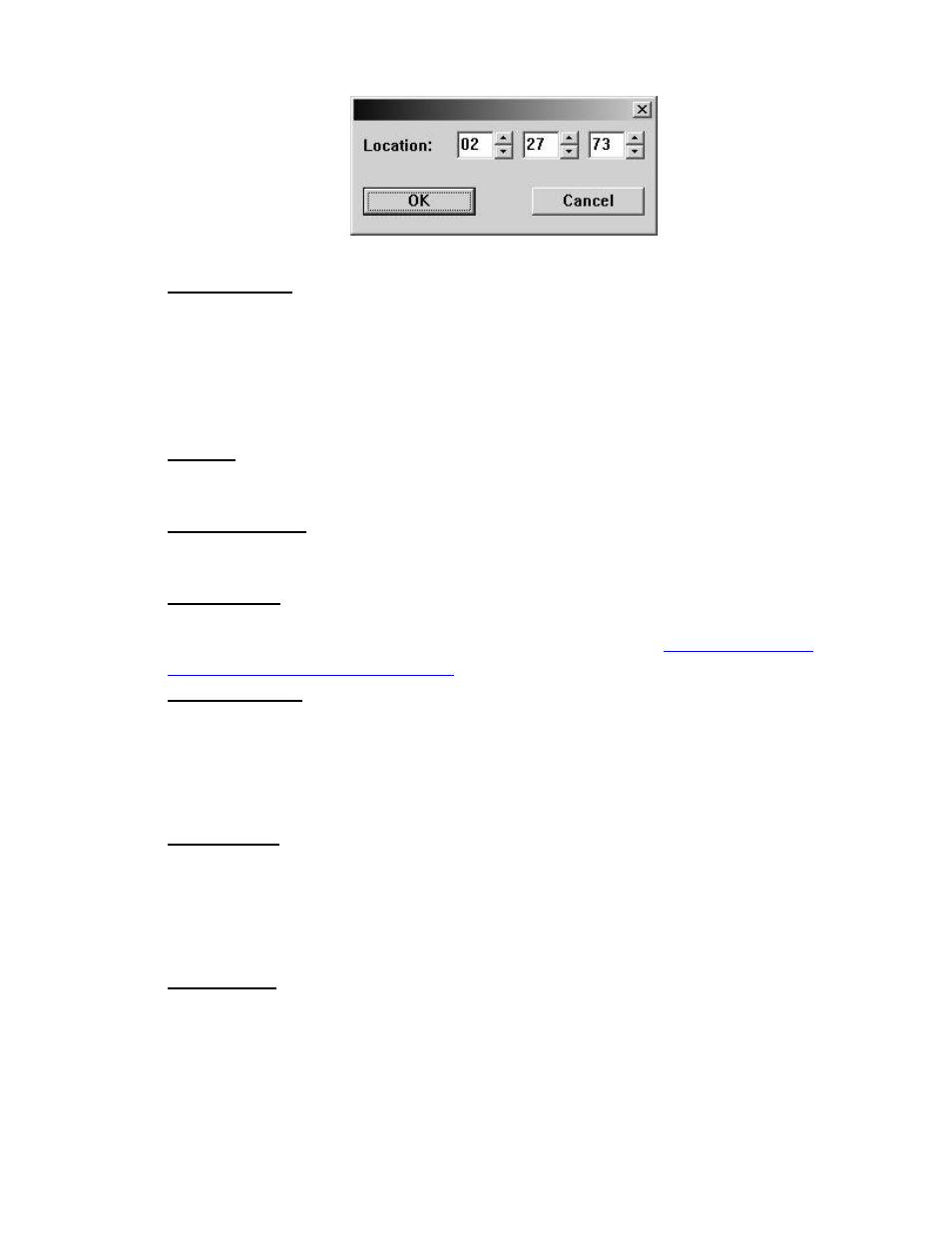
16
Once you are satisfied, click on the SET IN POINT button
Set Out Point: Out Point sets the end of the track. If you are making a disc from a
single WAV file, you may want to use SPLIT TRACK (See below) to set all track
START IDs and use SET OUT POINT only to trim the end of the last track if
desired.
Adjust using the slider above OUT POINT digital display. Use the up and
down arrow keys for fine adjustments, or click on the green LCD digital OUT
POINT time display for direct entry as above. Once you are satisfied, click on the
SET IN POINT button
Silence: Allows you to set the amount of silence between tracks. Set using the
slider and arrow keys as you did with the IN and OUT points, or click on the green
LCD digital SILENCE time display for direct entry.
Pregap Length: Set the “countdown” time between tracks. Set using the slider
and arrow keys as you did with the IN and OUT points or click on the green LCD
digital PREGAP LENGTH time display for direct entry.
ISRC Code:
Allows you to enter an ISRC code for the track. ISRC, or
International Standard Recording Code, is the international identification system
for sound recordings. For more information, please visit
or
Copy Prohibit: This allows you set the copy prohibit bit. This is not copy
protection but merely serves to indicate that digital copying is not allowed and that
this is copyrighted material. Most recorders ignore this bit, except those that are
SCMS capable. Checking this 'flag' on any CD tracks identifies these tracks as the
first copies, so you won't be able to record them digitally from the CD onto an
SCMS-equipped digital recorder.
Sub-indexes: or indexes provide additional starting points within a single audio
track. Indexes are stored in the Q sub-channel and are most often found on
classical music and sound effects CDs. Please note that many CD players cannot
make use of sub-indexes. To add a sub-index, adjust the slider above IN POINT
digital display to the desired insertion point. Use the up and down arrow key for
fine adjustments. Once you are satisfied, click on the ADD SUBINDEX button.
Split Track: Perhaps the most used button on this screen. This allows you to
divide the current track into multiple tracks. This is common on live recordings
where you desire to track points in the recording. For example, let say you just
recorded a speaker for over 60 minutes. A CD with a single track may not be
desirable. To split a track, adjust using the slider above IN POINT digital display
to the desired point you would like the new START ID to appear. Use the up and
down arrow keys for fine adjustments, or click on the large main green LCD
