Parent unit operation, English – Levana ERA User Manual
Page 20
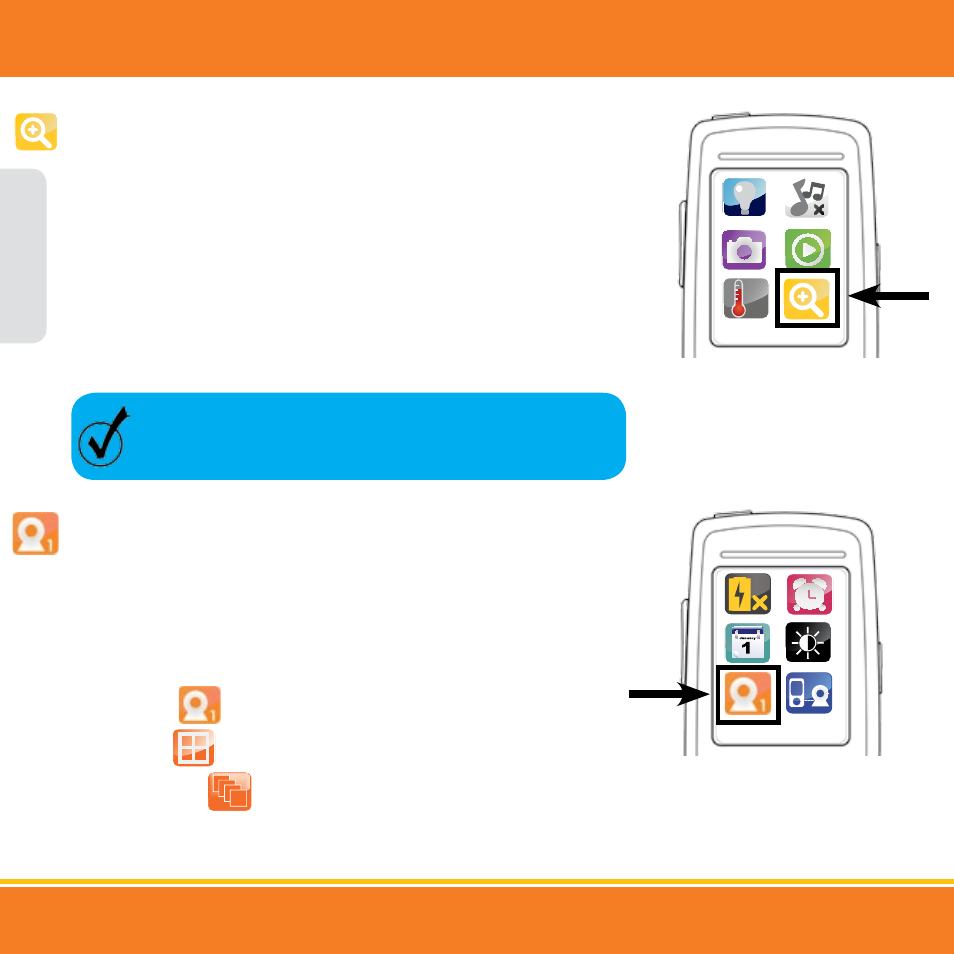
20
Using the Zoom feature
The handy digital zoom feature allows you to sneak a closer peek and also pan around the
image on the screen with the push of a button.
1. To set the Zoom, press the MENU button once. Use the navigational arrows to choose the Zoom
icon then press the LEVANA button once to select.
2. Use the navigational arrows to zoom in closer to a specific area of the video on the screen.
3. To exit Zoom mode and return to normal view, press the MENU button once and return to the
Zoom icon. Press the LEVANA button once to select and you will automatically return to the
main screen.
Selecting the Camera View
If you have more than one camera, you have many monitoring options; Single View,
Quad View and Sequence Mode.
1. Press the MENU button once. Use the navigational arrows to choose the Camera icon then
press the LEVANA button once to select.
2. Use the navigational arrows to select one of the options below and press the LEVANA button
once to select. Press the MENU button to exit the menu screen.
• Single view
: Allows you to view one camera at a time.
• Quad view
: Allows you to view all paired cameras at the same time.
• Sequence Mode
1
: Allows you to view all paired cameras one at a time,
in sequence.
PARENT UNIT OPERATION
Zoom
ºC
Camera
HOT KEY: Press the LEVANA button on the front of the Parent Unit to
zoom in and out.
ENGLISH
