Setting up your system, English – Levana ERA User Manual
Page 11
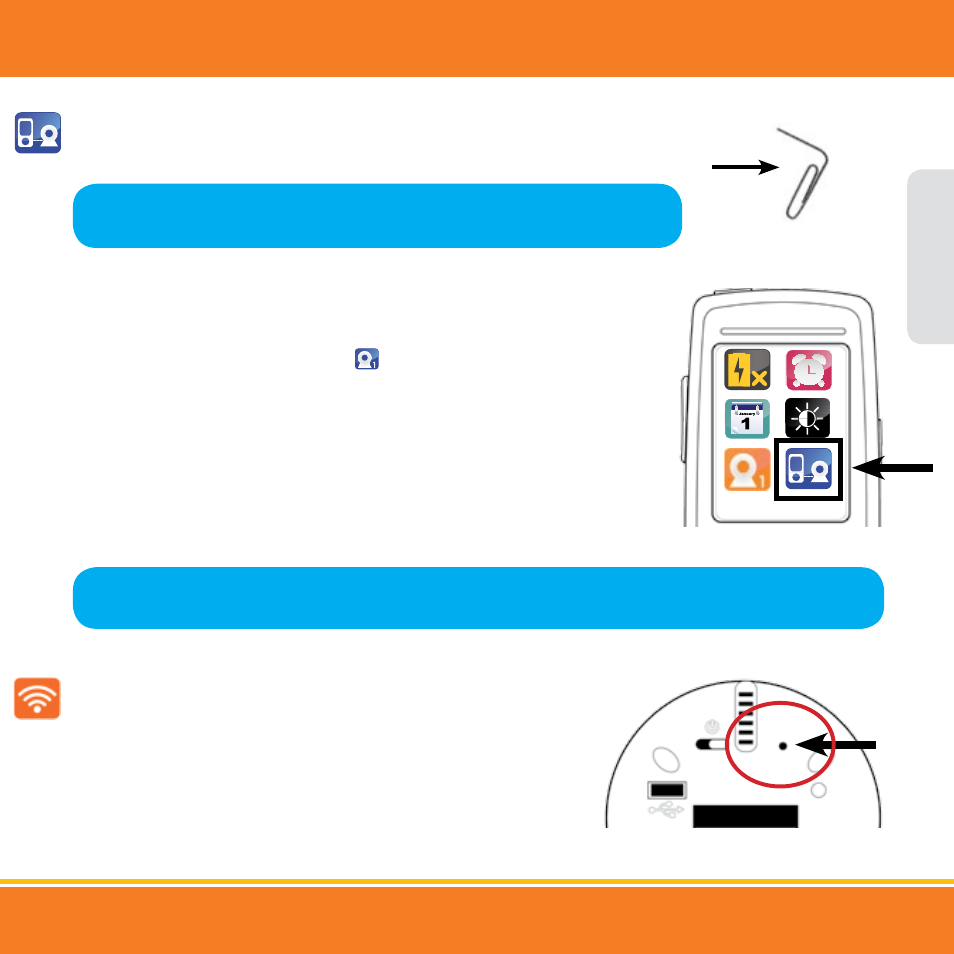
11
Pairing the camera(s) and parent unit
The camera and parent unit come paired (connected) to each other automatically. However, if upon opening
this package the devices do not automatically connect and transmit, you may do so manually.
1. To pair your camera and parent unit, press the MENU button. Using the navigational
arrows on the front of the parent unit, highlight the pairing icon and press the LEVANA
button once to select.
2. When pairing a single camera, select the
icon. When you see PAIRING on the
screen, quickly use the tip of the paper clip to press and hold the pairing button
on the back of the camera.
When successfully paired, you will see PAIRING SUCCESSFUL and the video/audio will be
transmitted automatically.
To pair additional cameras, repeat steps 1 and 2 and be sure to select the correct camera
number in the Pairing menu for each additional camera.
Paging the parent unit
If you misplace the parent unit, you can use the Paging function to locate it by
pressing the Pairing Button once. The parent unit will beep slowly until it is found.
Press any button on the parent unit to stop the beep.
SETTING UP YOUR SYSTEM
Note: If the NO DEVICE FOUND message appears on the main screen, disconnect and reconnect the power supply
from the camera, make sure the ON/OFF switch is ON and start the PAIRING process from the beginning.
ENGLISH
Pairing
Note: Before you begin, be sure to have the parent unit and the camera(s) side by
side. We recommend having a paper clip on hand to push the PAIRING button.
