Parent unit operation, English – Levana ERA User Manual
Page 17
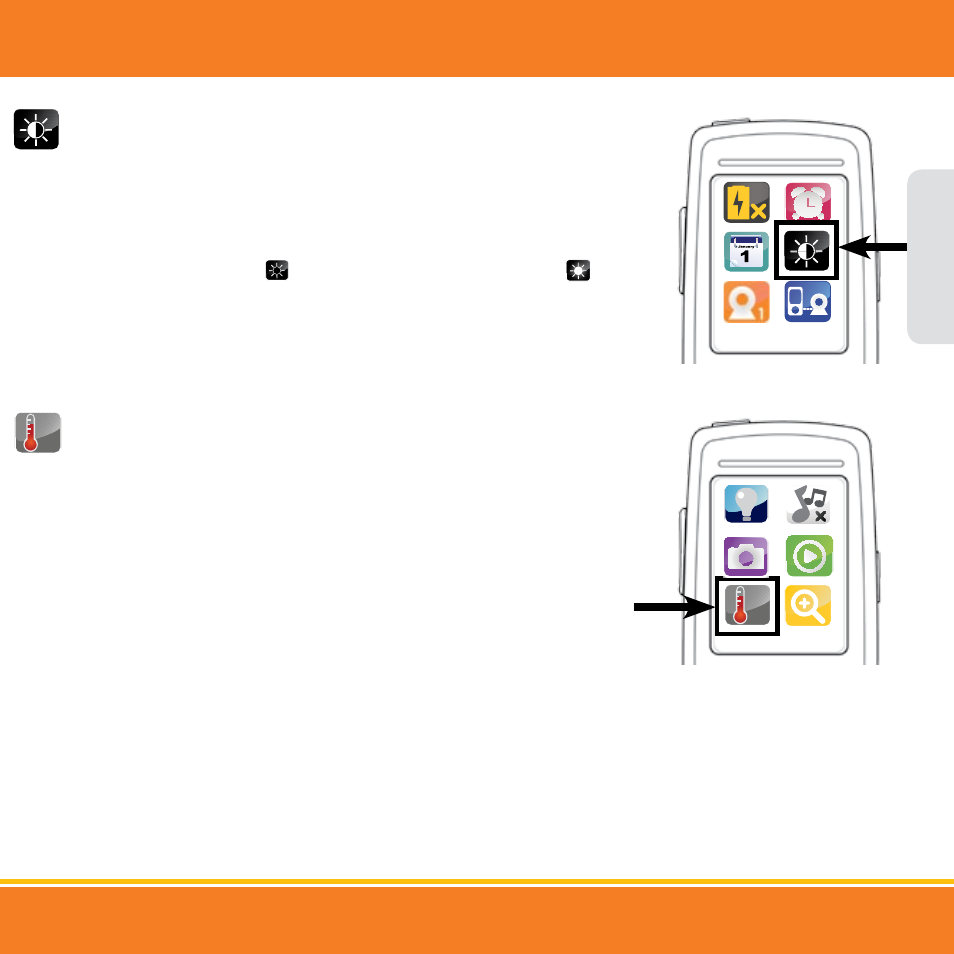
17
Setting the Brightness
You have a choice of five different screen brightness settings to choose from.
1. To change the screen brightness, press the MENU button once. Use the navigational
arrows to choose the Brightness icon and press the LEVANA button once to select.
2. Using the navigational arrows on the front of the parent unit, toggle to your screen
brightness selection; the icon represents the lowest setting and the
icon
represents the brightest setting.
3. Press the LEVANA button once to make your selection and press the MENU button once
to exit the menu screen.
Setting the Temperature
You can check the temperature in the nursery at any time to ensure your child is comfortable.
The camera detects the temperature in the baby’s room and displays it on the parent unit.
You have a choice of setting the temperature reading to °F or °C.
1. To turn the Temperature mode on, press the MENU button once. Use the navigational
arrows to choose the Temperature icon and press the LEVANA button once to select.
2. Using the navigational arrows, toggle to your choice of setting and press the LEVANA
button once to make your selection.
3. Press the MENU button once to exit the menu screen and return to the main menu.
Your Temperature selection will appear in the bottom left corner of the main screen.
ºC
PARENT UNIT OPERATION
Brightness
Temperature
ºC
ENGLISH
