3connect to internet via your phone, Install secure certificate from sd card, 3 connect to internet via your phone – Verykool s5511 User Manual
Page 42: 4 install secure certificate from sd card
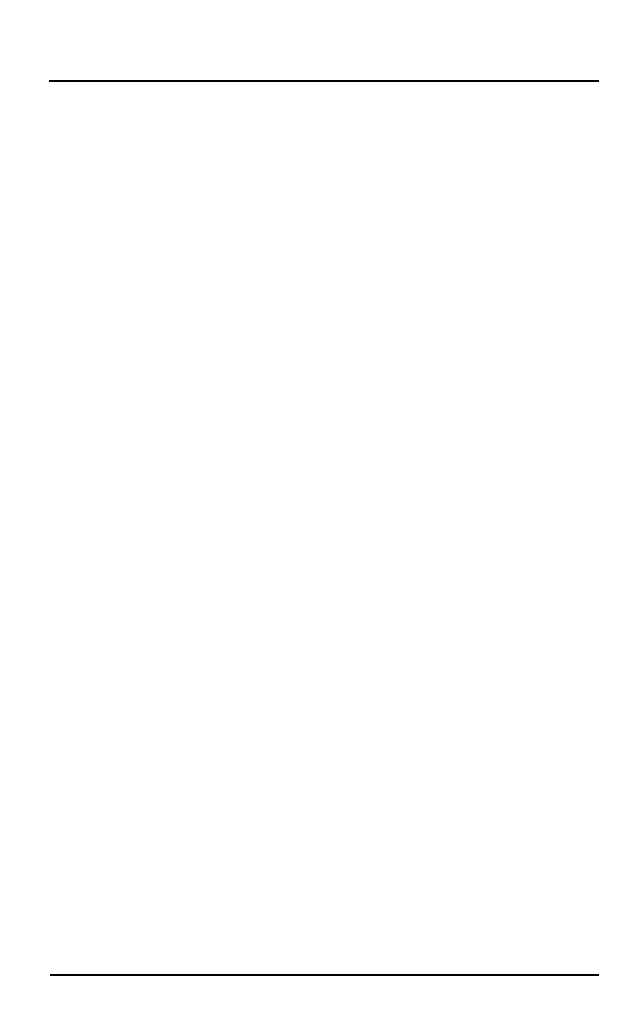
Verykool s5511
42
42
If the device you want to pair with is not in the list,
make it discoverable.
If your phone stops scanning before you make the
other device discoverable, touch SEARCH FOR
DEVICES.
Touch the ID of the other device in the list settings to
pair them. If you are prompted to for a password,
enter any password on one device and enter the same
password you entered in the other device to be
paired, If the pairing is successful, your phone
connects to the device.
11.3 Connect to Internet via your Phone
You can browse the Internet on your PC using your mobile
phone. To do this:
Connect your mobile phone to your PC via the USB
cable.
Go to Settings > WIRELESS & NETWORKS >
More > Tethering & portable hotspot and then
touch USB Tethering.
A prompt for installation will appear on your PC. Proceed
as suggested.
In case of Linux, Windows 7 and Vista OS, the drivers get
automatically installed. However, in case of Windows XP,
maybe you need to manually install the drivers.
11.4 Install Secure Certificate from SD Card
If your APN or Wi-Fi Network relies on secure certificates,
you must obtain the certificates and store them in your
phone’s storage, before you can configure access to those
VPN or Wi-Fi networks on your phone.
You may need to download the certificates from a website.
Copy the certificate from your computer to the root
of the SD card.
Touch Settings > Security.
Touch Install from SD card under Credential
