Open and close the launcher, 1 open and close the launcher – Verykool s5511 User Manual
Page 29
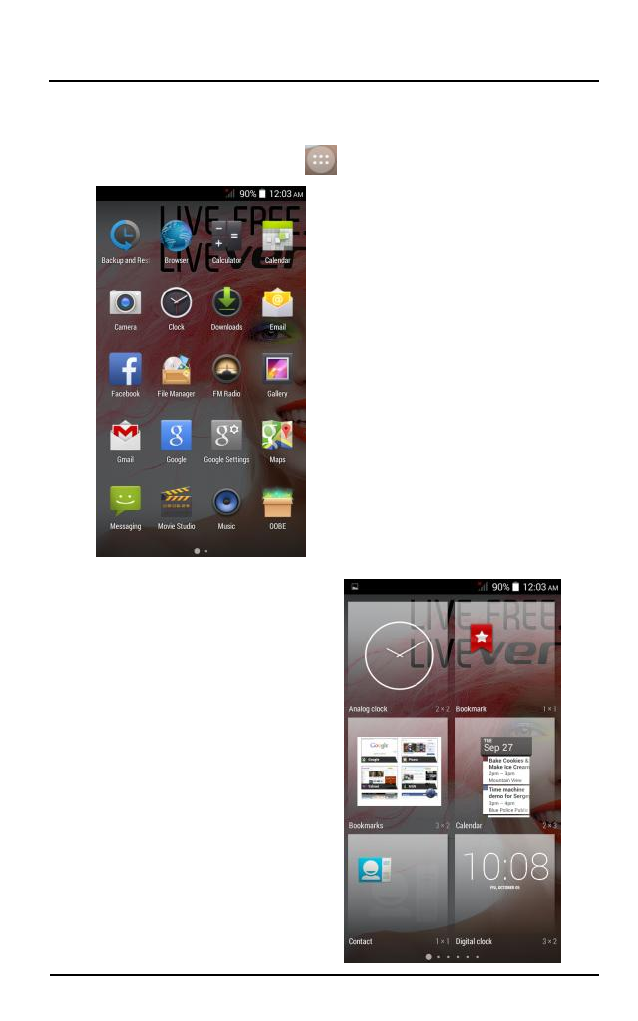
Verykool s5511
29
29
6.1 Open and Close the Launcher
Touch the Launcher Icon
to open the main menu.
You have access to all
applications installed on
your device and their
widgets when available.
Touch an application to
open and launch it.
To add an application
shortcut to the desktop
screen, press and hold it
until it vibrates and enters
Home screen. Place it and
release your finger.
Slide the Launcher left
or right to bring more
icons into view.
As soon as you install a
new application, it comes
in this list.
Widgets come at right of
applications panel. You can
directly touch WIDGETS
at top of the screen.
You cannot launch widget
like an application; you
can only place it on
desktop screen.
See also other documents in the category Verykool Phones:
- i117 (47 pages)
- i119 (43 pages)
- i122 (21 pages)
- i125 (29 pages)
- i125 (30 pages)
- i130 (21 pages)
- i277 (26 pages)
- i270 (67 pages)
- i280 (91 pages)
- i285 (46 pages)
- i310 (27 pages)
- i315 (44 pages)
- i315N (35 pages)
- i320 (28 pages)
- i410 (61 pages)
- i600 (46 pages)
- s758 (57 pages)
- i604 (69 pages)
- i605 (73 pages)
- i610 (28 pages)
- R623 (24 pages)
- R623 (20 pages)
- i625 (35 pages)
- i650 (57 pages)
- RX2 (22 pages)
- i672 (37 pages)
- i674 (26 pages)
- i675 (25 pages)
- i705 (42 pages)
- i720 (40 pages)
- i800 (75 pages)
- R13 (33 pages)
- R16 (21 pages)
- R23 (41 pages)
- RS76 (43 pages)
- R620 (43 pages)
- R80 (41 pages)
- s5012 (28 pages)
- R800 (29 pages)
- s135 (25 pages)
- s635 (25 pages)
- s700 (87 pages)
- s700 (35 pages)
- s728 (50 pages)
- s757 (32 pages)
