Using the touch screen, 4 using the touch screen – Verykool s5511 User Manual
Page 22
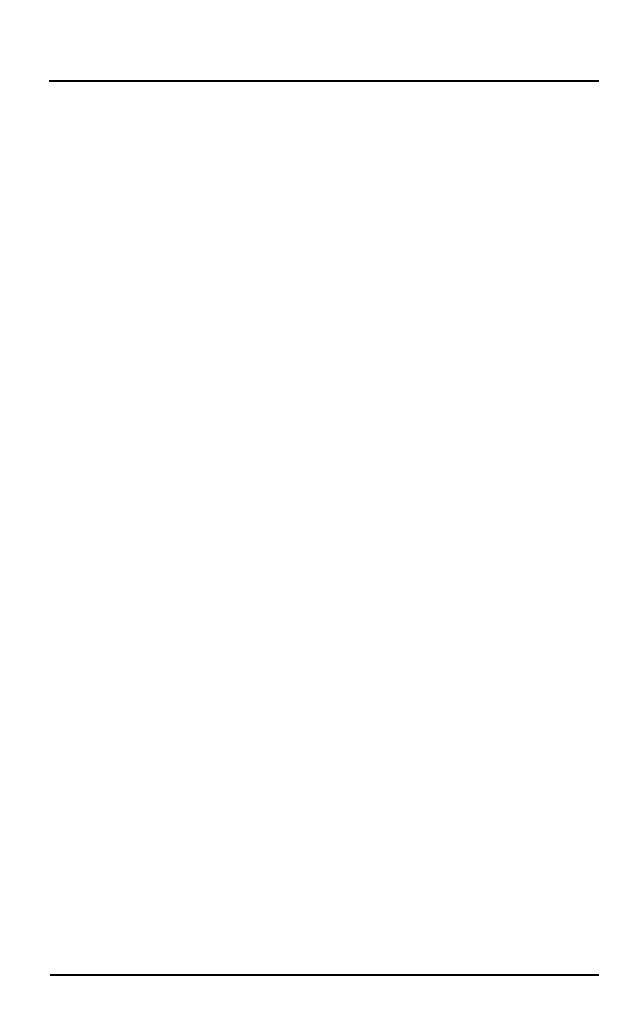
Verykool s5511
22
22
You may be required to unlock your phone based on the
unlock method in settings.
To set the unlock method:
On the main menu, touch Settings > Security.
Touch set up screen lock.
Choose the type of locking as desired. You can set
your screen lock on the basis of Slide, Face Unlock,
Pattern, PIN, Password or none.
4.4 Using the Touch screen
You can use the touch screen in the following ways:
Touch: Acts on items on the screen, such as
application and settings icons, to type letters and
symbols using the onscreen keyboard, or to press
onscreen buttons.
Touch and hold: Touch and hold an item on the
screen until an action occurs.
Drag: Touch and hold an item and move your finger
on the screen until you reach the target position.
Swipe or slide: Quickly slide your finger across the
surface of the screen, (without dragging an item).
For example, slide the screen up or down to scroll a
list,
Double-tap: Tap quickly twice on a webpage, map,
or other screen to zoom. For example, double-tap a
section of a webpage in Browser to zoom that
section to fit the width of the screen. You can also
double-tap to control t zoom, in Maps, and in other
applications.
Pinch: In some applications (Such as Maps, Browser,
and Gallery) you can zoom in and out by placing
two fingers on the screen at once and pinching them
together (to zoom out) or spreading them apart (to
zoom in).
Rotate the screen: On most screens, the orientation
