Importing contacts from a bluetooth device, Importing contacts using wi-fi direct, Exporting contacts to a storage device – Huawei Honor 6 User Manual
Page 26: Exporting contacts to a sim card
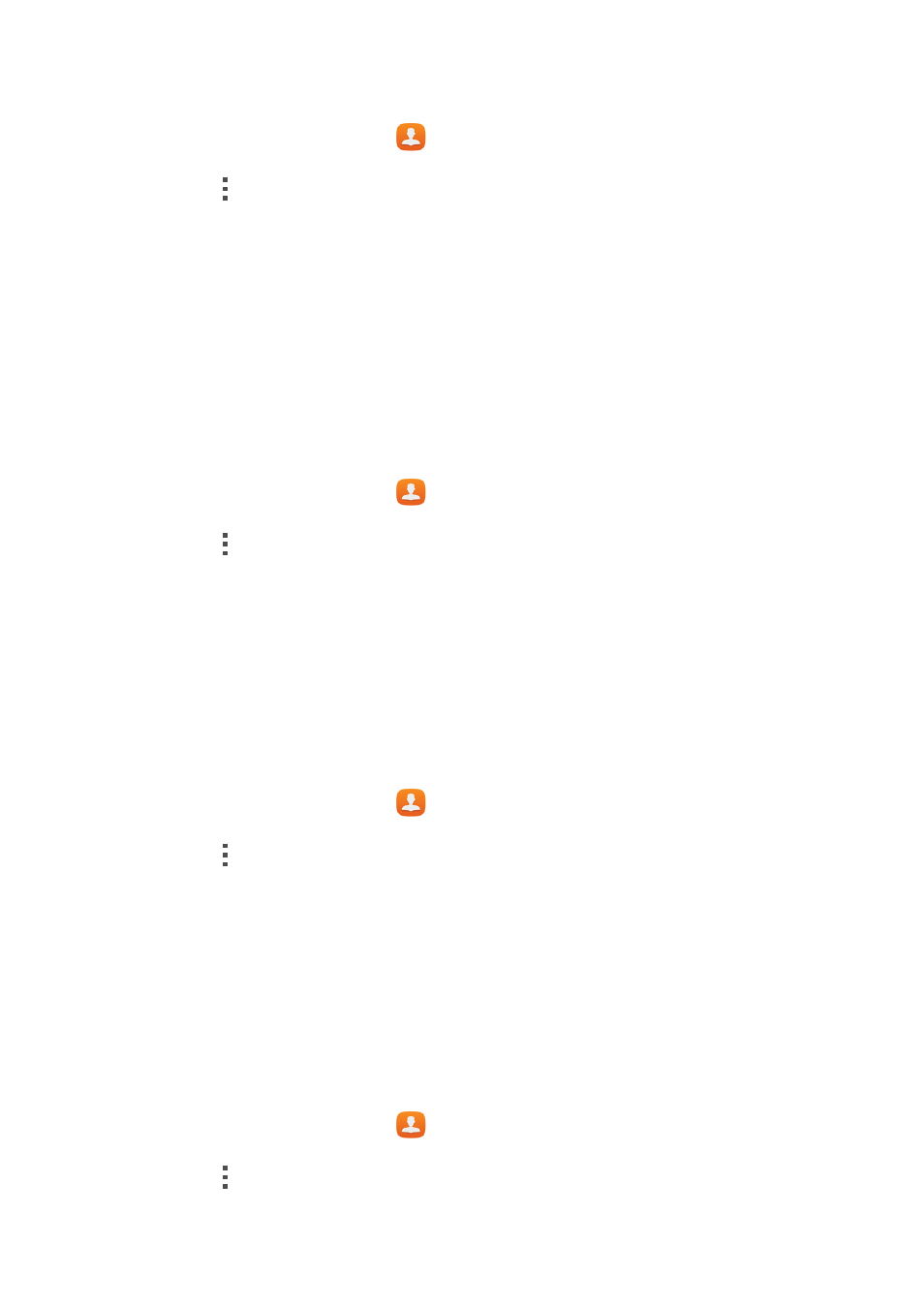
Contacts
22
Importing contacts from a Bluetooth device
1.
On the home screen, touch
.
2.
Touch
>
Import/Export
>
Import from another phone
.
3.
Select
Supports Bluetooth
, and touch
NEXT
>
NEXT
. The phone then turns
on Bluetooth and scans for other Bluetooth devices in range.
4.
Touch the Bluetooth device from which you want to import contacts.
When the two devices are paired, your phone automatically imports the .vcf
file from the other device.
Importing contacts using Wi-Fi Direct
1.
On the home screen, touch
.
2.
Touch
>
Import/Export
>
Import via Wi-Fi Direct
. The phone then
prompts you to turn on Wi-Fi and scans for Wi-Fi Direct devices in range.
3.
Touch the Wi-Fi Direct device from which you want to import contacts.
When the two devices are connected, your phone automatically imports the
.vcf file from the other device.
Exporting contacts to a storage device
1.
On the home screen, touch
.
2.
Touch
>
Import/Export
>
Export to storage
.
3.
Touch
EXPORT
.
4.
Choose from where you want to export the contacts and touch
OK
.
To view the .vcf file you just exported, open
File Manager
. By default, the file
is saved to the root directory of your phone's internal storage.
Exporting contacts to a SIM card
1.
On the home screen, touch
.
2.
Touch
>
Import/Export
>
Export to SIM card
.
