Using the notification panel, Taking a screenshot – Huawei Honor 6 User Manual
Page 12
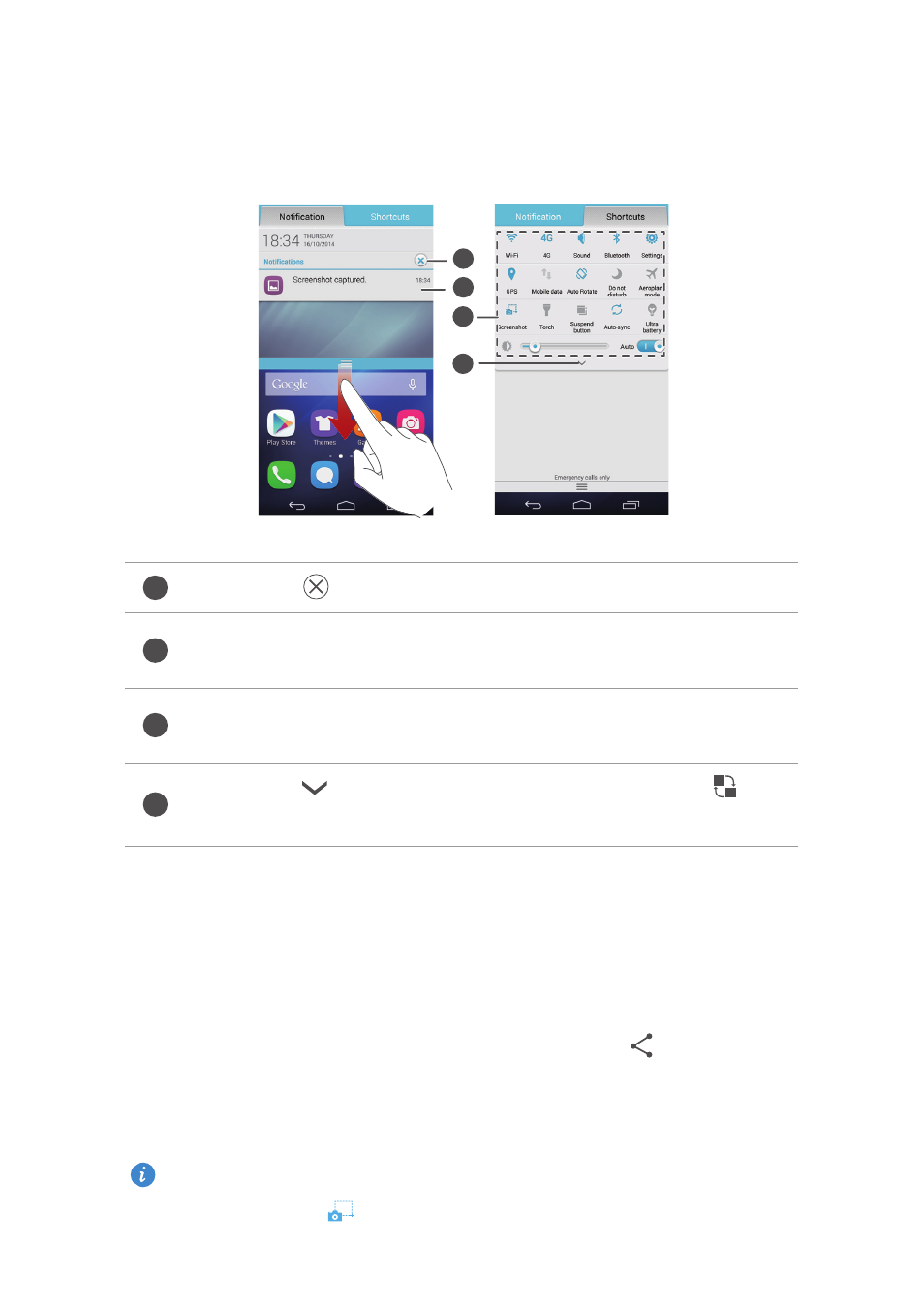
Getting started
8
Using the notification panel
Flick down from the status bar to open the notification panel.
Taking a screenshot
Want to show off your new high score in a game or capture something
interesting on your phone? Take a screenshot and share away.
Press the power and volume down buttons simultaneously to take a
screenshot. Then, open the notification panel and touch
to share the
screenshot. By default, screenshots are saved to the
Screenshots
folder in
Gallery
.
You can also flick down from the status bar to open the notification
panel, and touch
to take a screenshot.
Touch
to dismiss all notifications.
Touch an application to view it and flick left or right across a
notification to dismiss it.
Touch the shortcut switches on the notification panel to turn
the functions on or off.
Touch
to display the shortcut switches and touch
in the
upper right corner to edit it.
1
2
3
4
1
2
3
4
