Typing in vietnamese, Screen display, Change your backlighting – Blackberry Passport User Manual
Page 176: Change your font size
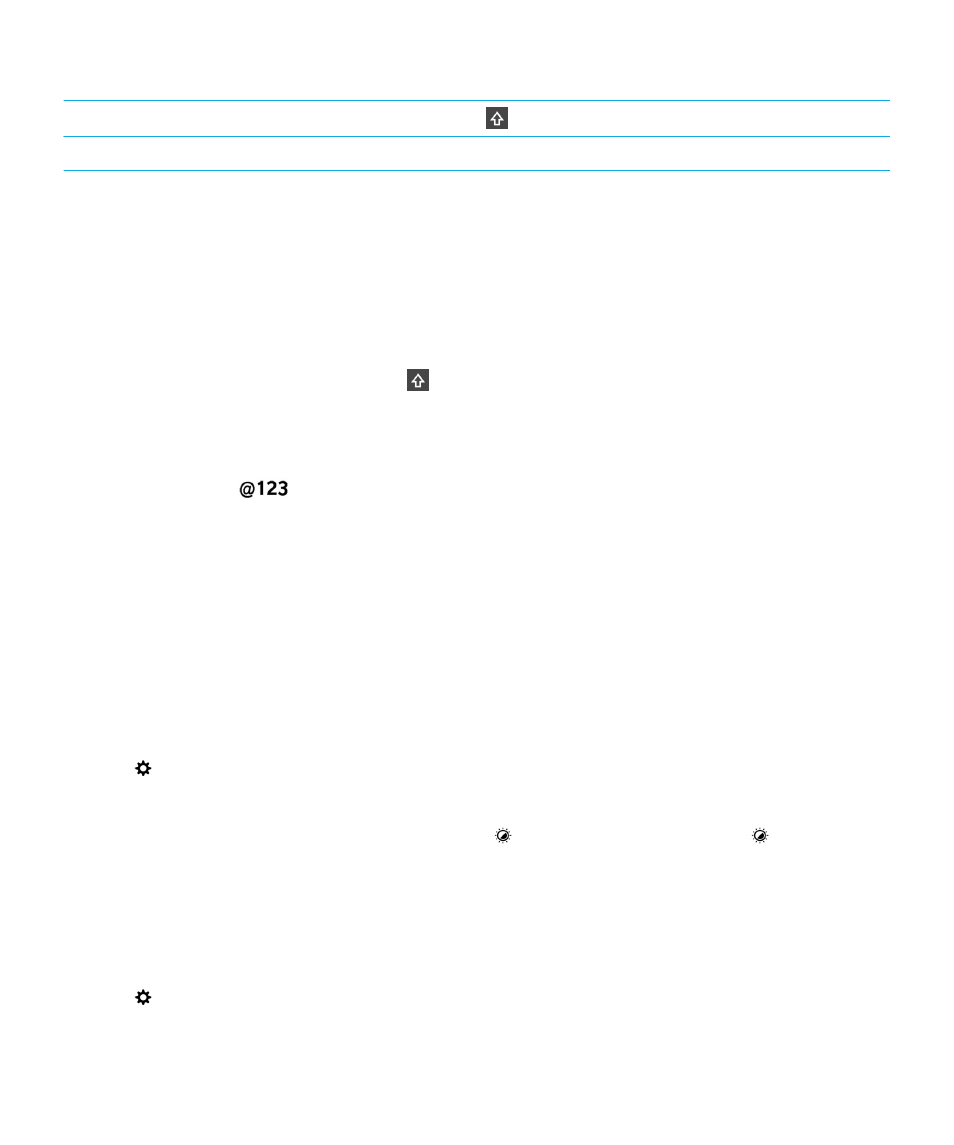
Single key press
+ key press
ใฬฝ
ฝ
Typing in Vietnamese
The Vietnamese keyboard supports the following features:
• The Vietnamese language has more characters in the alphabet than there are keys on the keyboard. As a result, some
keys have more than one native character on one key. You might need to use the keyboard mapping guide to determine
how to access the second and third characters on each key.
• Word prediction and flicking word suggestions up onto the screen (if you have this feature turned on).
• To type an uppercase character, you can press
and press a letter.
• To type an accented version of a character, you can press and hold the primary character. Then, you can select the
accented character.
• Accented characters are available for E, O, A, and D. To type an alternate character, double-press the primary
character.
• To type a symbol, tap
. To view more symbols, swipe down on the keyboard.
Screen display
You can set preferences for your screen display, such as font size and wallpaper, as well as connect your device to an
external display.
Change your backlighting
1.
On the home screen, swipe down from the top of the screen.
2.
Tap
Settings > Display.
3.
To adjust the brightness, move the slider back and forth.
Tip: After you swipe down from the top of the screen, if you see
in the quick settings, you can tap
to display the
slider without going into the Display screen.
Change your font size
1.
On the home screen, swipe down from the top of the screen.
2.
Tap
Settings > Display.
3.
In the Font Size drop-down list, tap the size of font that you want to use.
User Guide
Settings
176
