Connect your device to an hdmi display, Monitor your wireless data usage, Blackberry keyboard and typing – Blackberry Passport User Manual
Page 158: Using blackberry keyboard gestures
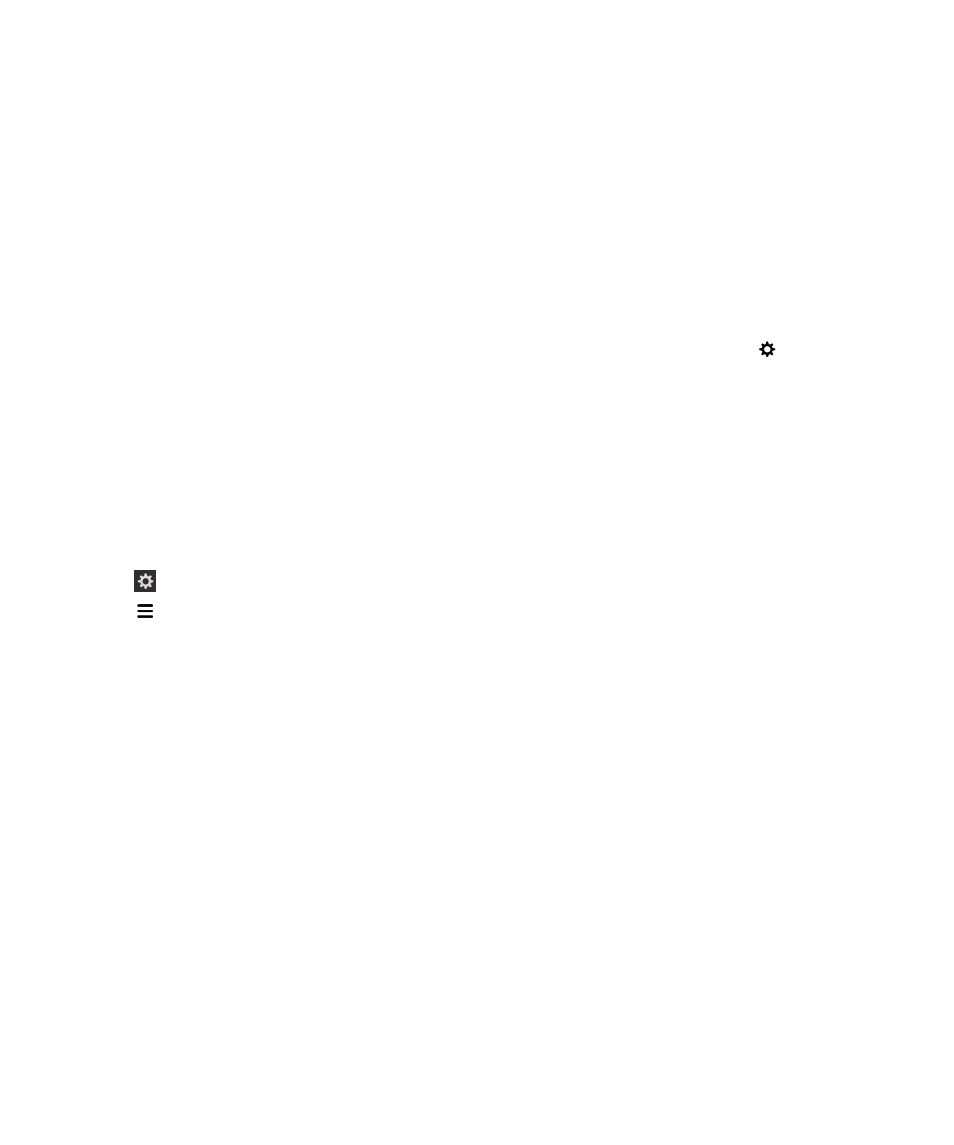
You can access and save files on an external storage drive by using the File Manager app. You can also connect to external
USB devices, such as a keyboard, mouse, or gamepad.
1.
Insert the micro USB on-the-go to USB 2.0 adapter into the USB port on your device.
2.
Connect the adapter to an external USB device.
Connect your device to an HDMI display
1.
Using an HDMI cable, connect your BlackBerry device to an HDMI display.
2.
Your device automatically detects the resolution of the HDMI display that your device is connected to. However, if
you must change the resolution, on the home screen, swipe down from the top of the screen. Tap
Settings >
Display. In the HDMI Display Mode drop-down list, tap the display mode that you want to use.
Monitor your wireless data usage
You can check how much data you have used over your mobile network or your Wi-Fi network. You can also monitor which
apps and services are using the most data, and you can close some apps to help reduce your data usage or improve the
device performance.
1.
On the home screen, swipe down from the top of the screen.
2.
Tap
Settings > App Manager > Device Monitor.
3.
Tap
.
4.
Tap Mobile Data or Wi-Fi.
5.
Tap an app or service.
BlackBerry Keyboard and typing
Communicate with the world by typing messages, email, and documents with the BlackBerry Keyboard. You can type
efficiently by creating custom text shortcuts and turning on prediction, correction, and spell check. After you set up your
keyboard preferences, learn how to cut, copy, and paste text, and delete words. If you turn on prediction, you can select
word suggestions that appear while you type. You can also set up or change your display, typing, keyboard, and voice input
languages.
Using BlackBerry Keyboard gestures
Take a moment to check out how to navigate your BlackBerry device using these common keyboard gestures.
Double-tap on the BlackBerry Keyboard to open the circle of interest. Then, on the keyboard, you can slide your finger left,
right, up, and down. Your finger movements on the BlackBerry Keyboard move the cursor on the screen to a specific
User Guide
Settings
158
