Icture, Ontrol, Djustments – Philips 7P6031C User Manual
Page 6
Attention! The text in this document has been recognized automatically. To view the original document, you can use the "Original mode".
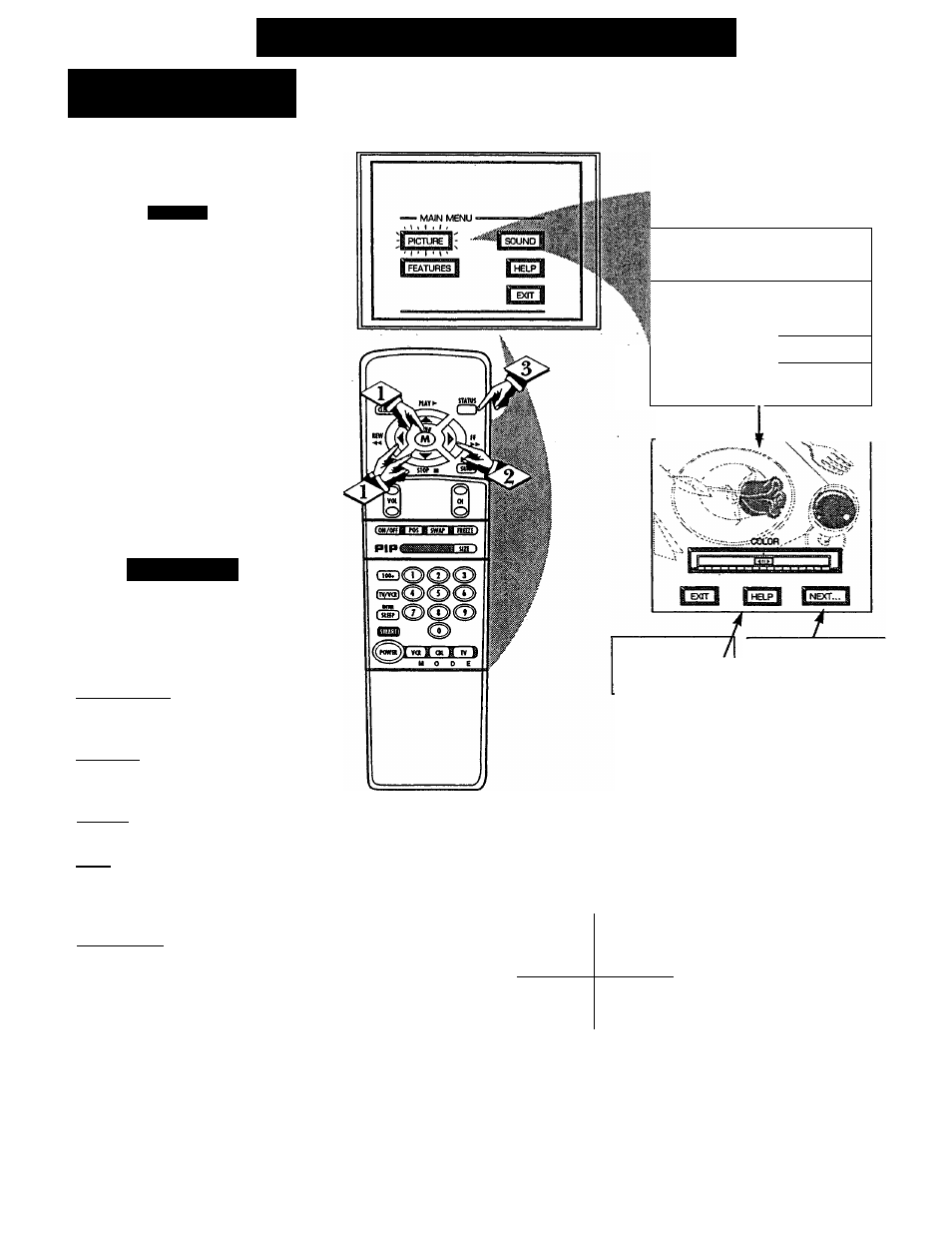
□
P
icture
M
enu
C
ontrol
A
djustments
COLOR, BRIGHTNESS,
SHARPNESS, TINT, PICTURE
adjust your TV color and
picture controls, select a TV
channel and follow the steps shown
below:
___
Select BRIGHTNESS, PIC
TURE, COLOR, TINT, or
SHARPNESS picture control.
With the PICTURE MENU on
screen, move the RED highlight
with the MENU t b u t t o n s . Then
press the MENU (M) button.
Press the (+) or (-) buttons to
adjust the selected control.
Press the STATUS button to
clear the screen.
S.MART H
elp
Remember. When the bar
S scale is centered, control set
tings are at normal mid-range lev
els.
BRIGHTNESS Press {-) or (+) until
dark parts of the picture show good
detail.
PICTURE Press (-) or (+) until
whitest parts of the picture are as
bright as you prefer.
COLOR Press {-) or (+) to add or
eliminate color.
TINT Press {-) or (+) to obtain natu
ral skin tones. (Also see Flesh
Correction on page 9 for more infor
mation).
SHARPNESS Press {-) or (+) to
improve detail in the picture.
■ i:
IVIL.I<4W
-lOTLO^-
I TINT 1
IcLEARVIEwi
rgn
—
1^2-—^
Select and then press
MENU (M) button to
view an explanation of
the selected feature.
Select and then press MENU
(M) button to view additional
controls grouped under same
feature heading. For
Example: Tint, Brightness,
Picture, etc.
HOW TO SELECT FEATURES
(WITH BUTTONS ON THE REMOTE)
Press MENU (M)
to select RED hi
lighted feature.
i
(
a
I I ^
^l/lf —f r \
j
T\ ) -
m
NW
Press MENU (M)-^^
to move from Sidc-to-
Side within the Menu.
Press MENU (M)
A T to move Up
and'Down within
the Menu.
6 • IB7893 E001
