Remote control operation, Emote, Ontrol – Philips 7P6031C User Manual
Page 28: Peration
Attention! The text in this document has been recognized automatically. To view the original document, you can use the "Original mode".
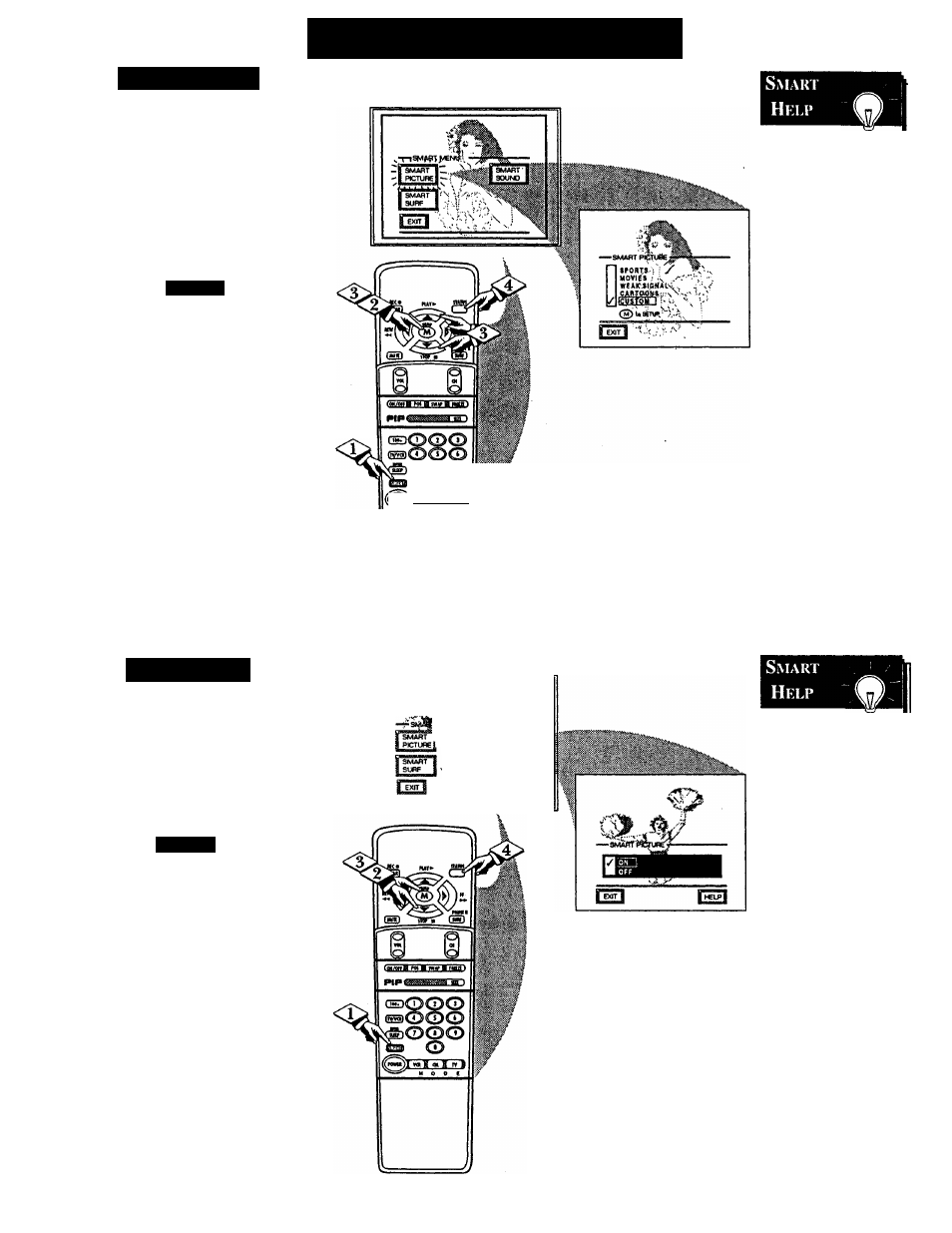
R
emote
C
ontrol
O
peration
SMART PICTURE
J^egardless of what type ofpro-
J\gram your watching, your TV
has automatic video control settings
matched for your current program
source or content. The Smart Picture
feature quickly resets your TV's video
controls for a number of different
types of programs and viewing condi
tions you may have in your home.
<£>
I
<$>
Press the Smart button on the
remote.
Press the Menu (M) button to
select the Smart Picture feature (high
lighted in red).
Press the Menu (M) A or T but
tons to choose any of the preset view
ing categories (Example: Cartoons,
Movies, etc.). Then press the Menu
(M) button to select the highlighted
control.
Press STATUS button on the
remote control to clear the screen.
o©o
©
«1H qt M w B
*■ " 0 0 t
Remember, _
with the Smart
Picture “ CUSTOM”
mode selected you
can set a number of
video controls to
your own preference.
Use the remote’s
SMART button to
reselect these person
ally adjusted Custom
settings contained
within the Smart
Picture feature.
The video control
settings for the
Smart Picture cate
gories (except CUS
TOM) are memo
rized into the TV at
the factory and can
only be reset by
field and service
technicians.
SMART SOUND
A
re you tired of the sound of
commercials following you
throughout the house? Smart Sound
allows you to preset a desired vol
ume level that the TV sound will not
go above. This makes for an even,
more consistent sound by reducing
the “peaks" and “valleys" that can
occur during commercials.
n^iTTTi
Press the Smart button on the
I remote.
With the SMART Menu on
screen, move the RED highlight
with the Menu tbuttons. Then
press the MENU (M) button to
select the highlighted Smart Sound
control.
Press the Menu A or T and
then the Menu (M) button to turn
the Smart Sound control ON (or
OFF.)
Press the STATUS button to
clear the screen when completed.
...V -I SOUND l-^
KfZJ "f-----
■ A.!''
M i l t \ N
Remember,
Smart Sound works
for sound levels
coming from either
the Antenna/Cable
input on the rear of
the TV (RF audio);
or the Auxiliary
(VCR/AUX IN)
audio inputs.
When using a Cable
Converter Box with
the Smart Sound
Control ON, the
TV’s volume level
may take up to ten
seconds to gradually
increase to normal
listening levels
(when the TV’s first
turned on). This is
considered NOR
MAL with various
Cable Converter
Box use.
28 - IB7893 E001
