Menu, R<0>i, Pi o – Philips HD2528C User Manual
Page 6
Attention! The text in this document has been recognized automatically. To view the original document, you can use the "Original mode".
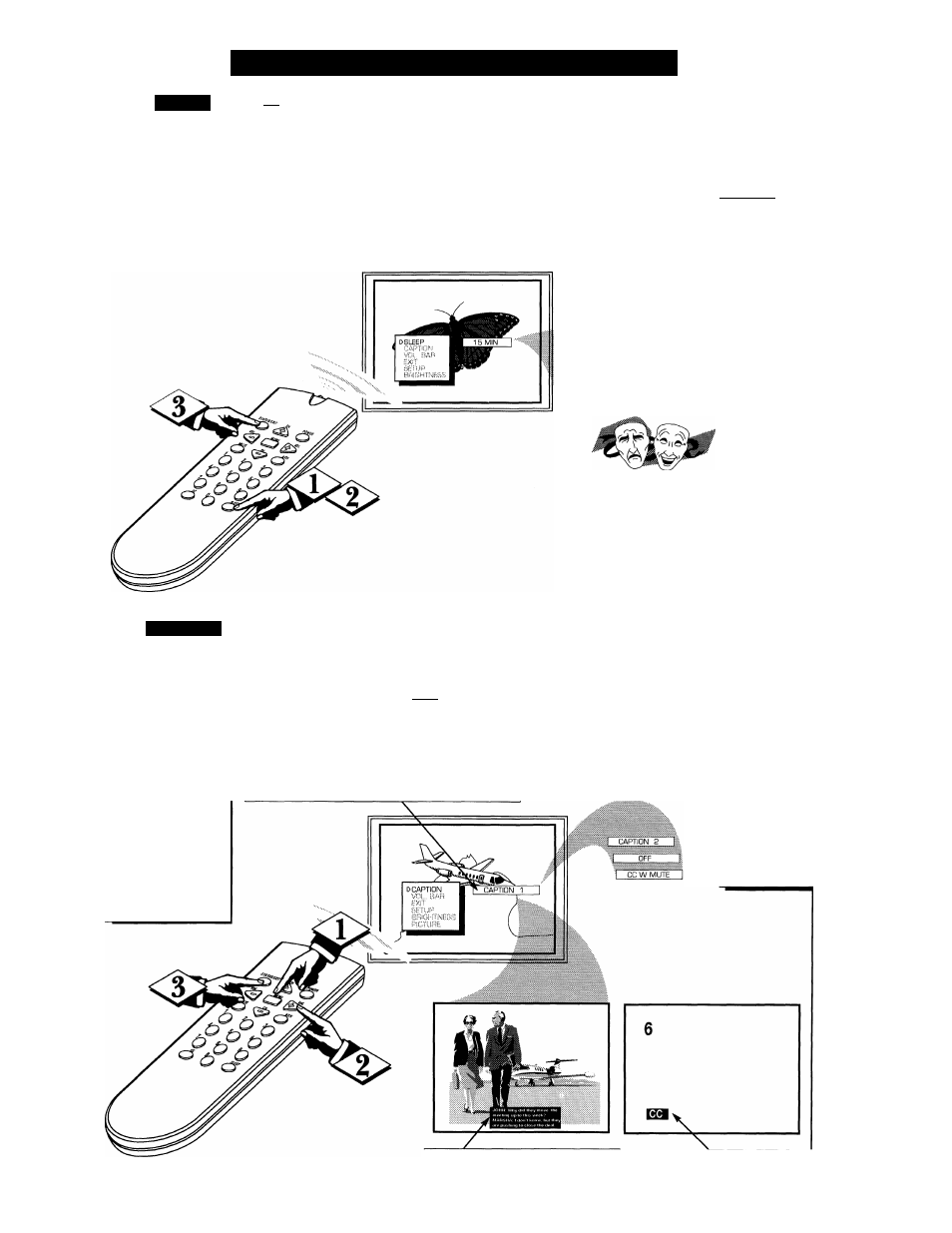
O
n
-S
creen
MENU
C
ontrols
(
continued
)
S
leep
I------C BEQINl-
r<0>i
^
ave you ever fallen
asleep in front of the TV
only to have it wake you up
at two in the morning with a
test pattern screeching in
your ears? Well, your TV
can save you all that trouble
by automatically turning
itself off.
Press the SLEEP but
ton
on the remote.
V
Press the MENU (M) button
on the remote, then press the
CH (+) or (-) (or press the
M ENU A or ▼ buttons on the
TV) to select the word
SLEEP
with the TV’s on-screen Arrow.
Press the SLEEP button
repeatedly
to pick the amount
of time (15 minutes to 2 hours
ahead) before the TV will turn
itself off.
The VOL (-I-) or (-) buttons can
also be used to set the amount
of time.
,
Press the STATUS
button
to clear the screen after you
have set the time for the TV to
turn off.
An on-screen count down will
appear during the last minute
before the TV shuts itself off.
Remember. If you
M
ever want to see how
many minutes are left
before the TV shuts itself
off, press the STATUS
button on the remote.
If you want to stop a
SLEEP TIM ER setting,
reset the timer back to
OFF. You could also turn
the TV off, and then back
on again, to cancel a set
ting. _________________
Pressing any key on the
remote or TV in the last
60 seconds will cancel the
SLEEP TIM ER setting.
SLEEP TIMER :58
During the last minute of a SLEEP TIMER setting
an on-screen count down will be displayed.
1^
C
apiion
I—
C
losed Captioning allows
you to read the voice
content of television pro
grams on the TV screen.
Designed to help the hearing
impaired, this feature uses
on-screen "text boxes” to
show dialogue and conversa
tions while the TV program is
in progress.
Note: Broadcast stations will
often use spelling abbrevia
tions, symbols, dropouts and
other grammatical shortcuts
in order to keep pace with the
on-screen action. These type
factors vary upon the source
of the captioned text material
and do not indicate a need
for service on the part of the
TV.
Press MENU (M) but
ton
on the remote, then press
the CH (+) or (-) (or press the
M ENU
A
or
T
buttons on the
TV) to select the word
CAP
TION
with the TV’s on-screen
Arrow.
Press VOL (+) or (-) but-
tons
to select the desired
Closed Caption (CC) m ode -
For Example; CAPTION 1.
Note; Usually “CAPTION 1" is
the most used mode to view
captioned material.
NOTE; The “CC W/MUTE” setting automatically swtiches the TV to the Closed
Caption 1 mode whenever the MUTE button (on the remote control) is pressed.
The Closed Caption 1 mode wiU turn OFF when the TV sound is returned or
unmuted.
Press the STATUS but
ton
after making your Caption
mode selection. The TV dis
play will clear and Captioning
material (if available on the
currently selected TV program)
will appear on the TV screen.
To cancel, set the CAPTION
feature to OFF when finished
viewing.
Remember, S
not all TV programs
and product com
mercials are made
for broadcast with
Closed Caption
(CC) information
included. Neither
are all Closed
Caption modes
(CAPTION 1 or 2)
necessarily being
used by a broadcast
station during the
transmission of a
closed caption pro
gram. Refer to your
area's TV program
listings for the sta
tions and times of
Closed Caption
shows.
CAPTION 1 or 2 mode: dialogue (and descriptions) for
the action on the captioned TV program shows on-screen.
(See Smart Help on this page.)
This symbol will appear with
channels that contain Closed
Captioning material.
rfi
R
(I
th
D
Tt
Ji
pi
o
vi
gr
M
art
Pr
Te
