Exit, Alito, Rp – Philips HD2528C User Manual
Page 3: Channel scan bwttqn, O o b b, Mtfmfepr putiops, Etup, Irst, Elevision, Emote
Attention! The text in this document has been recognized automatically. To view the original document, you can use the "Original mode".
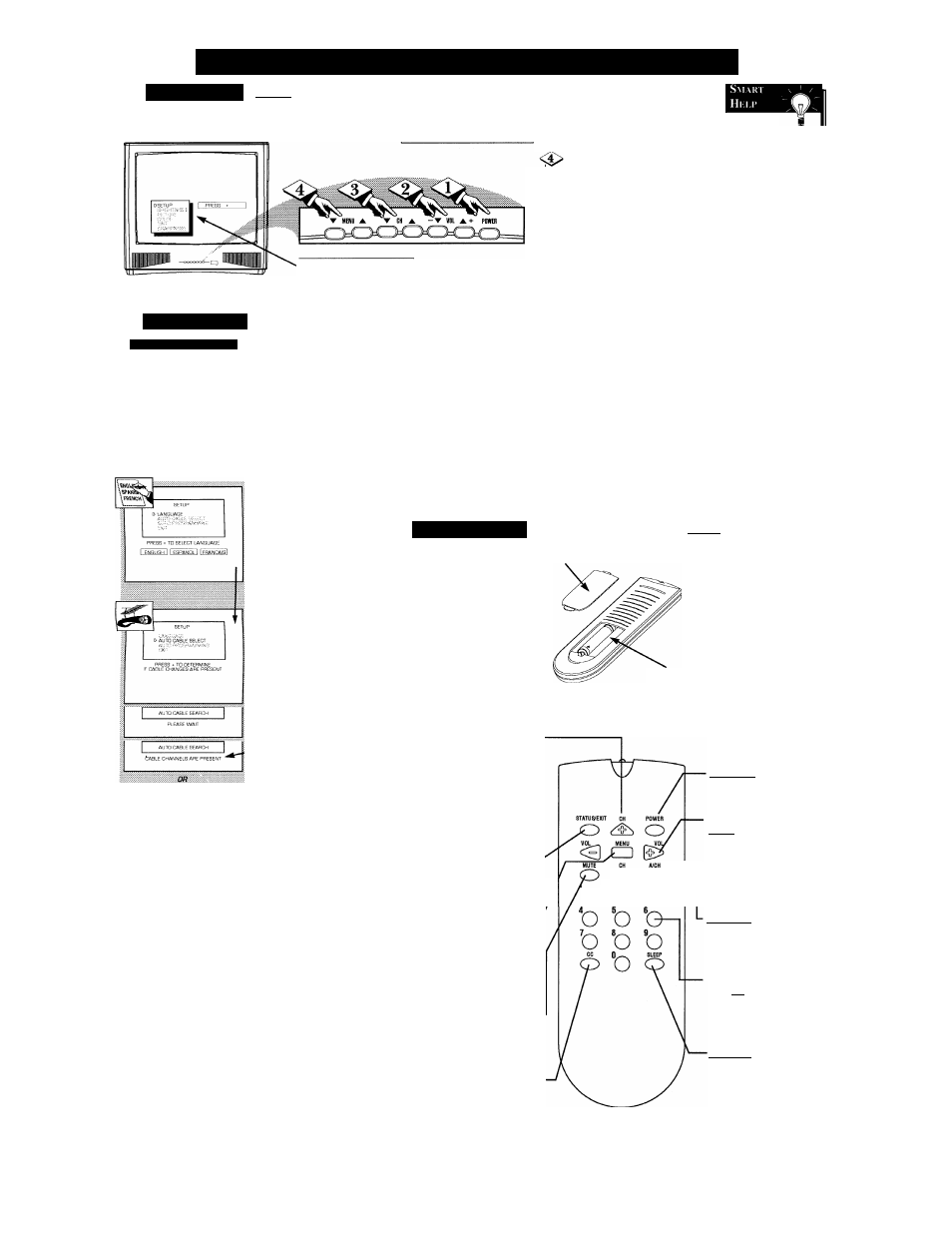
How
TO U
se
and
S
etup
our
TV
for
the
F
irst
T
ime
rC
T
elevision
~T
begin
T~
rP
Press the POWER
button
to turn the TV ON.
Press the VOLUME UP
(A) or DOWN (T)
button to
adjust the sound level.
Press the CHANNEL UP
(A) or DOWN (T)
button to
select TV channels.
Press the MENU UP (A) or
DOWN (V)
button to display
the TV’s on-screen menu. Then
press the M ENU UP
(A)
or
DOW N
(T)
button to scroll
through the list of on-screen fea
tures.
------------------ ^
, The SETUP on-screen control is auto
matically selected when you first plug
in your TV and press the MENU but
ton (on the TV or remote.)
Remember,
you can press any
button on the front
of the TV to turn the
TV ON.The tuned
channel number will
always briefly
appear when the TV
is first turned ON
(and with channel
changes.) You can
also press the STA
TUS button (on the
remote) to see what
channel the TV is
ON.
S
etup
M
enu
A
ltom
ATic S
i
iTiNiis
F
irst Time Setup takes care
of some basic TV control
settings for you. Follow the steps
in this section to quickly add
area channel numbers into the
TV’s memory, set the Language,
the Clock, and the TV for
Antenna or Cable signal.
~[ BEGIN]
-a> Press MENU (M)
button
on the remote (or
M ENU
A
or ▼ buttons on the
TV). A n on-screen list of fea
tures appears on the TV screen.
lan
(
íu aí
;
k
W ith the I .angttagi^ to sdccted. press the VOL (+) button to choose Englislt, to auiotikttieiilly dctemihie if cable channels aic pmscnt. -TV set tore.eeivcCableTV TV seno № cetvc Antenjvt M ipplieti dwnnds ^UJG PROGRAMMING 'D PROGRAM CHANNELS EXIT EXIT Fussing the VOL (+) button with the Exit fcatum seleeictl will iUttihi you to titer Press the CH (-i-) or (-) buttons on the remote (or the M ENU A or V buttons on the TV) to select the SETUP feature with the on-screen arrow. <$> AlitO PROGRAM M ING W ith the A «to Programming feature sdected, press tite V OL (+) button to automatically fiore ati avdlaW c cliatmels into the TV‘5i m emory. Press the VOL (+) button to access the SETUP on-screen menu. Then, press the CH (- e ) or (-) buttons to scroll the SETUP options. Next press the VOL (+) or (-) buttons as direct ed to use the selected menu items. Press the STATUS/EXIT button on the remote to clear the screen after an adjustment or scroll to the “EXIT” option in the SETUP screen and press the VOL (+) button to bring you back to the main on-screen menu. You can also just wait and after a m inute the M ENU will drop automatically from the screen. Press the S remote’s STATUS button (or use “EXIT”) to back out of the SETUP menu. Remember, SETUP is a first-use, one time operation and will not have to be repeated (even if the TV is unplugged.) (Ereneh) fivr the TV on-screen menu conirels. AUTO CABLE SELECT W ith Auto Cable Select cho- R emote -Í beqin I- 'T^o load the supplied batter- 1. Remove the battery com partment lid on the back of the remote. 2. Place the batteries (2- AAA) in the remote. Be sure the (+) and (-) ends of the batteries line up correct ly (inside of case is marked.) 3. Reattach the battery lid. Point the remote control toward the remote sensor window on the TV when operating the TV with the remote. ----- ^ Battery Compartment Channel Scan BwttQn Press to scan up or down through A or ▼ buttons to move up or down Slaius/Eat B»U9n Press to see the current channel M enu Buttons ---------------------------------- 1 Press the M button to show on M ute Button - Press to turn the sound OFF on the CC Button - Press to select the Qosed Captioning ^ O O b b Power Button Press to turn TV ON and ■ Volume (-) aqd (t) Buttons Press to adjust the TV - A/CH Button Press to toggle between cur Mtfmfepr Putiops Press two number buttons Sleep Button Press to set the TV to auto
X ies into the remote:F
channel numbers. (Also can be
used with the MENU button to
select on-screen controls. With the
Menu displayed, press Channel
the list of controls.)
number on the TV screen. Also
press this button to clear the TV
screen after control adjustments.
screen controls. Press Channel (-t-)
or (-) buttons to move through the
list of controls. Press the Volume
(-!•) or (-) buttons to adjust the
MENU controls.
TV. Press again to return the sound
to its previous level.
mode. (CC w MUTE, CAPTION 1,
CAPTION 2, or OFF)
OFF.
sound level. When used
with the MENU button,
press to adjust the selected
on-screen (MENU) feature
controls.
rent and previously viewed
channel.
to select TV channels. For
example: to select channel
6... press "0" first; then "6".
matically turn itself OFF.
Sepage (5) for details.
