Attaching the rackmount brackets -6, Installing the device in a rack -6, Rackmount bracket rackmount bracket screws – Cabletron Systems 2H253-25R User Manual
Page 36: Installing the device 3-6 installation, Figure 3-3 attaching the rackmount brackets, Figure 3-4 installing the device in a rack, Telco console, Reset, Screws 19-inch rack, Reset led mode rx-tx dpx-spd
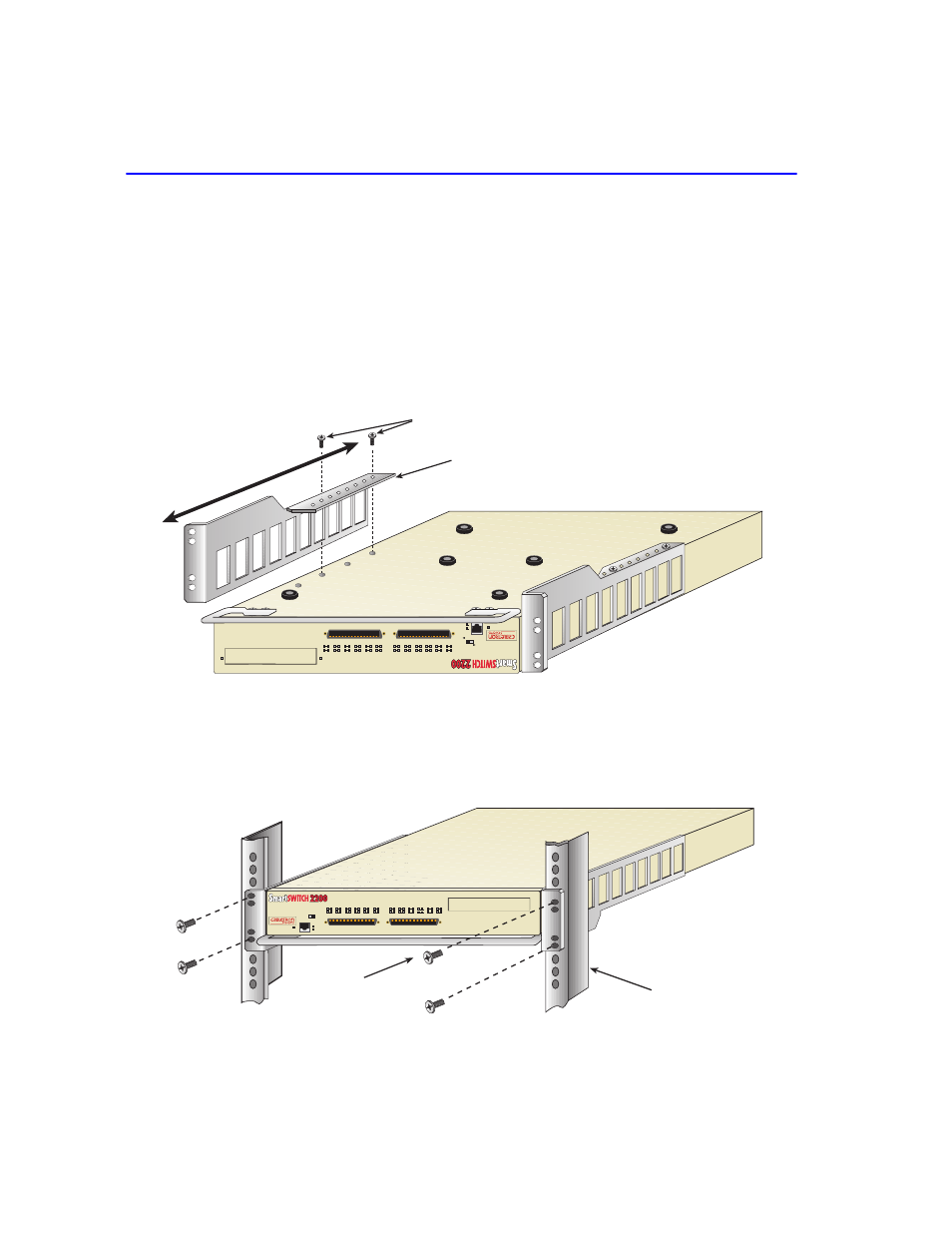
Installing the Device
3-6
Installation
Rack Mounting the 2H253-25R
Proceed as follows to install the 2H253-25R into a 19-inch rack:
1.
There are several mounting holes in the rackmount brackets and the bottom of the chassis so
that each mounting bracket may be adjusted forward or backward to mount the device further
into, or out of the rack, depending on the installation requirements. Position the rackmount
brackets over the appropriate holes.
2.
Locate the four 6-32 x 1/4-inch flathead screws in the rackmount kit. Use these screws to attach
the rackmount brackets to the bottom of the 2H253-25R as shown in
Figure 3-3
Attaching the Rackmount Brackets
3.
With the mounting brackets attached, position the 2H253-25R between the vertical frame
members of the 19-inch rack and fasten it securely with mounting screws as shown in
.
Figure 3-4
Installing the Device in a Rack
TELCO
CONSOLE
Rackmount Bracket
Rackmount Bracket Screws
27621-04
FAST ETHERNET WORKGROUP
SWITCH
2H253-25R
COM
PWR
CPU
RESET
LED
MODE
RX-TX
DPX-SPD
1
2
3
4
5
6
7
8
9
10
11
12
13
14
13
15
16
17
18
19
20
21
22
23
24
Screws
19-Inch Rack
27621-05
2H253-25R
COM
PWR
CPU
RESET
LED
MODE
RX-TX
DPX-SPD
1
2
3
4
5
6
7
8
9
10
11
12
13
14
13
15
16
17
18
19
20
21
22
23
24
FAST ETHERNET WORKGROUP SWITCH
