3 preparation, 1 pc network settings – CyberData VoIP Ceiling Speaker User Manual
Page 8
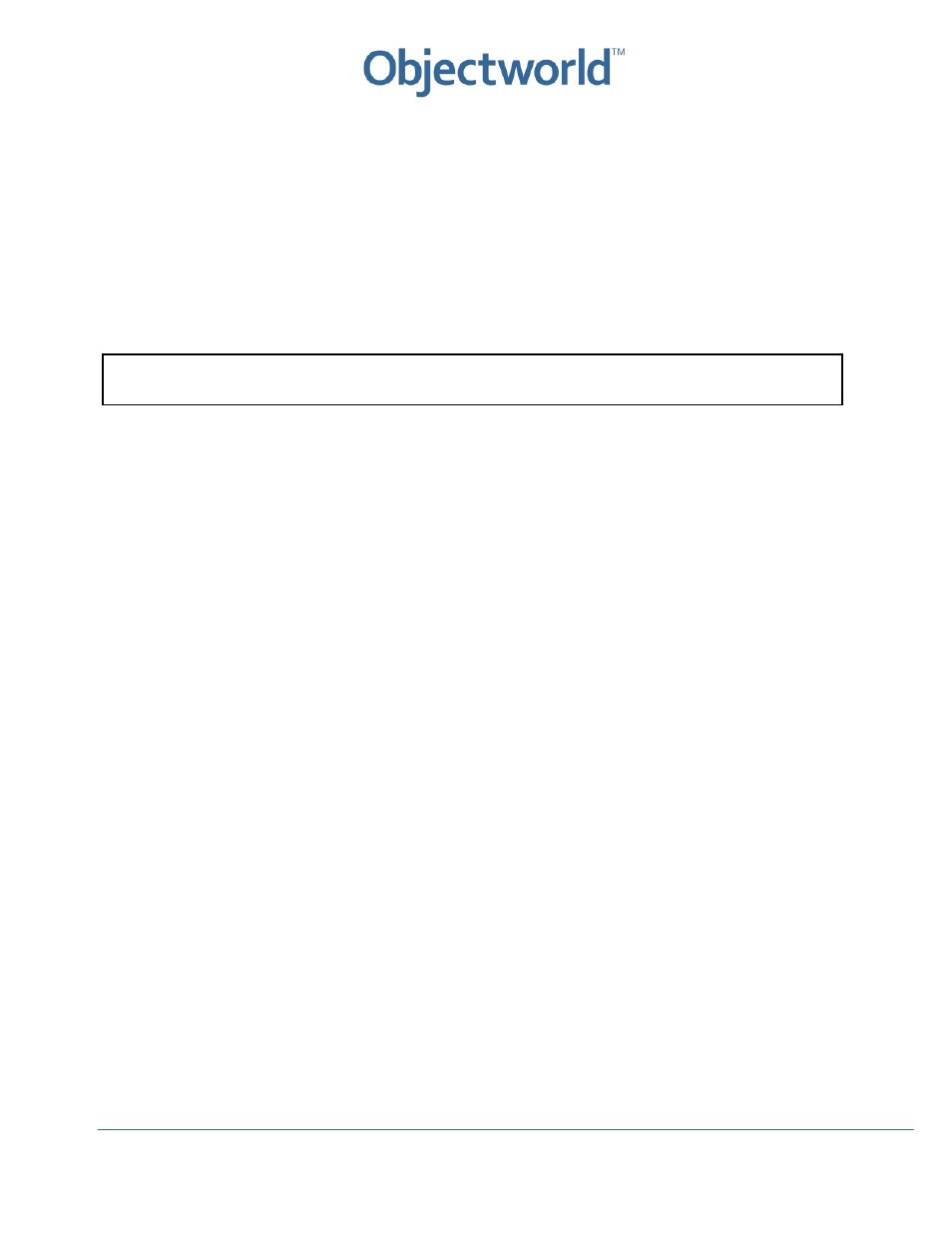
6
Objectworld Communications Corp.
•
308 Legget Drive
•
Ottawa, ON
•
Canada
•
K2K 1Y6
•
T: 613-599-9698
•
F: 613-599-7457
•
www.objectworld.com
3 Preparation
This section provides instructions for how to apply firmware updates (if necessary) and how to set up the device for manual
configuration.
3.1 PC Network Settings
The factory default on CyberData products is a static IP address. To access the device, you must change your PC to the same
subnet.
To change the IP Address of your computer, do the following:
NOTE: Make a note of your original network settings before making any changes because you must change these settings
back after changing the network configuration on the speaker.
For Windows Server 2003/Windows XP
1. Click Windows Start.
2. Click Control Panel.
3. If you have the classic view, click Network Connections.
If you have the category view, click Network and Internet Connections, and then click Network Connections.
4. Double‐click your active LAN or Internet connection.
5. Click Properties.
6. In the General tab, highlight the Internet Protocol (TCP/IP) item, and click Properties.
7. In the General tab, click Use the following IP address, and enter:
IP Address: 192.168.3.1
Subnet Mask: 255.255.255.0
Default Gateway: 192.168.3.10
8. Click OK.
For Windows Server 2008/Windows Vista
1. Click Windows Start.
2. Click Control Panel.
3. If you have the classic view, click Network and Sharing Center and then click Manage Network Connections.
If you have the category view, click Network and Internet, View network status and tasks and then Manage
Network Connections.
4. Double‐click the active LAN or Internet connection.
5. Click Properties.
6. In the Networking tab, highlight the Internet Protocol (TCP/IP) item, and click Properties.
7. In the General tab, click Use the following IP address, and enter:
IP Address: 192.168.3.1
Subnet Mask: 255.255.255.0
Default Gateway: 192.168.3.10
8. Click OK.
