Understanding lines vs. calls – Cisco 7970 Series User Manual
Page 18
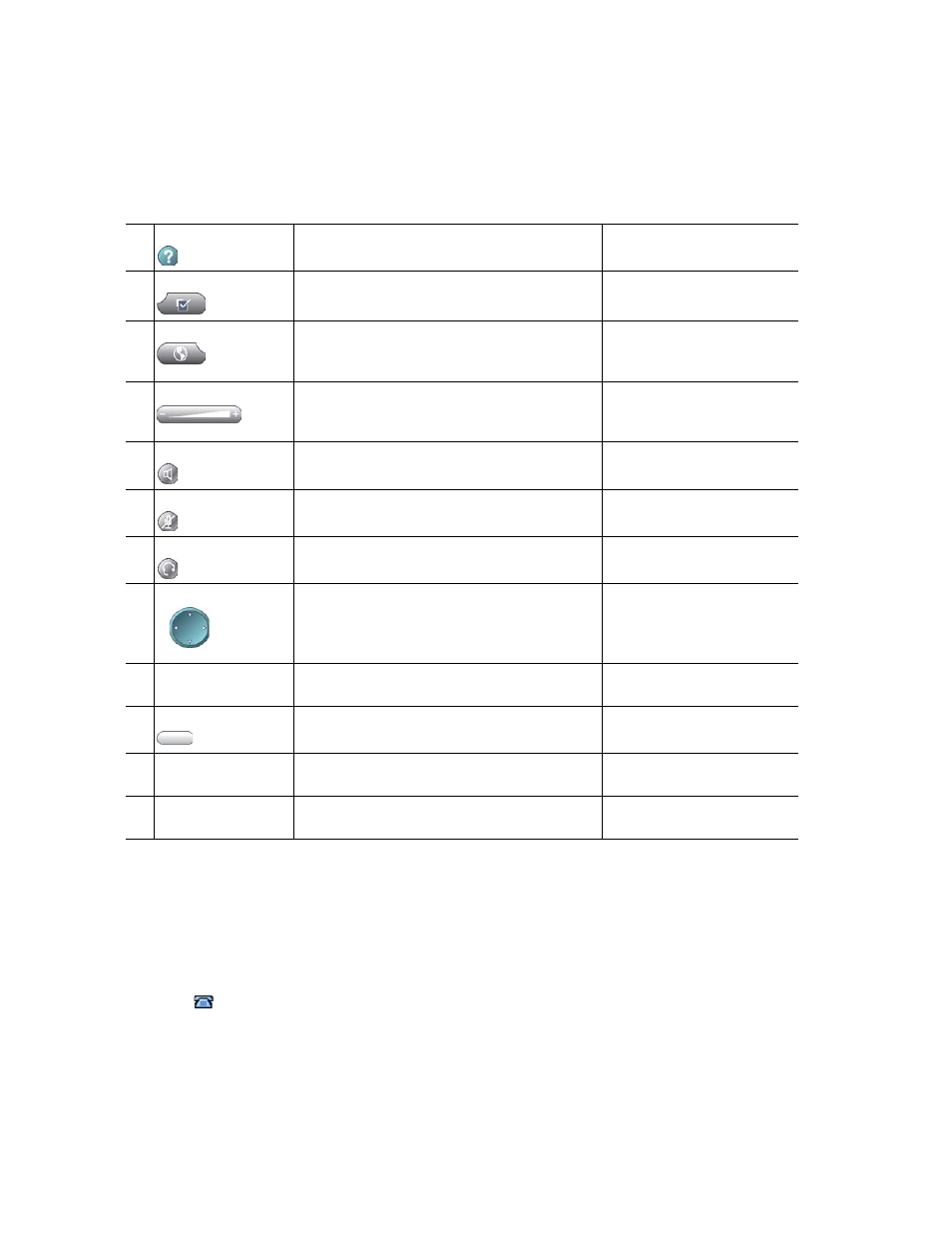
-18
OL-16993-01
Understanding Lines vs. Calls
To avoid confusion about lines and calls, refer to these descriptions:
•
Lines—Each corresponds to a directory number or intercom number that others can use to call
you. Your phone can support up to eight lines. To see your phone lines, look at the right side of
your touchscreen. You have as many lines as you have directory numbers and phone line
icons
.
6
Help button
Activates the Help menu.
Accessing the Help System
on Your Phone, page 23
7
Settings button
Opens/closes the Settings menu. Use it to
change touchscreen and ring settings.
Changing Phone Settings,
page 58
8
Services button
Opens/closes the Services menu.
Using the Cisco Unified CM
User Options Web Pages,
page 66
9
Volume button
Controls the handset, headset, and
speakerphone volume (off-hook) and the
ringer volume (on-hook).
Using a Handset, Headset,
and Speakerphone, page 56
10
Speaker button
Toggles the speakerphone on or off. When
the speakerphone is on, the button is lit.
Using a Handset, Headset,
and Speakerphone, page 56
11
Mute button
Toggles the microphone on or off. When the
microphone is muted, the button is lit.
12
Headset button
Toggles the headset on or off. When the
headset is on, the button is lit.
Using a Handset, Headset,
and Speakerphone, page 56
13
Navigation button
Allows you to scroll through menus and
highlight items. When the phone is on-hook,
displays phone numbers from your Placed
Calls log.
14
Keypad
Allows you to dial phone numbers, enter
letters, and choose menu items.
15
Softkey buttons
Each activates a softkey option (displayed on
your touchscreen).
Understanding Touchscreen
Features, page 20
16
Handset light strip
Indicates an incoming call or new voice
message.
Accessing Voice Messages,
page 65
17
Touchscreen
Shows phone features.
