CyberPower Systems CPS525SL User Manual
Page 9
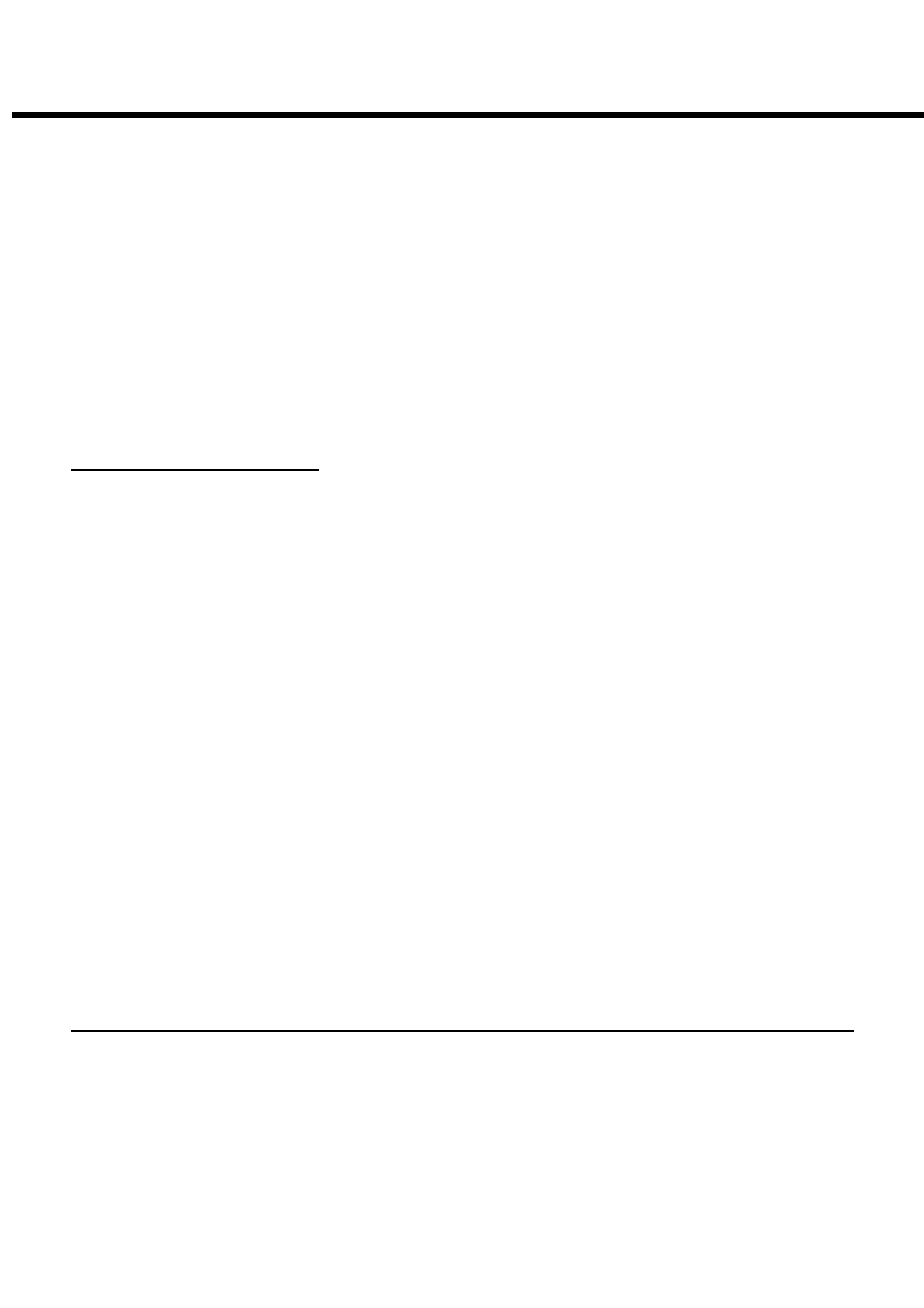
CPS525SL / CPS725SL
Guaranteed Uninterruptible Power System
7
To Configure the Windows 2000 UPS Service:
1. Click
on
Start, point to Settings, then Control Panel.
2. Double-click
on
Power Options.
3. On
the
UPS Tab, click Select.
4. In
the
UPS Selection Dialog Box, under Select Manufacturer, select Generic.
5. Under
Select Model, select Custom.
6. On
the
UPS Tab, click Configure.
7. Set
Power Fail/On Battery to Negative.
8. Set
Low Battery to Negative.
9. Set
UPS Shutdown to Positive.
10. Click OK.
Please note: This service must be stopped in order to run PowerPanel™. To disable the service, set
the Manufacturer to None.
Please note: You must be logged on as an administrator or a member of the administrator’s group to
make these changes. Network policies may also prevent you from making these changes. Please
contact your network administrator for further assistance.
TESTING YOUR UPS SYSTEM
Once you have set up your UPS system, you may wish to test it. Make sure that the UPS has been
charged for at least 4 hours before performing this test.
If you are using PowerPanel™:
1.
With your UPS and computer on, open an application such as notepad.
2.
Enter some data into the application.
3.
Unplug the UPS from the AC outlet.
When a power failure occurs, PowerPanel™ will appear on the screen. The outlet and battery
symbols will change to indicate a power failure. The countdown timer will move towards zero. When
the timer reaches zero, the software will begin to save and close any open applications. The
software will auto-assign names to any files that have not been previously saved, and then save the
file to the PCTemp folder which is located in the root directory of your C drive (where C is the name
of your main hard drive). Once all open files have been saved and closed, PowerPanel™ will
shutdown the operating system. Once the operating system is shutdown, the UPS will turn off within
90 seconds. Wait until the UPS has turned off before plugging the UPS back into the outlet.
Once the test has been completed, plug the UPS back into the wall and turn it back on. You may
then restart your computer. Please allow 4 hours for the UPS to recharge before attempting another
self-test.
If you are NOT using PowerPanel™:
1.
Have your computer and UPS turned on.
2.
Unplug the UPS from the wall to simulate a power failure.
3.
The UPS will begin beeping, indicating a power failure.
4.
Save and close any open files.
5.
Shut down the operating system.
6.
Once the computer system is shutdown, turn the UPS off.
As the battery discharges, the unit will beep more rapidly, indicating that the battery is nearing
discharge. Once the test is complete, plug the UPS back in and start your computer. Please allow 4
hours for the UPS to recharge before attempting another self-test.
REPLACING THE BATTERY
CAUTION!
Read and follow the IMPORTANT SAFETY INSTRUCTIONS before servicing the
battery. Service the battery under the supervision of personnel knowledgeable of batteries and their
precautions.
CAUTION! Use only the specified type of battery. See your dealer for replacement batteries.
CAUTION! The battery may present risk of electrical shock. Do not dispose of battery in a fire, as it
may explode. Follow all local ordinances regarding proper disposal of batteries.
CAUTION!
Do not open or mutilate the batteries. Released electrolyte is harmful to skin and eyes
and may be toxic.
