CyberPower Systems CPS525SL User Manual
Page 8
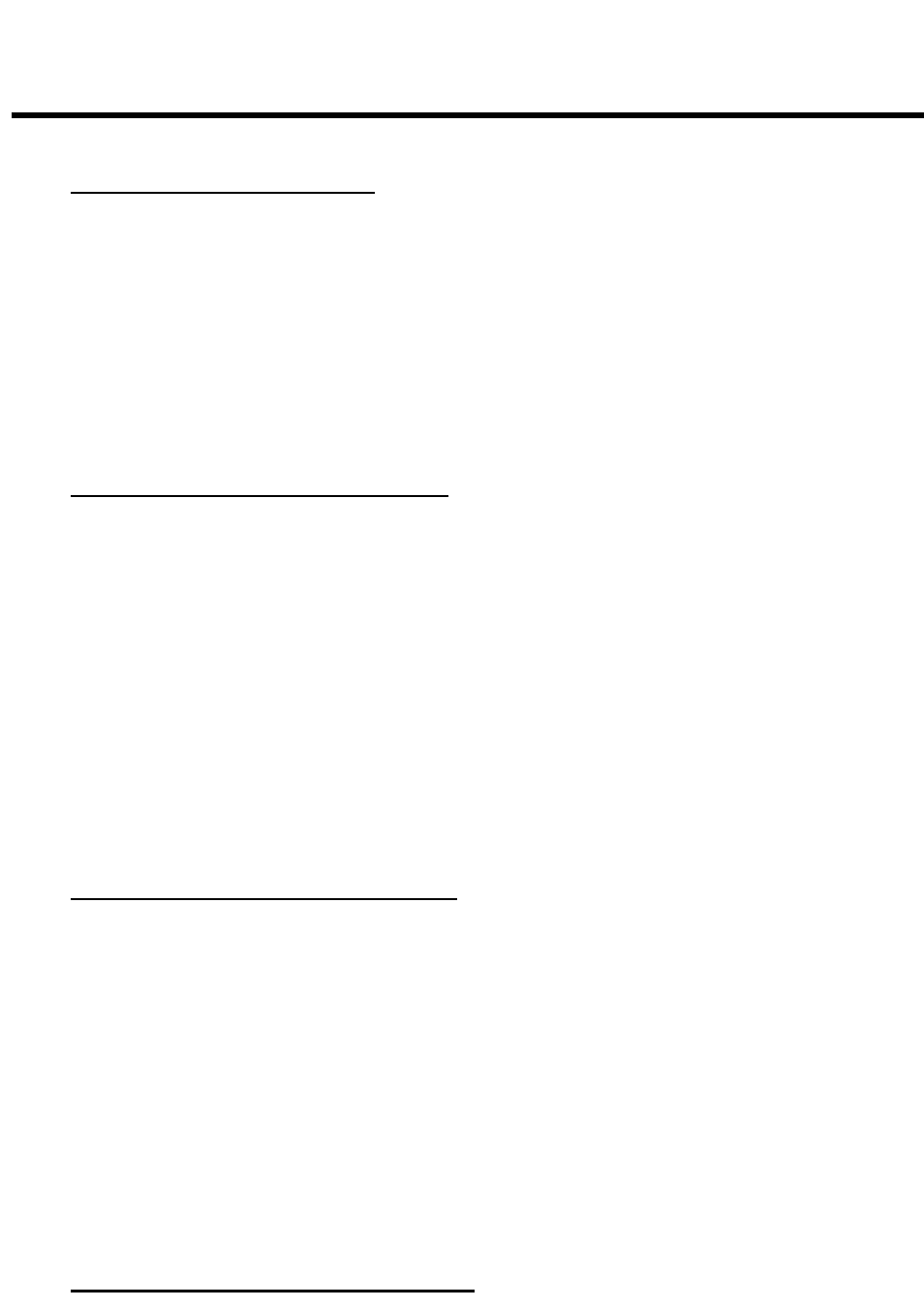
CPS525SL / CPS725SL
Guaranteed Uninterruptible Power System
6
7. About
Button: This button will display information about the software as well as contact
information.
POWERPANEL™ LOG WINDOW
1. Display
Window:
This area displays either the Event Log or the Closed Application
Information.
2. Event
Log:
Select this option to view PowerPanel™ events such as program start, program end,
power failure and low battery.
3. Closed
Application
Information: Select this option to view the file names of applications that
were saved by PowerPanel™. Please
note: If an application has an existing file
name, it will be saved under that file
name and not appear in this window.
4. OK
Button: This button is used to exit
the window.
5. Clear
Button: This button is used to
clear the information in the selected log.
POWERPANEL™ SHUTDOWN WINDOW
1. Display
Window:
Any schedule informa-
.
tion will be displayed here.
2. Special Setting: This option is used to
schedule a shutdown at a specific date
and time.
3. Weekly Setting: This option is used to
schedule a shutdown for a specific time
and day of the week.
4. OK
Button: This button is used to exit
.
the window.
5. Add
Button: This button is used to add an item to the schedule.
6. Clear
Button: This button is used to delete the selected item.
7. Cancel
Shutdown: This button is used to cancel the current shutdown.
8. Day, Date and Time: This is the area where you select the day, date and time that you want the
shutdown to occur. Once you have selected it, click the Add Button to add the item to the
schedule.
Please note: The use of the schedule is optional and will have no effect on the shutdown of your
system during a power failure. This feature is simply used if you want have your computer
automatically shut down at a scheduled time.
USING THE WINDOWS NT UPS SERVICE
If you are running Windows NT, you may choose to use the Windows NT service instead of
PowerPanel™. You can run either PowerPanel™ or the NT service, but not both.
To Configure the Windows NT UPS Service:
1. Click
on Start, point to Settings, then Control Panel.
2. Double-click
the
UPS Icon.
3. Select the COM port that the UPS is connected to.
4. Set
the
Power Failure Signal to Negative.
5. Set
the
Low Battery Signal to Negative.
6. Set
the
Remote UPS Shutdown Signal to Positive.
7. Click
OK.
Please note: This service must be stopped in order to use the PowerPanel™ software. To stop the
service, remove the checkmark from Uninterruptible Power Supply is installed on. Click OK.
Acknowledge the message that the UPS is in an unknown state and exit to the desktop.
