Id edit – Philips CD 750/00B User Manual
Page 12
Attention! The text in this document has been recognized automatically. To view the original document, you can use the "Original mode".
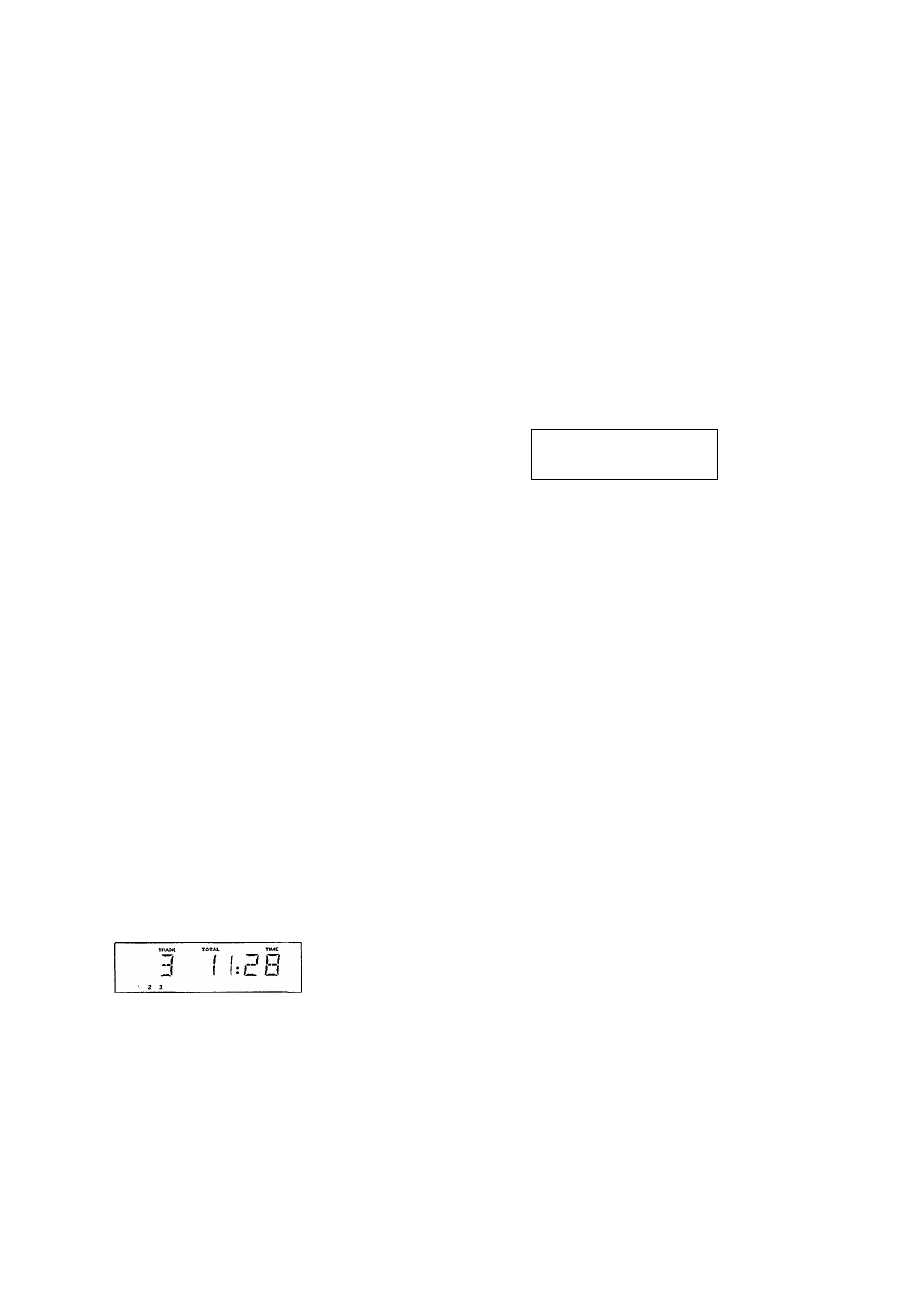
(ID EDIT
m
3
(Q
The EDIT function has two recording modes in which you can store the recording time of the tape in the player
memory.
EDIT NORMAL
- The player will determine which tracks fit on each side of the tape and will stop after the last
track. The tracks will be recorded in the order in which they appear on the CD.
EDIT OPTIMAL
- The player now calculates the combination of tracks that will optimize the use of available
recording time.
NOTE!
- The EDIT function
cannot be
used for CDs containing more than 30 tracks.
- The - VOLUME + keys
(on the remote control)
may
not
be used during recording as they affect the strength of
the signal from the player.
RECORDING IN THE EDIT MODE
If required you can
first
search the loudest passage on the
CD or in the programme and adjust your recording device.
This can also be done after selecting the recording mode
and the recording time.
For this see 'SEARCHING THE LOUDEST PASSAGE (PEAK
SEARCH)' on page 8.
In STOP mode, press EDIT 72 to activate the EDIT mode.
The display shows
NORMALidefault
setting).
If required you can insert an extra pause between the various
tracks by pressing AUTO SPACE
20.
SPACE then lights up.
With
9 you can now select OPT(imal), CANCEL or
NORMAL again.
The display shows
OPT(imal), CANCEL,
or
NORMAL
again.
Press EDIT 72 to store the required recording mode
(NORMAL or OPTIMAL).
If you select CANCEL, the EDIT mode will be cancelled and
the player will go back to STOP mode.
As soon as you have stored the recording mode the display
shows
C90
(default setting).
With
9 you can now select the required recording
time:
Cl00, Cl05, Cl20, C30, C45, C60, C75ox C90.
Other recording times can be selected using the 1-0 digit
keys 5; in EDIT NORMAL mode the recording time must be
at least equal to the playing time of the first track on the CD
or in the programme.
In EDIT OPTIMAL mode the recording time must be at least
equal to the playing time of the shortest track on the CD or in
the programme.
WRONG TIME
lights up if you select a wrong time.
Press EDIT 72 to store the required recording time.
The CD player will now go back to STOP mode
The track number indicator shows which tracks fit onto side
A of the tape.
The number of tracks and their playing time will be shown
under TRACK and TOTAL TIME.
• You can now record the entire CD or a programme from it.
• Press PLAY/REPLAY
8.
-
The numbers for side A of the tape will be played one after
the other.
- If AUTO SPACE has been selected, an extra pause of 4
seconds (or the pause time set in the 'PRESETS' mode) will
be inserted after each track.
- After the last track that fits on side A of the tape, the CD
player will go into PAUSE mode.
- PAUSE lights up.
- The track number indicator shows which tracks fit onto side
B of the tape.
Under TRACK you will see the number of the first track to be
recorded.
TRAOC
TRACK TME
PAUSE
I
t
n n n
■|
4 5 6 7
U--U
u
• Turn the tape over or select the tape travel direction for side B.
• Press PLAY/REPLAY
8.
-
The remaining tracks will now be played.
- After the last track play will stop;
EDIT CANCELLED
lights up.
NOTE!
- As soon as you press PLAY/REPLAY 9 the other player
functions will temporarily be switched off to prevent the
recording being interfered with;
EDIT ACTIVE
lights up if you
press one of the other buttons during recording.
- You can quit the EDIT mode by pressing STOP/CP 7 or
OPEN/CLOSE
10, EDIT CANCELLED then
lights up.
-
EDIT NOT POSSIBLE
lights up if you try to record a CD
containing more than 30 tracks.
12
