Radio reception, Tuning, Automatic tuning – Philips ini AE 3905 User Manual
Page 10: Manual tuning, Direct tuning, Radio
Attention! The text in this document has been recognized automatically. To view the original document, you can use the "Original mode".
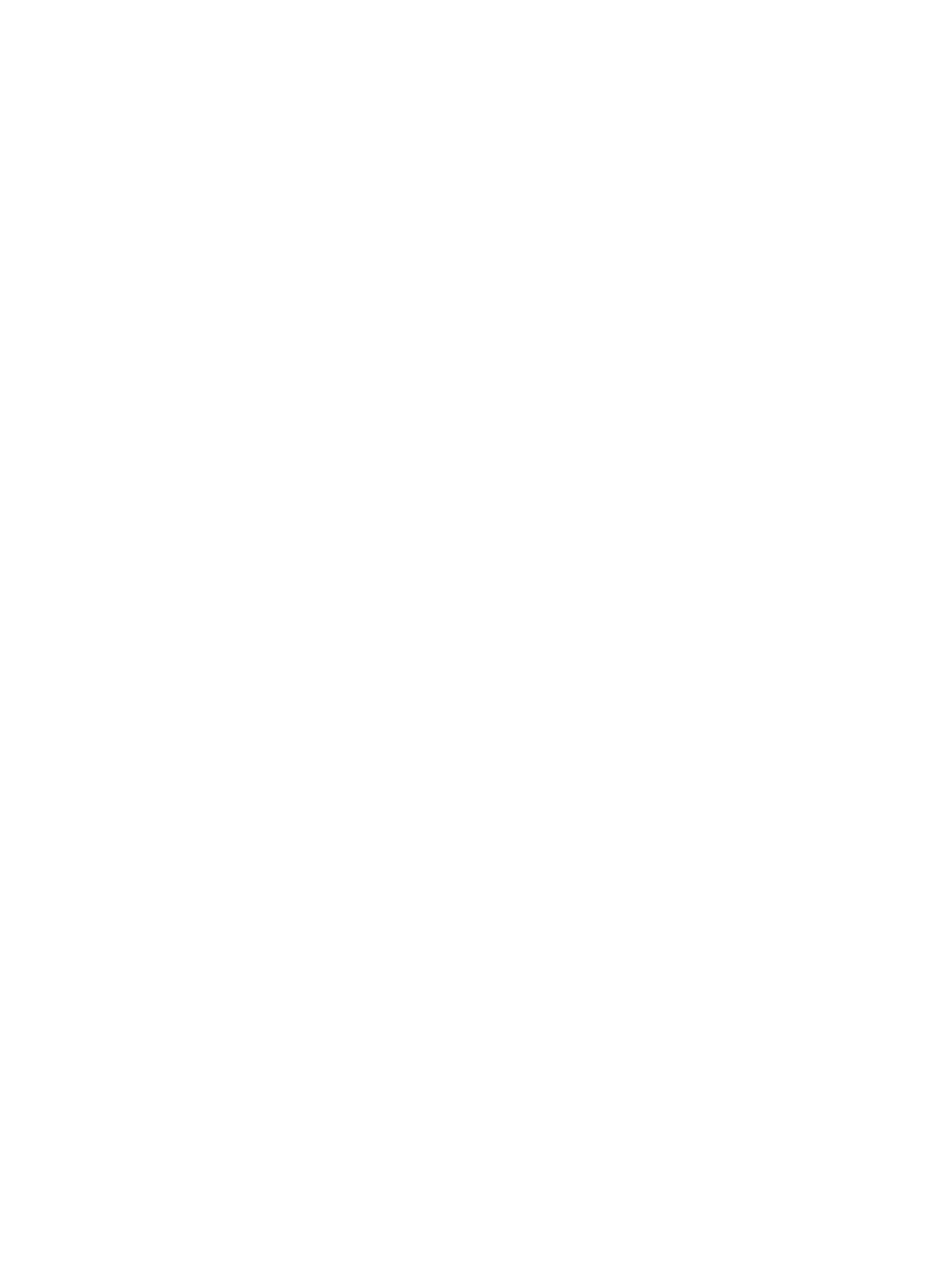
Radio reception
• Switch the set on with the POWER button.
• Select the waveband:
- For FM; press the FM button
-For AM, LWand SW:
1 Keep AM button pressed. The waveband indication appears in the display.
2 Press TUNING + or - briefly each time until you reached the desired
waveband: LW, AM (=MW) or SW (13x)
• If you wish to suppress weak radiostations or interference, press
LOCAL / DISTANCE button. 'LOCAL' indication appears in the display.
•Tune automatically, manually, direct or by means of the PRESET
buttons 0...9 to a radiostation
• You may connect stereo headphones with 3.5 mm plug to socket PHONES
fi. A disturbing noise, due to a weak FM-stereo signal can be suppressed
by pressing the MONO/STEREO button. 'FM-STEREO' indication
disappears from the display and you will hear the FM-program in mono.
FM-stereo reception is only possible when using stereo headphones.
• Press NEWS or MUSIC button to adjust the tone.
Radio
Tuning
There are 3 possibilities to tune to a frequency:
Automatic tuning
• Keep TUNING + or - pressed until indication A (automatic tuning)
appears in the display; then release the button. Tuning stops when a
strong staion is found.
• If this is not the station of your choise, simply repeat this operation.
Manual tuning
• Keep TUNING + or - pressed until you approach the required
frequency and then release the button.
• Then press TUNING -t or - briefly each time. In this way the frequency
is changed step by step until the desired frequency is found.
Direct tuning
When you already know the frequency of the desired station, you can
directly tune to this frequency:
• Select the digits of the frequency with the PRESET buttons 1 ....9.
• Press the FM or AM button.
10
