Front panel controls, Control panel (tvm-2200 model) – Interlogix TVM-2200 User Manual
Page 6
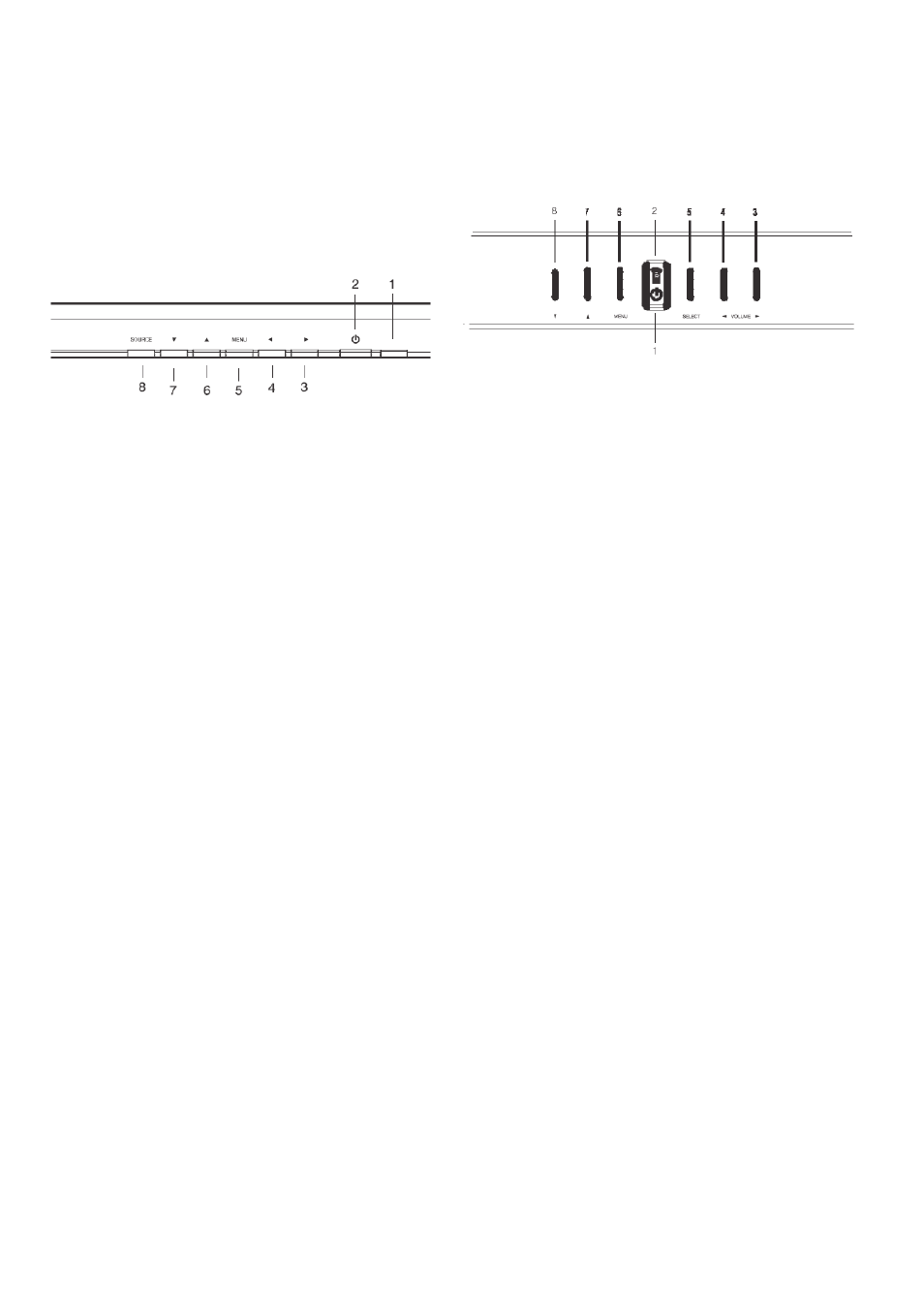
EN 4
User Manual
9. VGA
RGB signal input.
Front panel controls
Control panel (TVM-1700/TVM-1900
models)
1 POWER Indicator
Shows both normal operation and power
management status with power LED.
2 POWER
Switches the monitor on and off.
3
Right Arrow - Volume (*)
Selects menu.
Primary Function: Used to increase the volume.
Secondary Function: Moves cursor to the right
in the OSD (On-Screen Display) window and
increases the value of any selected menu.
4
Left Arrow - Volume (*) Selects menu
Primary Function: Used to decrease the
volume.
Secondary Function: Moves cursor to the left in
the OSD window and decreases the value of
any selected menu.
5 MENU
Turns the OSD window on. Turns the OSD
window off and moves from sub menu to top
menu in the OSD window.
6
Up Arrow - Auto Adjustment (*)
Primary Function: Automatically adjusts the
display to the most optimal setting
possible.(VGA mode only)
Secondary Function: Allows for vertical scrolling
in the OSD menu and to increase the value of
the selected menu function.
7
Down Arrow
Allows for vertical scrolling in the OSD menu,
and to decrease the value of the selected
submenu function.
8 SOURCE (*)
Used to select from different input sources.
Press the UP or DOWN arrow to scroll through
the available sources, and press LEFT or
RIGHT arrow to confirm selection.
(*) = Hot key
Control panel (TVM-2200 model)
1. POWER Indicator
Shows both normal operation and power
management status with power LED.
POWER Button
Switches the monitor on and off.
2. Sensor window
Remote control. Receives signal from the
remote controller.
3. VOLUME
(*)
Selects the menu.
Primary Function: Used to increase the volume.
Secondary Function: Moves cursor to the right
in the OSD window and increases the value of
any selected menu.
4.
VOLUME (*)
Selects the menu.
Primary Function: Used to DECREASE the
volume.
Secondary Function: Moves cursor to the Left in
the OSD window and decreases the value of
any selected menu.
5. SELECT Button (*)
Used to select from different input sources.
Press the UP or DOWN arrow to scroll through
the available sources, and press LEFT or
RIGHT arrow to confirm selection.
6. MENU Button
Turns the OSD window on. Turns the OSD
window off and moves from sub menu to top
menu in the OSD window.
7.
Up Button
Primary Function: Choose automatically the
proper horizontal position and vertical position
and size of the screen image.(PC mode)
